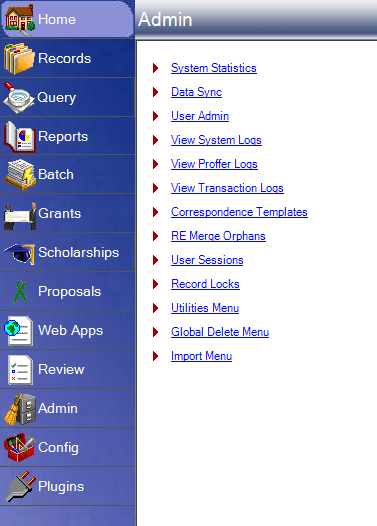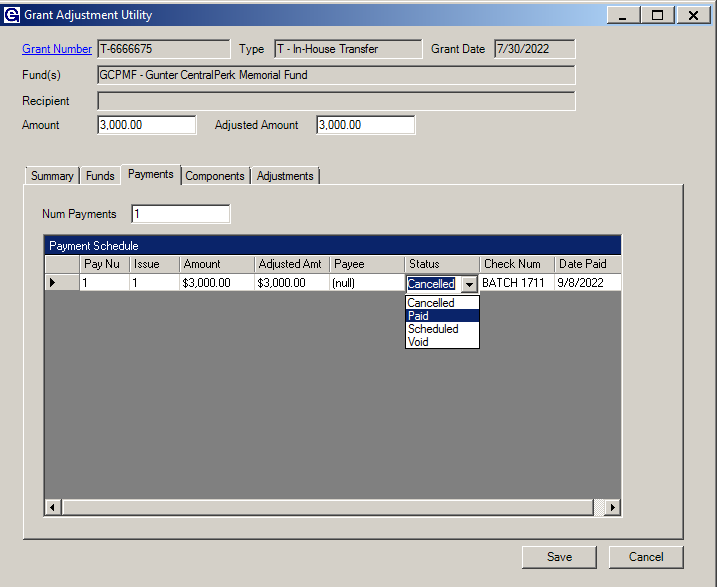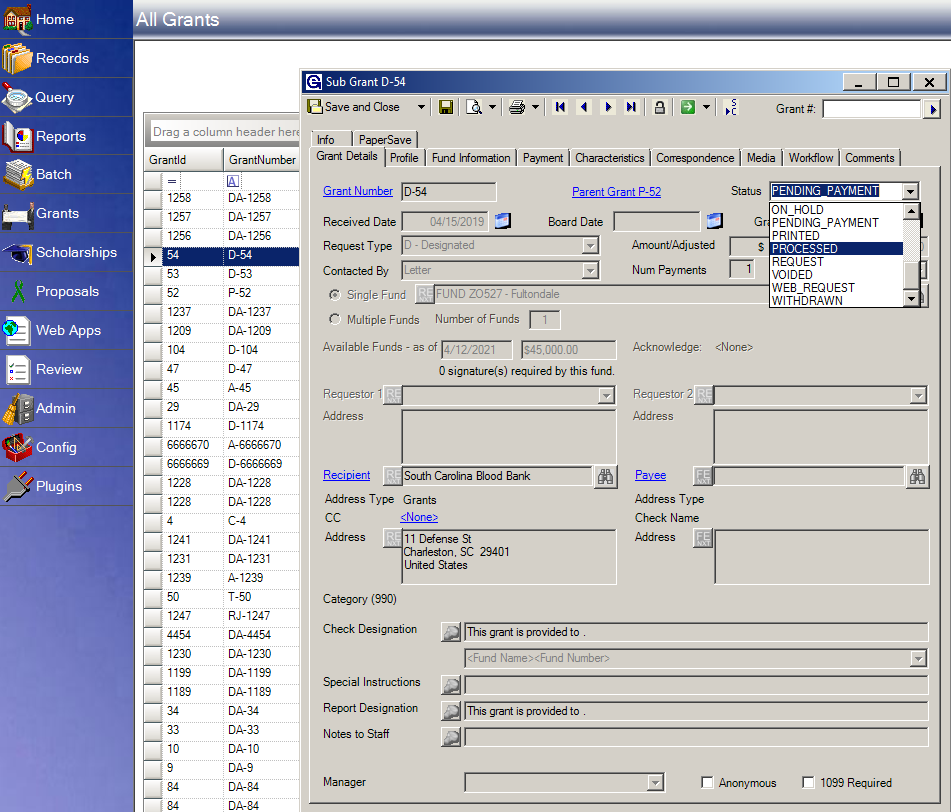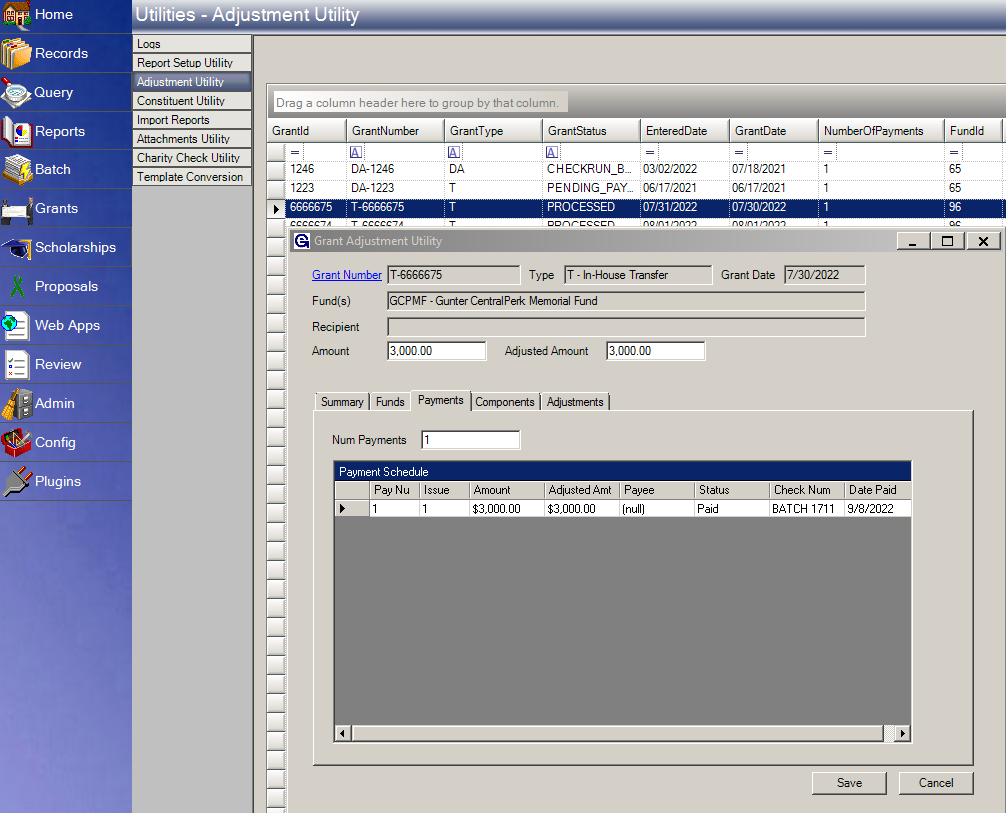- Print
- DarkLight
- PDF
Article summary
Did you find this summary helpful?
Thank you for your feedback
Changing a Grant Payment from Scheduled to Paid
- Open Admin and select Utilities Menu.
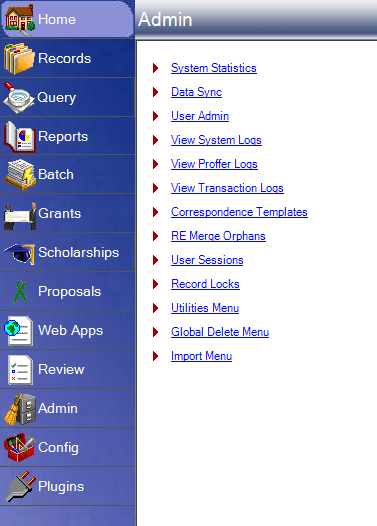
- Open the Adjustment Utility. Answer Yes to the next screen that pops up.
- In the Adjustment Utility type in the grant ID. The grant id is on the top row first column. It will then display the grant.
- Click on the grant. Select the Payment tab to this grant and the user should see the payment in question and it should say scheduled.
- Change the Scheduled to Paid, under the status drop-down field.
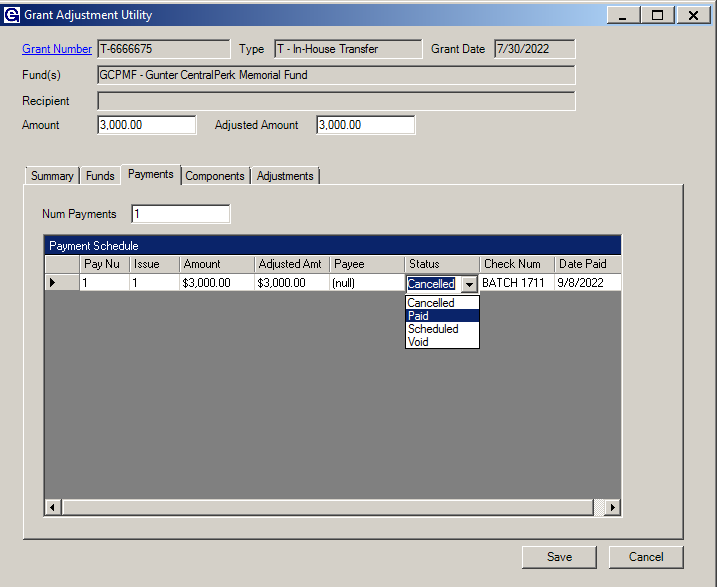
- Type in the check number in the next column and then type in the date paid in the next column. Save. Exit the adjustment utility.
- Go to Grants and select Search all Grants.
- Open the grant and change the grant status to PROCESSED.
- Save and Close.
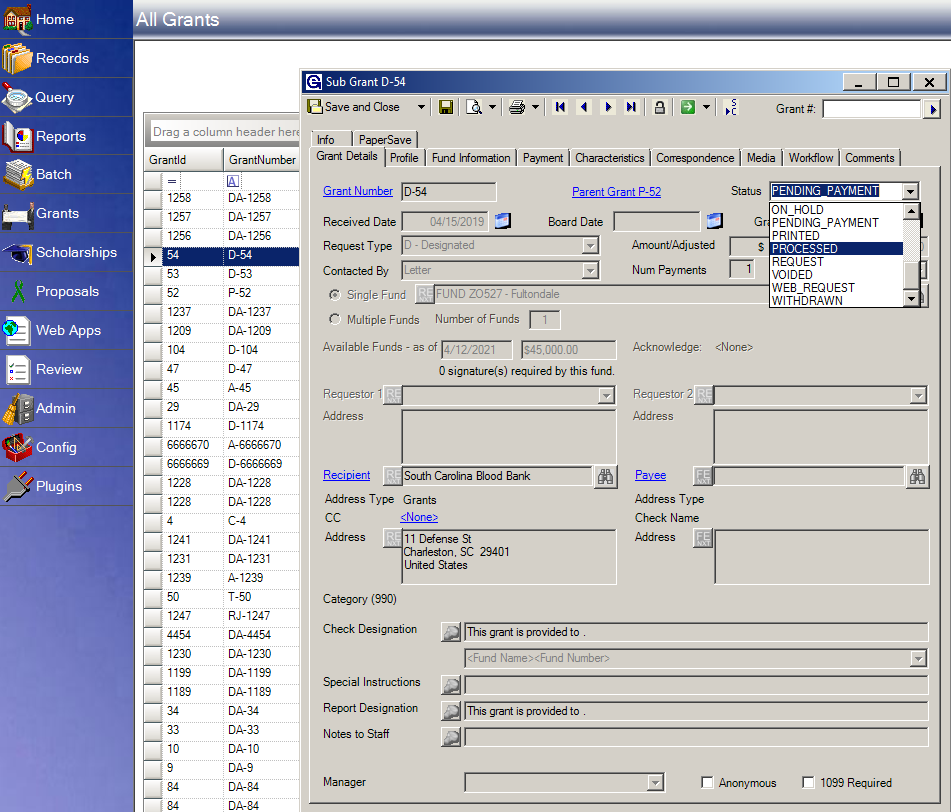
Changing a Check Number
- Admin > Utilities Menu > Adjustment Utility.
- Click Yes > find and open your grant > Payment tab > edit the check number.
- Save.
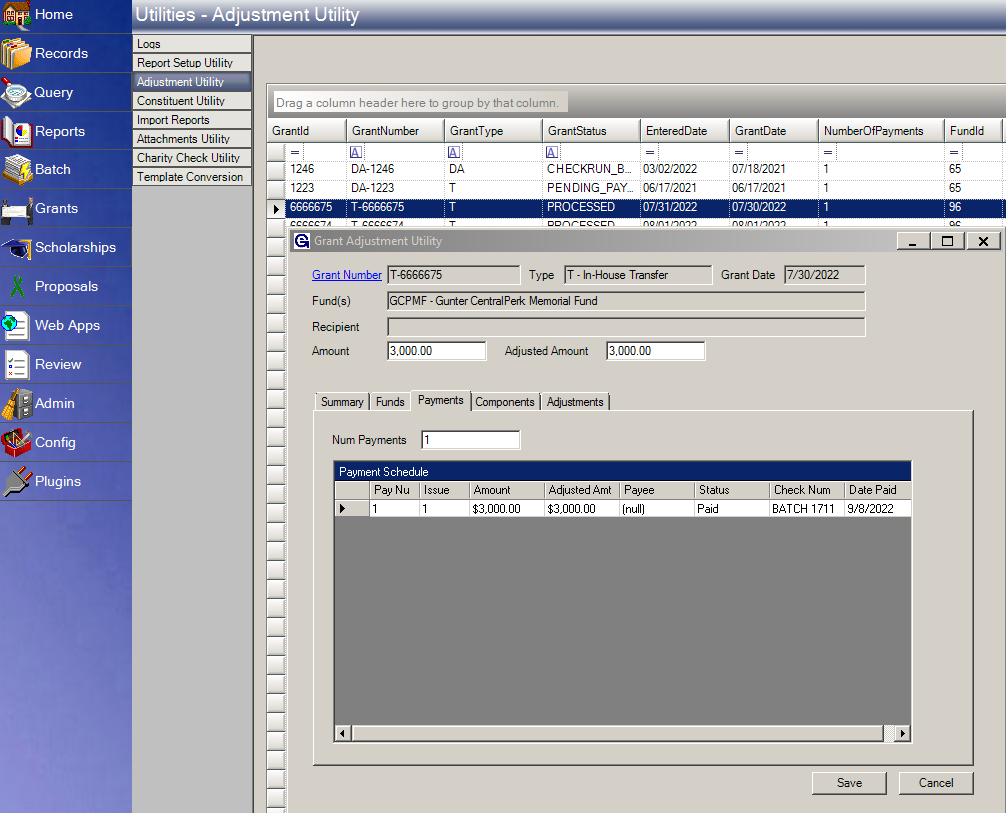
Was this article helpful?