- Print
- DarkLight
- PDF
Administer Scoring Screen
After the submitted Web Applications for a specific Online App are reviewed and scored, they can be processed in the Administer Scoring Screen. Grants Administrators can use this screen to Advance/Decline/Award the applications, and to generate correspondence letters and/or emails to the awardees and to those who are being declined.
This processing screen can be used in simple cases to decide which applications get awarded, or in more complex Online Apps with multiple rounds of scoring to advance applications to the next round of scoring. Batch Correspondence is included to send notifications to grant awardees and to those which were declined, and the Web App Export feature is also available (in batch).
To access this screen, navigate to the “Reviews” menu at the top and select “Administer Scoring”. Choose an Online App from the dropdown list, and select the appropriate Round for which to load the list of scores. (for applications which are not scored, choose Round 1).
The Submitted Web Apps will be split into three tabs based on their Round Scoring Status for the selected round. Initially all web apps have a scoring status of Pending. The first tab allows you to check web apps and Advance or Decline them. The next two tabs list the approved and declined apps, and you can move the applications from tab to tab as needed to finalize the list of awardees.
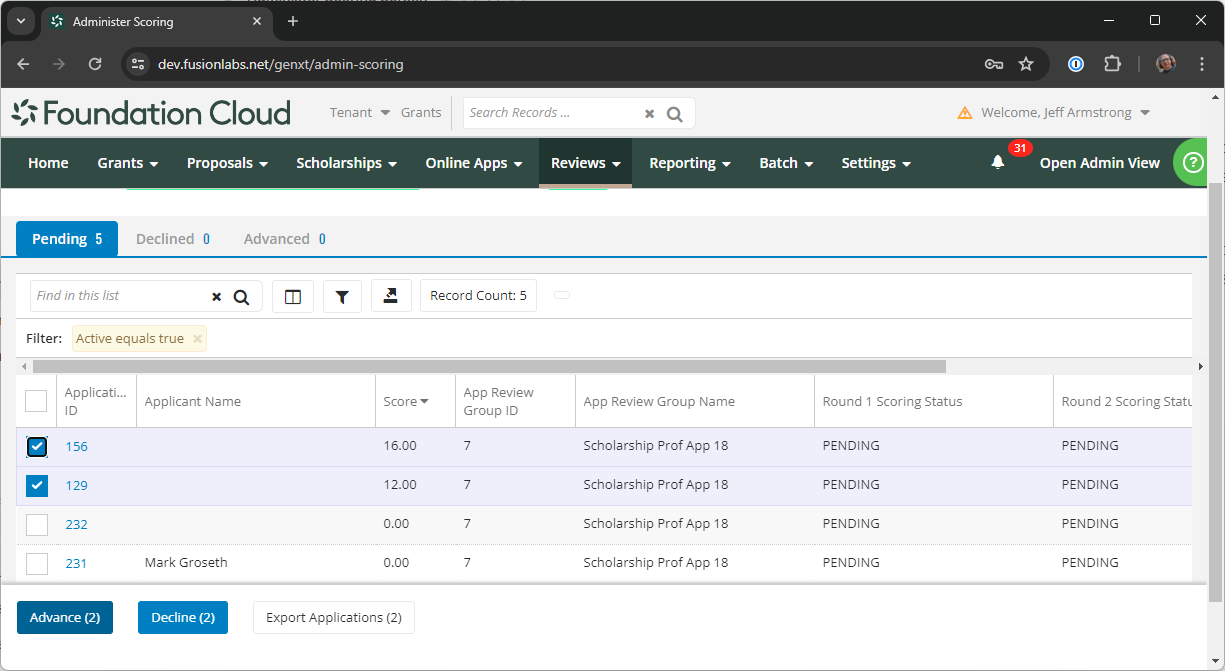
Each of the tabs allows you to export applications to PDF or print them.
The Declined and Advanced tabs have “New Batch Correspondence” buttons which allow you to generate letters and/or emails for all of the applications on that tab.


