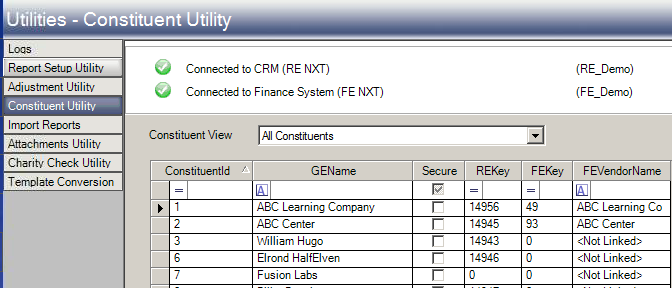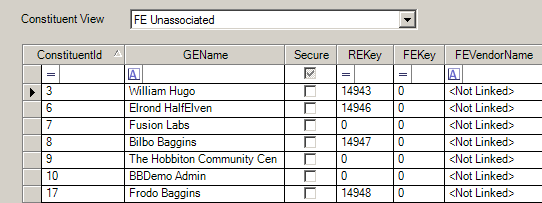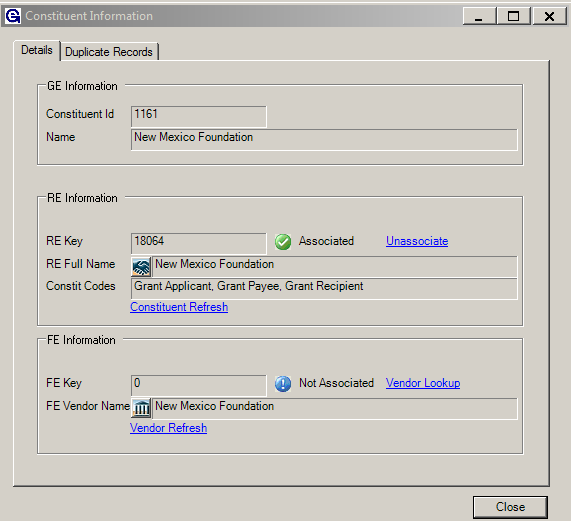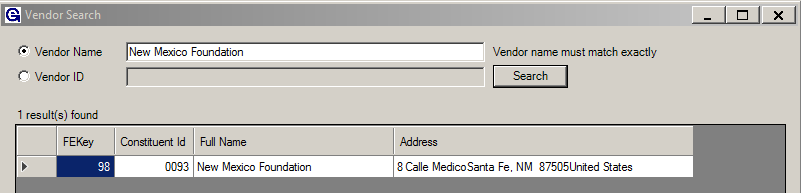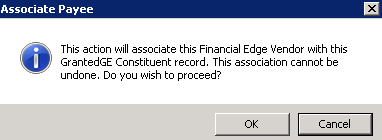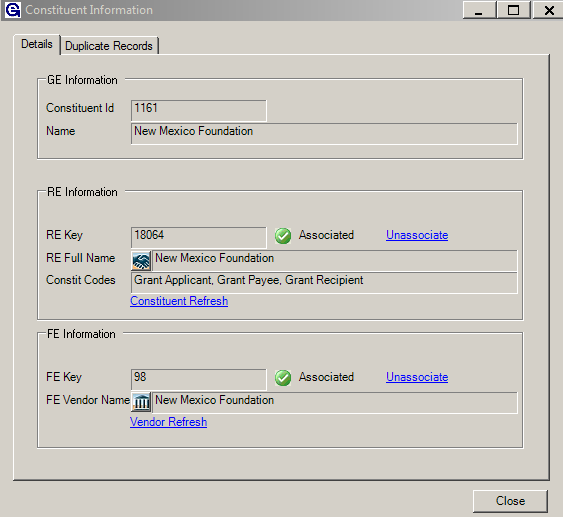- Print
- DarkLight
- PDF
Article summary
Did you find this summary helpful?
Thank you for your feedback
Associating Records Using the Constituent Utility:
- Open Grant Edge(GE) Admin View, make sure to connect to both the CRM and Financial Systems.
- Select ADMIN from the menu in the left hand menu bar.
- Select the Utilities Menu.
- From the Utilities menu select the Constituent Utility.
- Select Yes on the disclaimer message the appears.
- The following screen will be displayed:
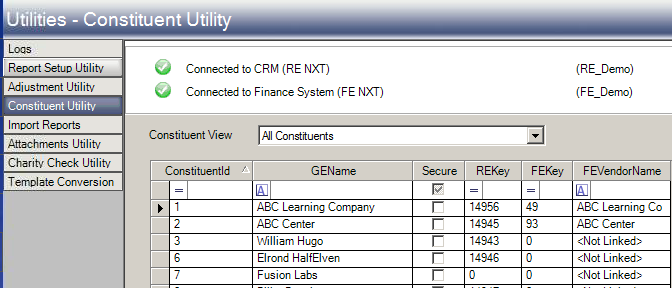
- Use the dropdown menu to narrow down the list.
- Select FE Unassocated to see a list of contituents missing a Vendor record connection.
- Select RE Unassociated to see a list of consutitnets missing a CRM record connection.
- Use the top line to filter by GE Constitunt Name, or any other column listed.
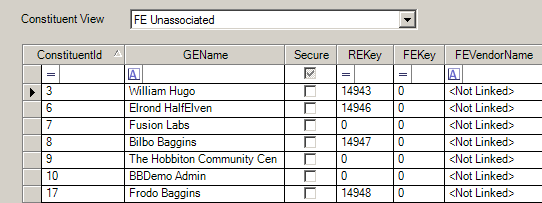
- Double click to open the Consituent, the following will be displayed.
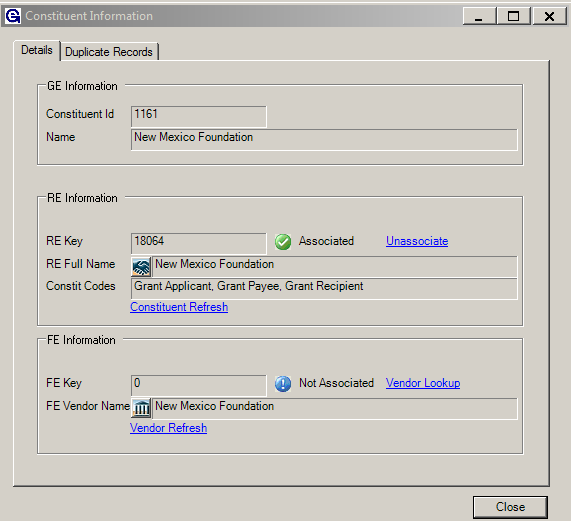
- Click on the FE Vendor Lookup Icon and the Vendor Search box will be opened. Search by Vendor Name or Vendor ID.
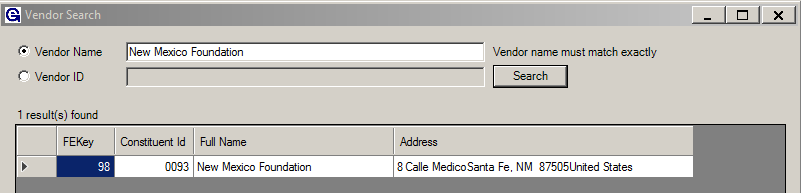
- Either select the vendor name by double-clicking on it or click open at the bottom of the search window.
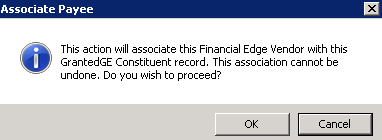
- Select OK and the record will now be associated with the proper Vendor Constituent Record.
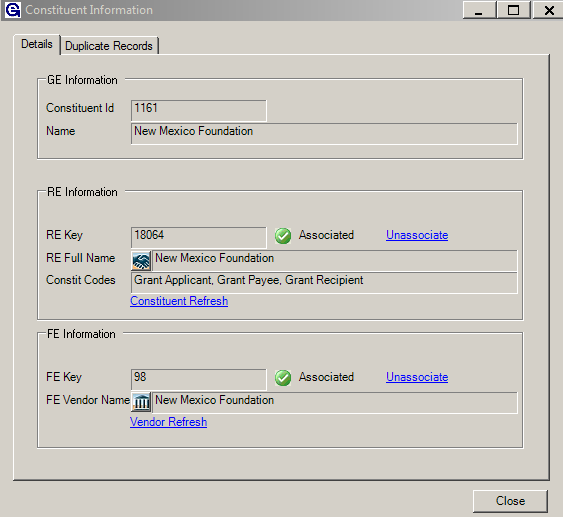
Associate Records Fromt the Constitutent Record
- Open the Constitent Record
- Navigate to the Recipent tab to associate a CRM record or the Payee Info Tab to associate an FE record
- Click the Payee Lookup and the Vendor Search box will be opened. Search by Vendor Name or Vendor ID.

- Either select the vendor name by double-clicking on it or click open at the bottom of the search window.
- Save and Close.
Was this article helpful?