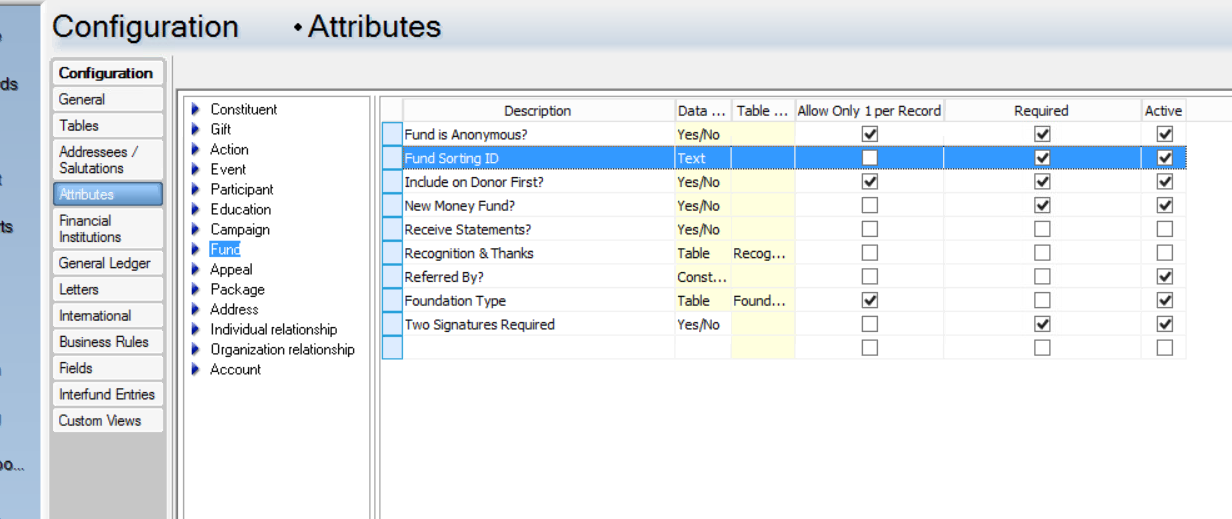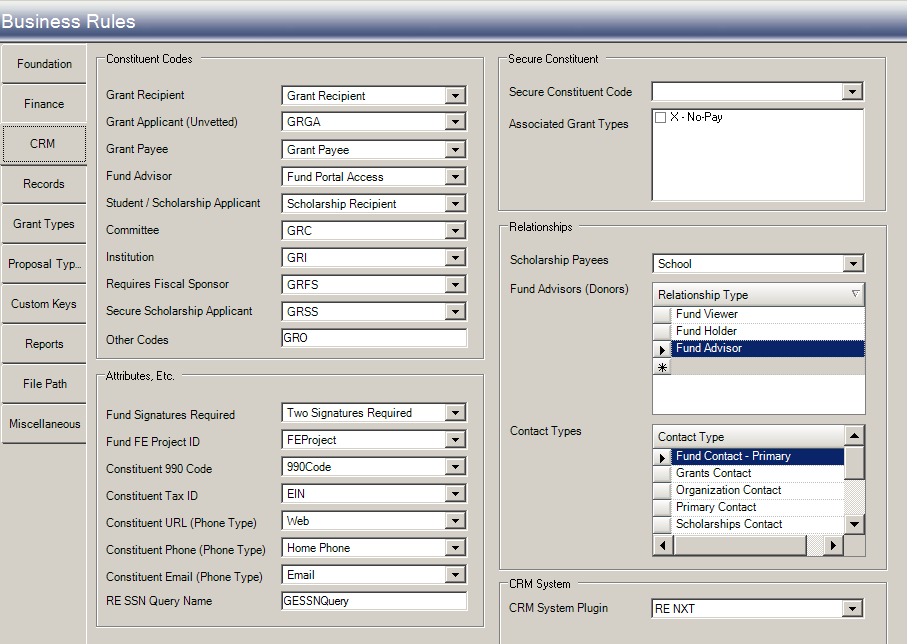- Print
- DarkLight
- PDF
Article summary
Did you find this summary helpful?
Thank you for your feedback
Grant recommendations are submitted through Spectrum NXT for processing in Grant Edge Classic (GE Classic). In some cases, fund advisors would like to approve these recommendations by signing off on them.
To Configure Funds for Signatures:
- Set up a Fund Attribute in Raiser's Edge (RE).
- Click Config > Attributes > Fund.
- Enter a new attribute. Example: Two Signatures Required.
- Set it as Yes/No and check the Active box.
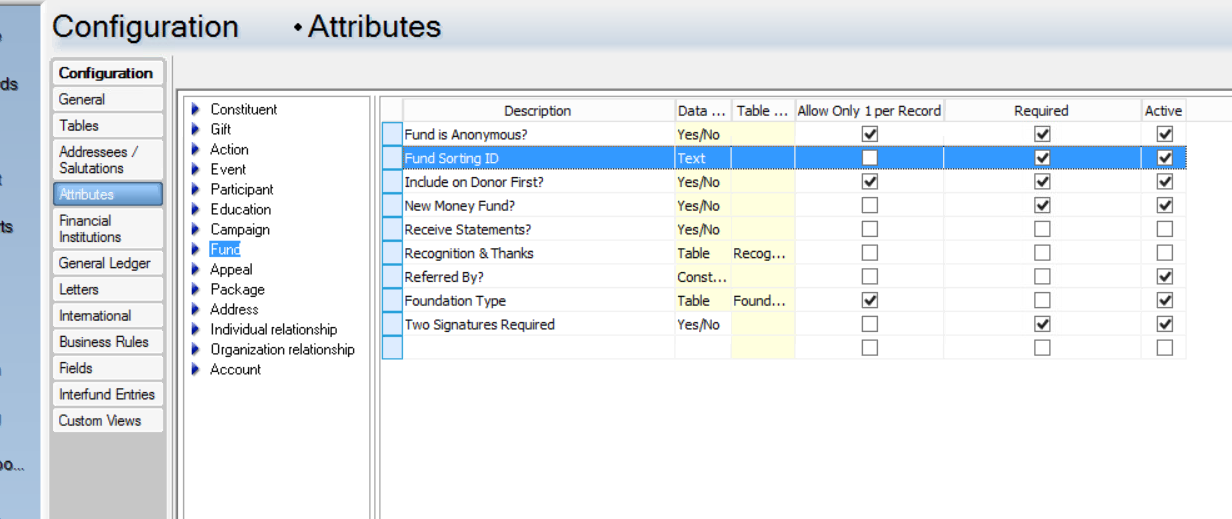
- Open GE Classic.
- Click Config > Business Rules > CRM. The user will need Admin permissions to pass this step, please see a data administrator for help.
- Use the drop-down list in the Fund Signature Required field to select the new attribute created in RE.
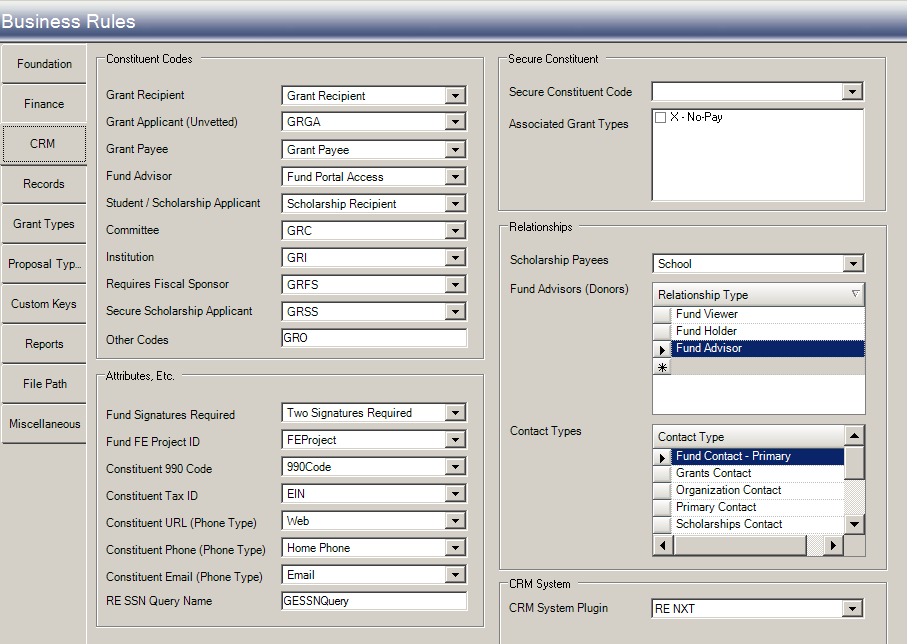
- On the fund record in RE, open the Attributes tab and select the attribute, the description should be Yes.

In Spectrum NXT, when a grant recommendation is submitted, a notification email is sent notifying fund advisors that signatures are required. This email template can be configured in Site Admin from Spectrum NXT. The advisors will get a link in that email to follow and approve the recommendation. When the final signature is submitted a confirmation email goes to all advisors.
Was this article helpful?