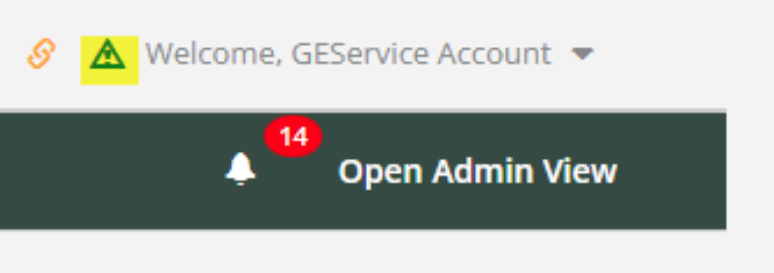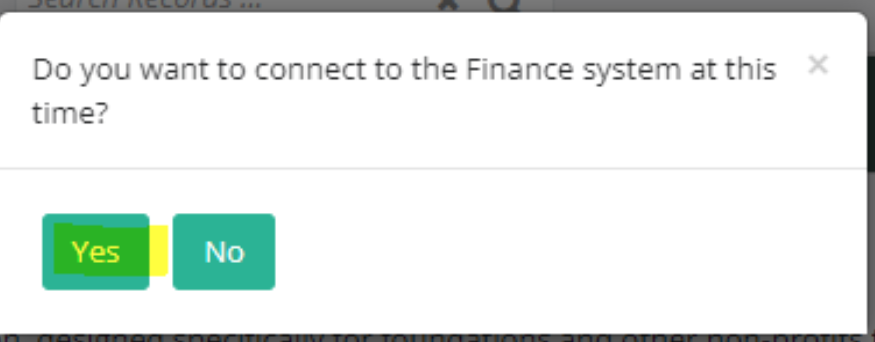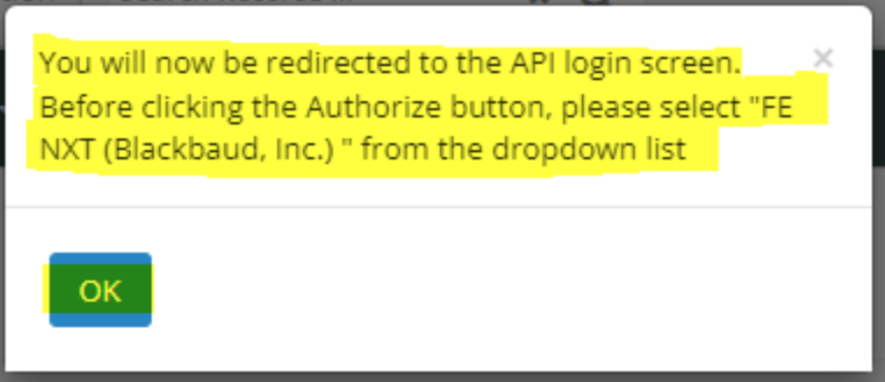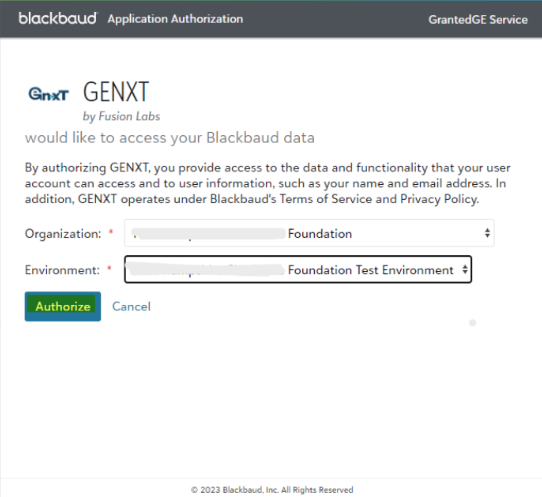- Print
- DarkLight
- PDF
Connecting to Raiser's Edge and Financial Edge in FCG
When getting started with Foundation Cloud Grants (FCG), users will need to connect the product with their organization’s CRM and/or finance systems. Below are the instructions for setting up FCG with Raiser’s Edge (RE) CRM and Financial Edge (FE) financial system.
Logging into FCG
Log into Foundation Cloud Grants using the username and password provided for you by your Foundation Cloud Consultant.
Once logged in for the first time, update your password. To do so, navigate to the menu Welcome > Account. Select the Change Password button.
For details about changing your password, refer to the Foundation Cloud Login Guide article.
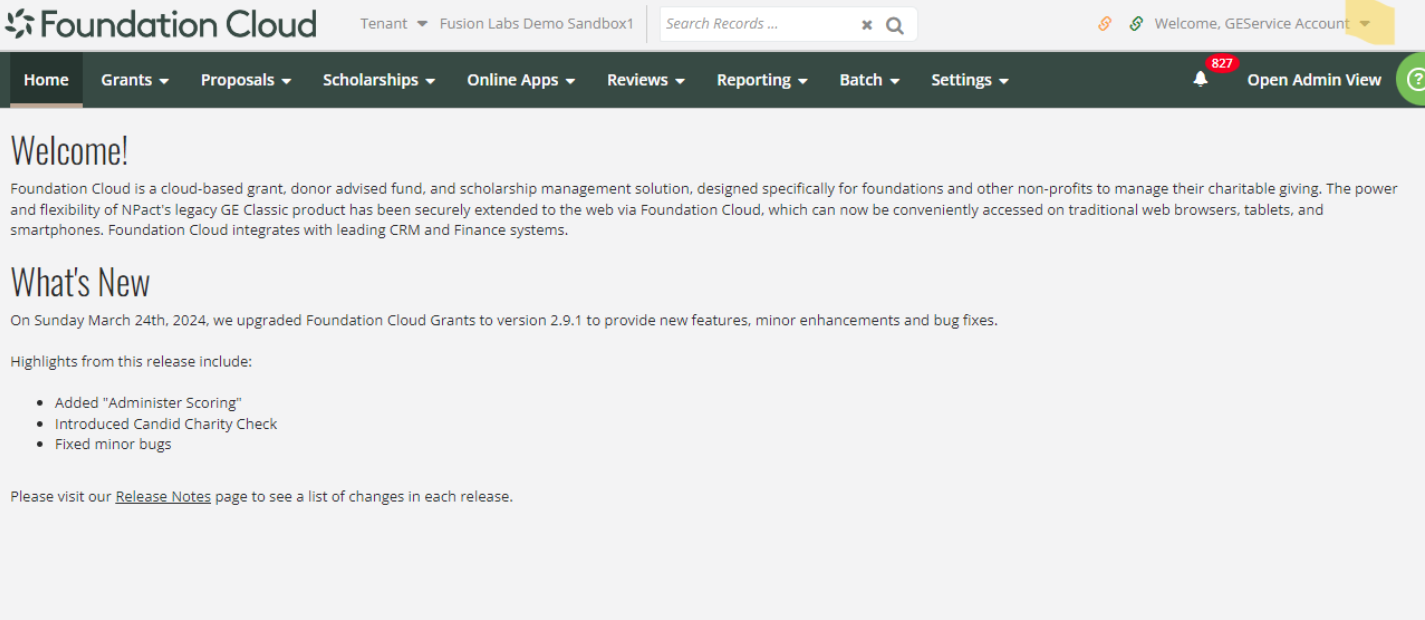
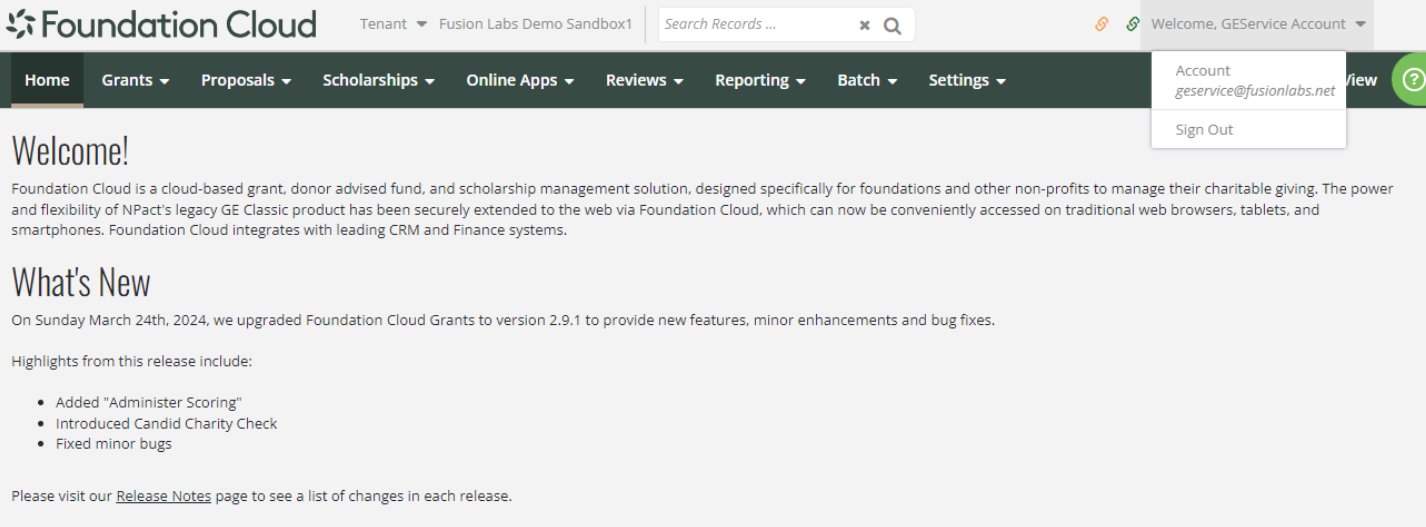
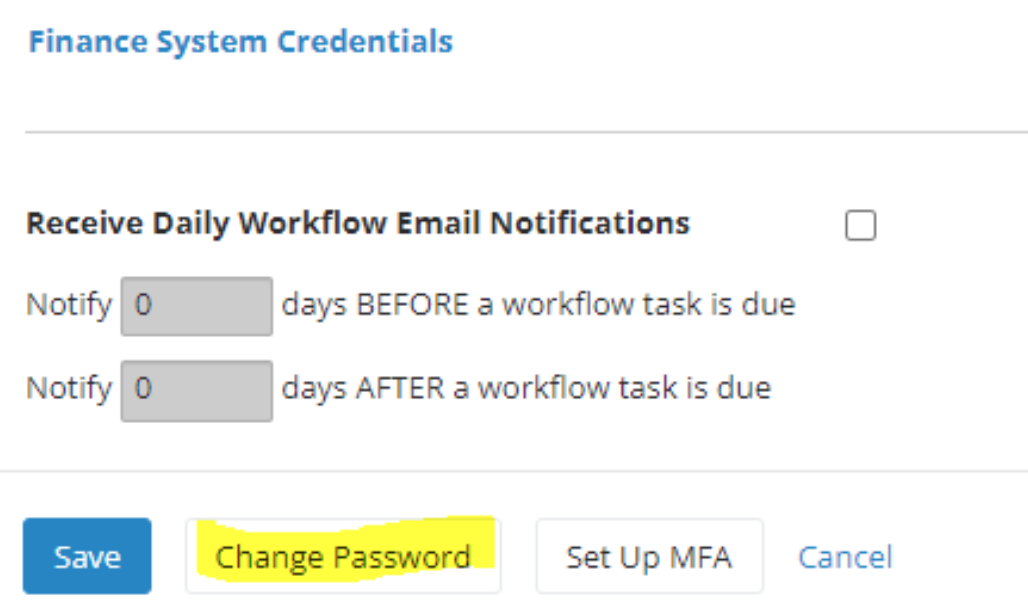
Connecting FCG to Raiser's Edge (RE)
To connect Foundation Cloud Grants to Raiser's Edge (RE), navigate to the orange triangle at the top right of the screen, near the Welcome menu. Click this icon.
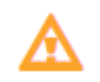
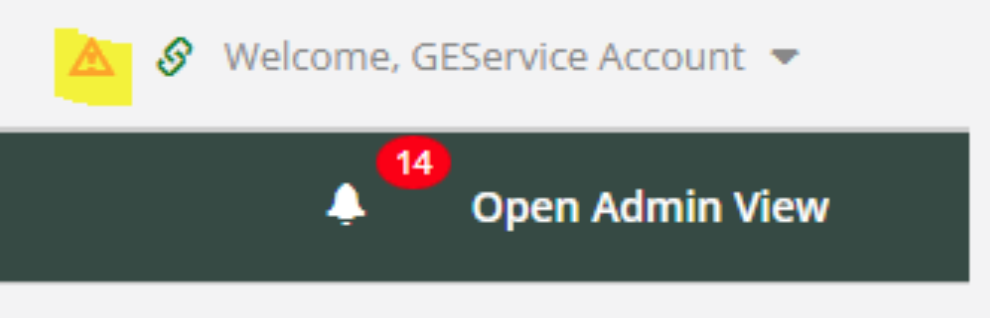
A popup window will appear and ask if you want to connect to the CRM system at this time. Select Yes.
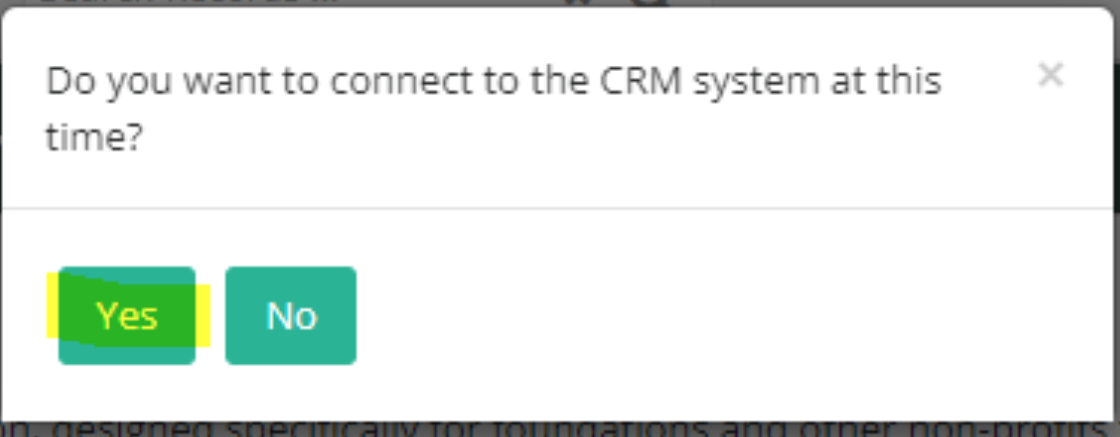
Next, a pop-up will appear notifying the user that “You will now be redirected to the API login screen. Before clicking the Authorize button, please select ‘RE NXT (Blackbaud, Inc.)’ from the dropdown list.” Select OK.
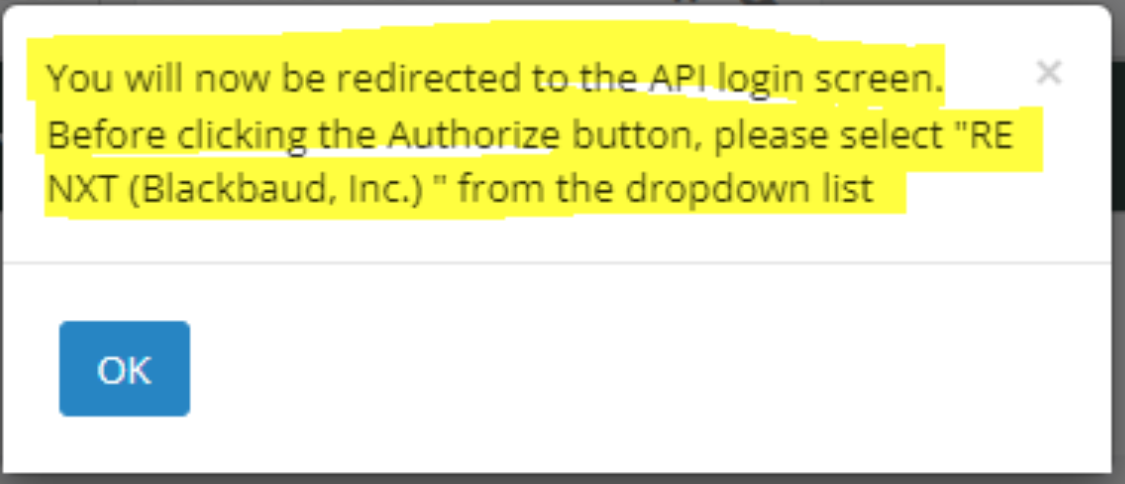
Another pop-up will appear prompting the user to enter your RE NXT credentials.
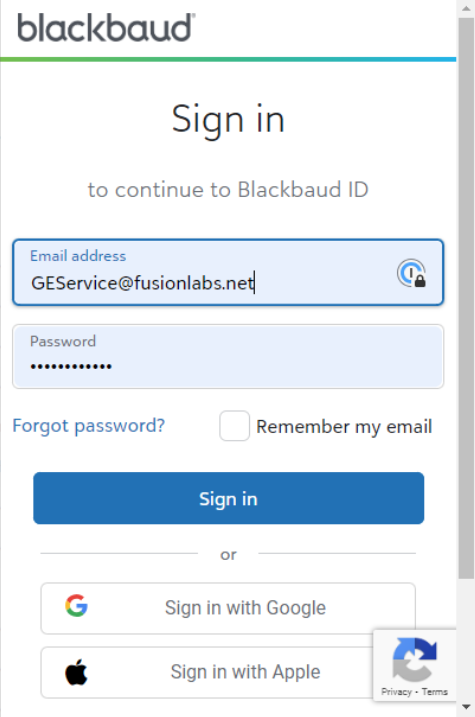
Note: If MFA is turned on for your Blackbaud products, Blackbaud will prompt you to confirm your identity by entering a verification code.
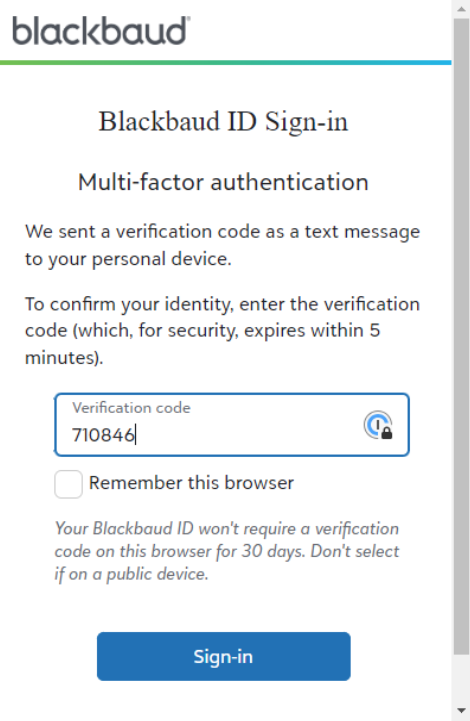
Select Sign-in.
Once signed in, the user will be prompted to complete an application authorization. In the Organization field, your organization name should be pre-filled. For the Environment field, select the appropriate environment.
Select Authorize. A pop-up should appear that says “Success” with a smiley face.
.png)
Once you are successfully connected, you will see a toast message that says “CRM API connection successful” along with an orange link icon in the top right corner of your screen (in place of the orange triangle).

Connecting FCG to Financial Edge (FE)
To connect Foundation Cloud Grants to Financial Edge (FE), navigate to the green triangle at the top right of the screen. Click this icon.
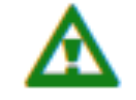
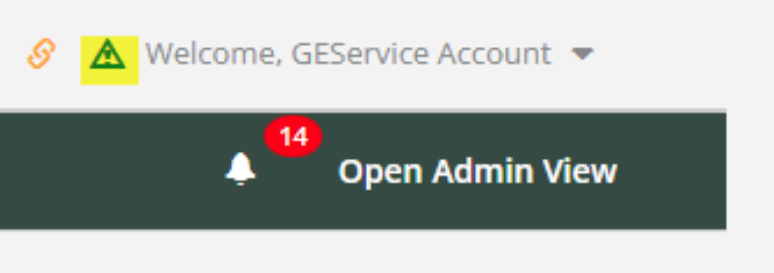
A popup window will appear and ask if you want to connect to the Finance system at this time. Select Yes.
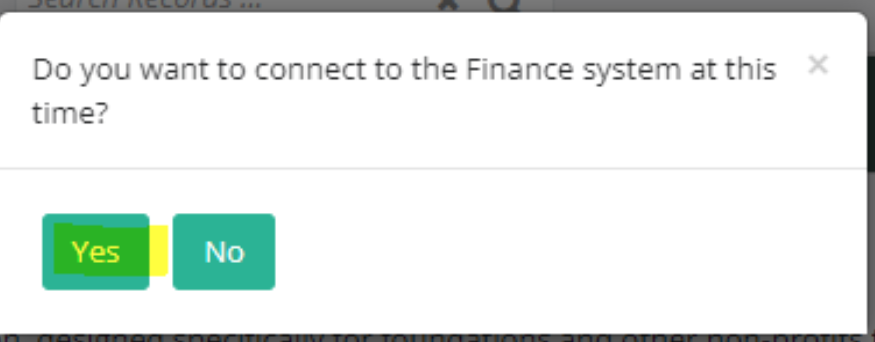
Next, a pop-up will appear notifying the user that “You will now be redirected to the API login screen. Before clicking the Authorize button, please select FENXT (Blackbaud, Inc.)’ from the dropdown list.” Select OK.
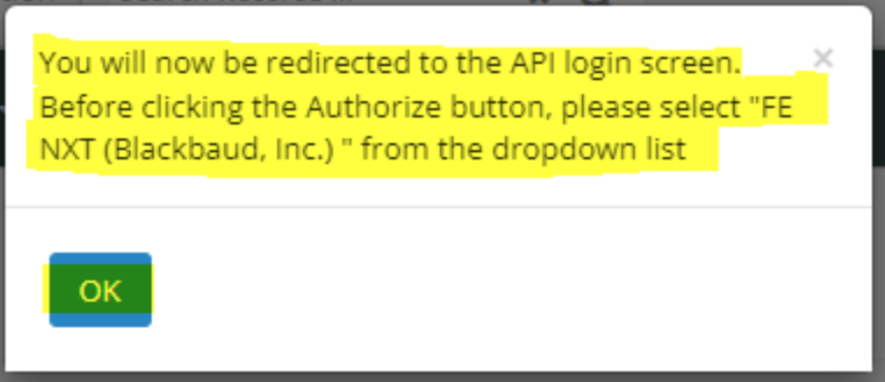
The user will be prompted to complete an application authorization. In the Organization field, your organization name should be pre-filled. For the Environment field, select the appropriate environment.
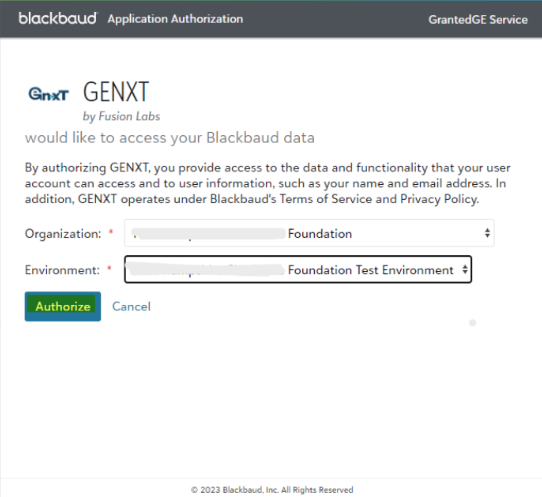
Select Authorize. A pop-up should appear that says “Success” with a smiley face.
Once you are successfully connected, you will see a toast message that says “Finance API connection successful” along with a green link icon in the top right corner of your screen (in place of the green triangle).



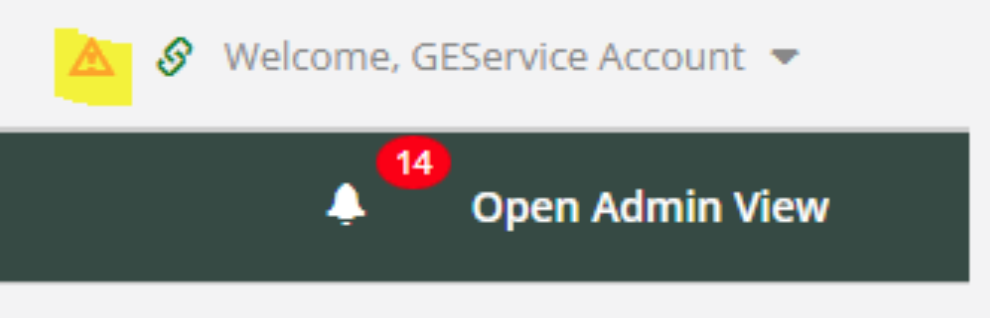
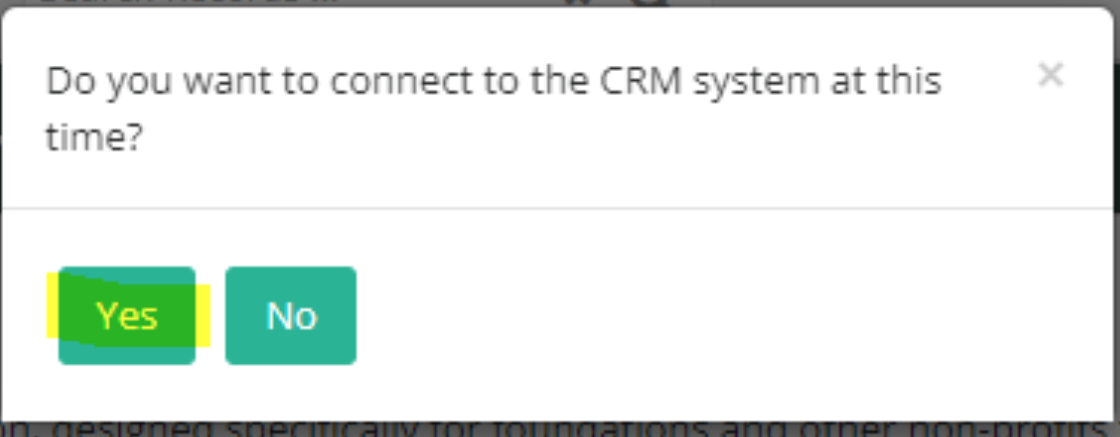
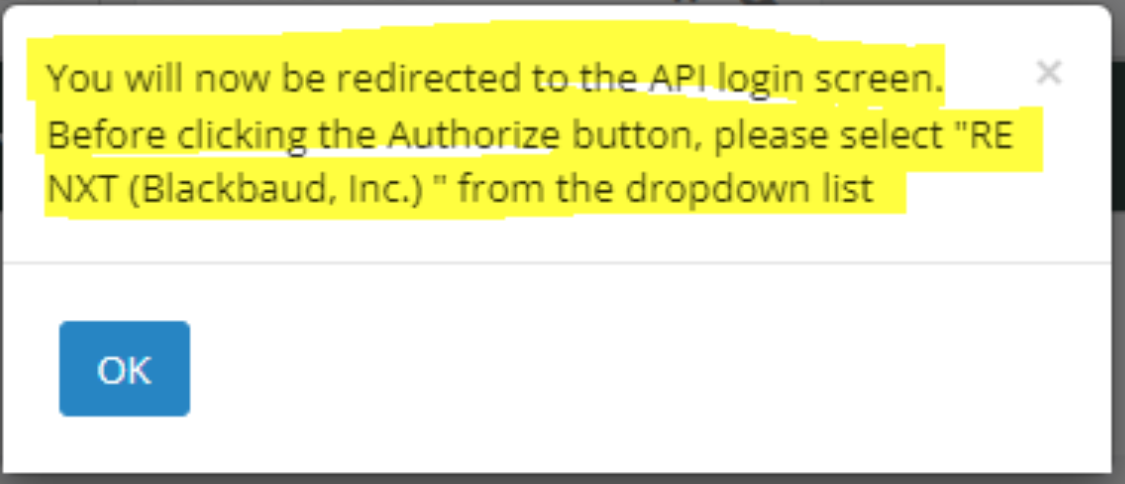
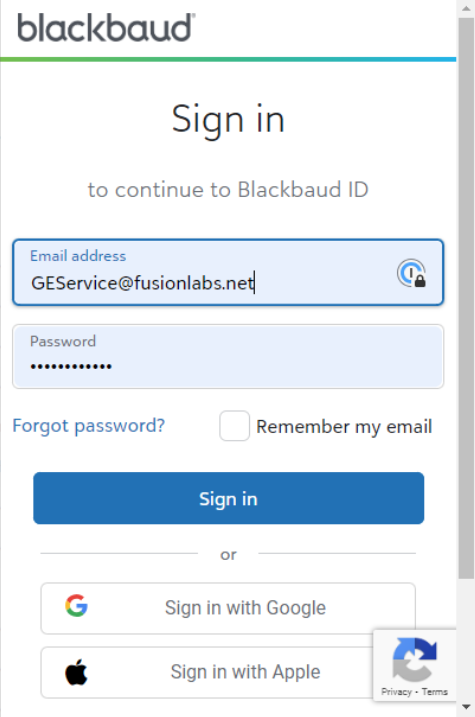
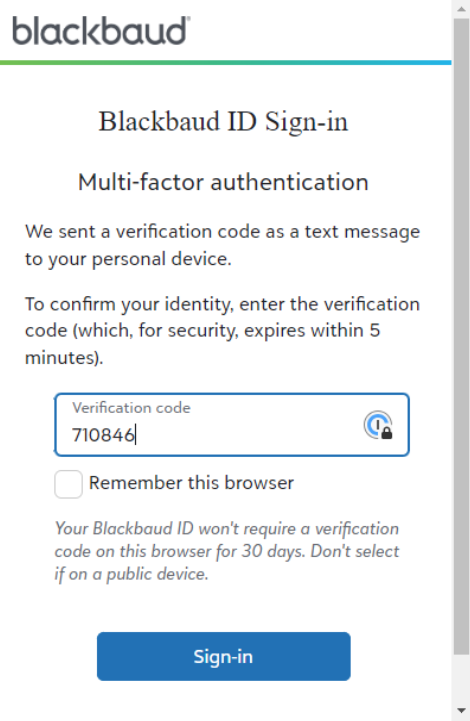
.png)