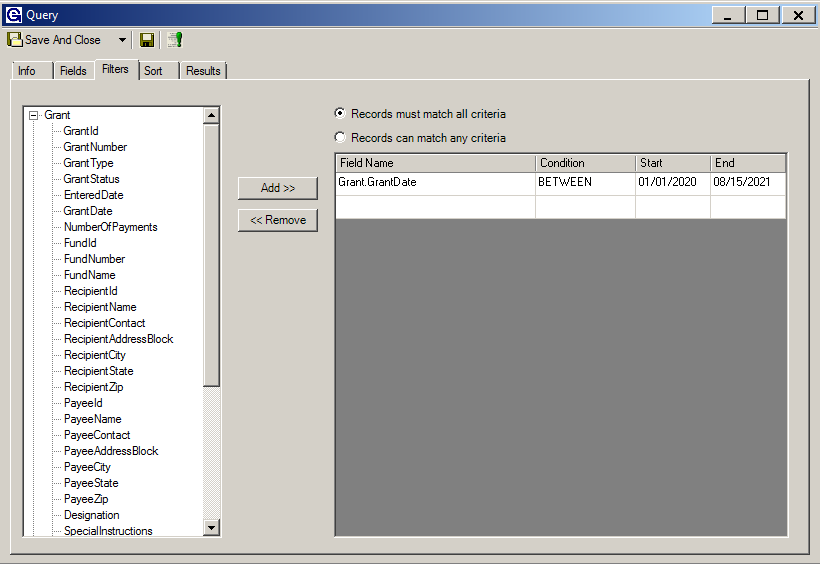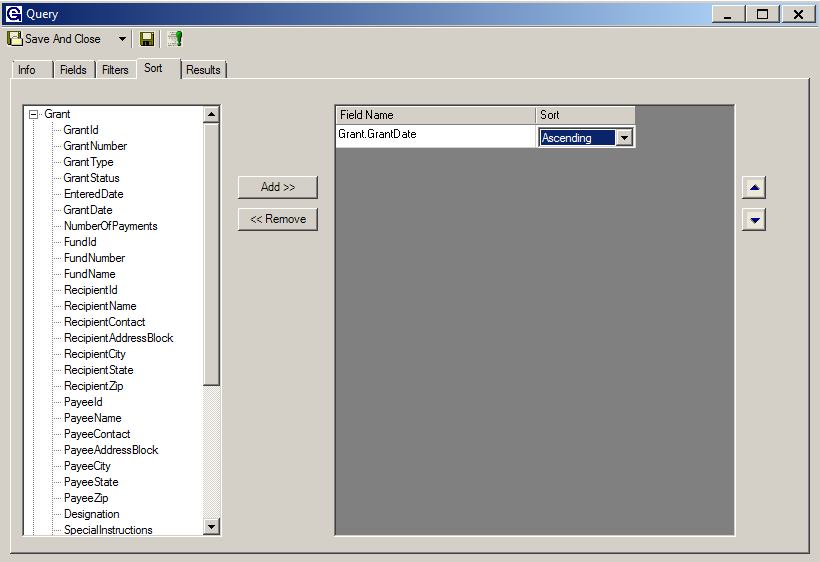- Print
- DarkLight
- PDF
What is a Query?
A query is a request for data or information from a database table or combination of tables. For instance, if the user includes "GrantDate" in a query, the user can filter dates such that it will only retrieve grants from the database from a selected data range.
Report vs. Query
Reports in Grant Edge Classic (GE Classic) are links to external reports in SSRS and Crystal Reports. During implementation, reports are deployed to SQL Server Reporting Services (SSRS), and many foundations have custom reports too. These reports are accessible through the Reports menu in GE Classic, and can also be published to Spectrum NXT for external users to view.
Queries in GE Classic are data lists. They can be easily created through the Queries menu. Query data can be exported to Excel, it can be used for Correspondence (mail merges), and it can even be used to create a new report in SSRS.
To Create a Query:
- From the side menu, click Query > New Query.
- Enter a Name and Description for the query on the Info tab.
- Select a Focus value from the drop-down list. This changes the fields available to build the user's query.
- If the user has a SQL script written and ready to apply, check Custom. If the user would like to give other users access to run the query or be able to use it in a correspondence template, check Shared.
- Click the Fields tab to see the fields available for this query. Note: The user can use the button at the bottom of the window to Add/Remove Profile Fields.
- Click the plus icon to expand a category and view the fields it contains. Select a field (it becomes highlighted in blue), and then click the Add button to bring the field over to the list on the right-hand side of the window. The user can build up a list as shown below.
- If the user needs to narrow down the results further, click the Filters tab. This allows the user to specify conditions on a field. Example: Add GrantDate to the list and change the condition to BETWEEN. Then enter a Start and End date.
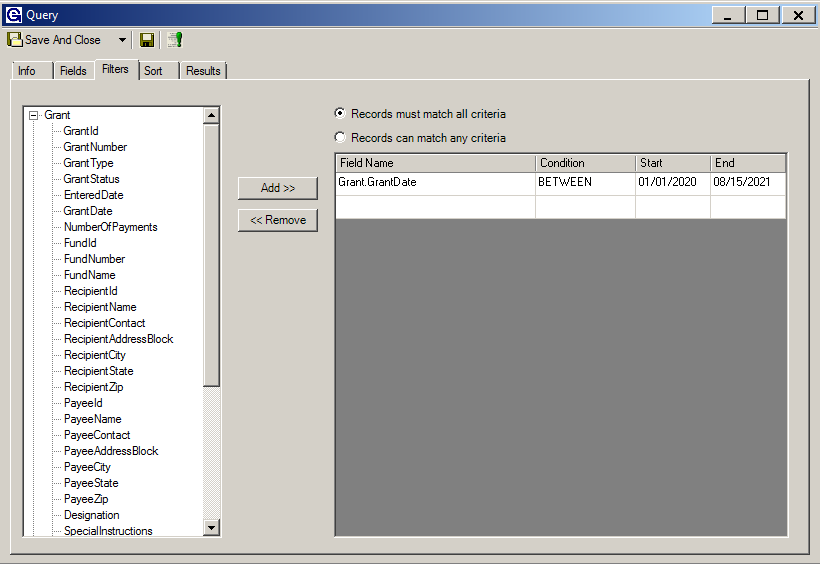
- Click the Sort tab to sort the results. Add a field that the user would like to sort by the list, and click Ascending or Descending.
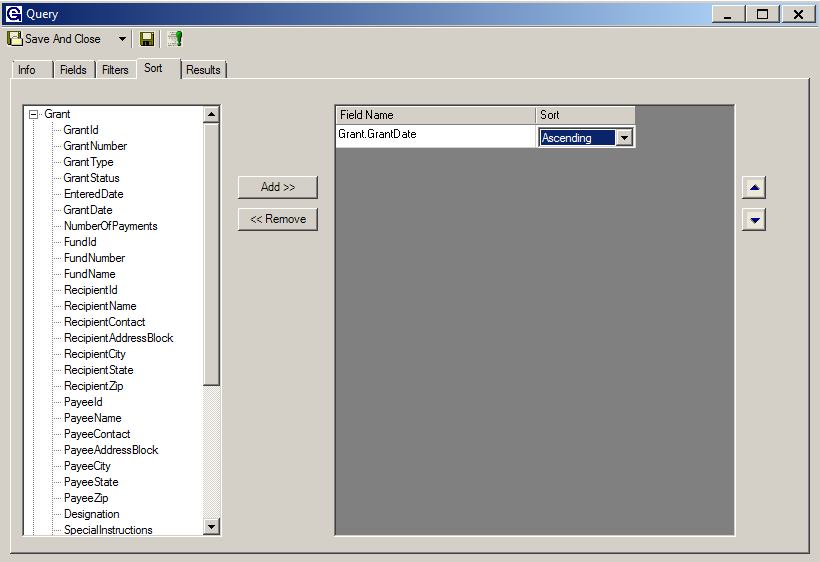
- Click the Results tab to view the information the query has pulled. The Results tab is customizable, meaning that the user can rearrange columns, sort, filter, etc.

- Click Create Report in order to save the results to the Reports page.