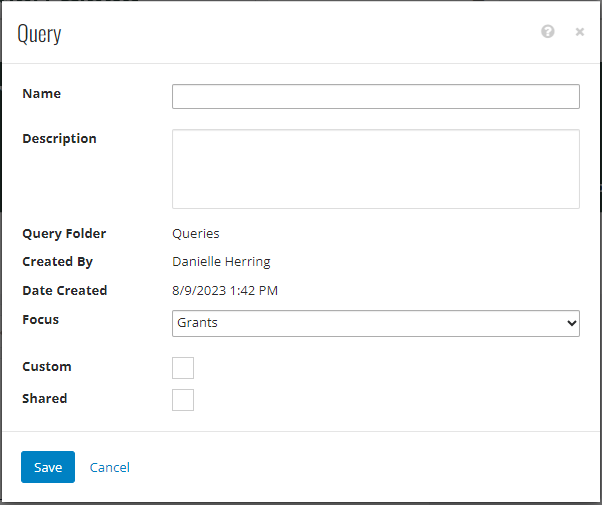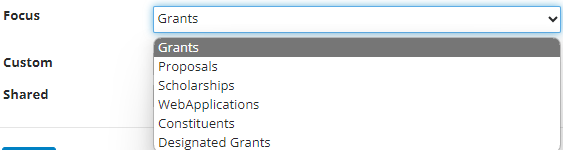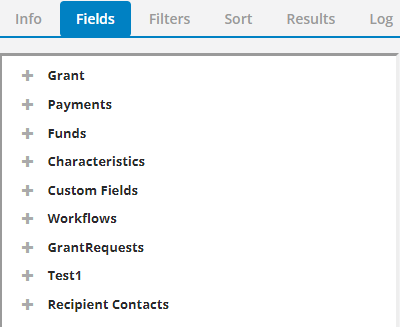- Print
- DarkLight
- PDF
Article summary
Did you find this summary helpful?
Thank you for your feedback
What is a Query?
A query is a request for information. Queries are created in FCG to request specific data from the system's database. For instance, a query that includes "GrantDate" is used to show only grant records created within a specific date range.
Report vs. Query
Reports in FCG are links to external reports set up during implementation. Reports are created and accessed through the Reporting menu in FCG and can be published to FCCP for portal users to view.
Query data can be exported to Excel as a CSV file and used for Correspondence (mail merges).
To Create a Query:
- In FCG, navigate to Reporting > Queries.
- Click the Add Query button.
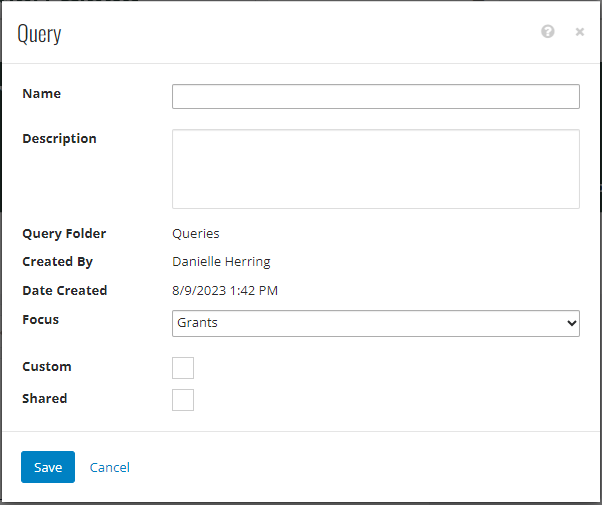
- Enter a Name and Description for the query.
- Select a Focus value from the drop-down list. This ensures the appropriate fields are available to build the user's query.
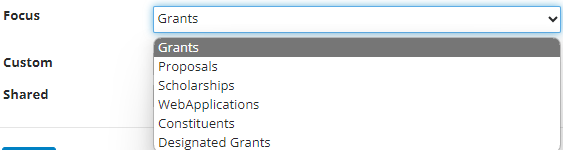
- To give other users access to edit the query, place a checkmark in the Shared checkbox. All queries are automatically available for other users to run. The Shared option allows the ability for other users to edit the query.
- Save.
- Click the Fields tab to see the fields available for this query.
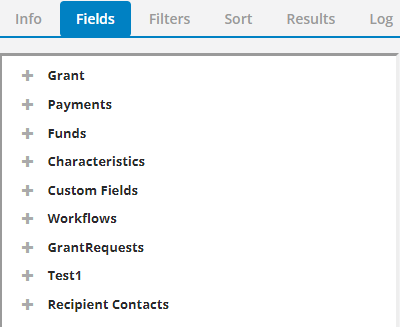
- Click the + to left of a category to view the fields it contains.
- Click the ellipses icon to the left of a field and select Add to bring the field over to the list on the right-hand side of the window. Fields can be added from various categories to obtain the data needed.
- To narrow down the results further, click the Filters tab. This allows the user to specify conditions on a field. Example: Add GrantDate to the list and change the condition to BETWEEN. Then enter a Start and End date to only see grants that are within that date range.
- When setting multiples filters, use the radio buttons to either force returning data to match all criteria or any that is listed.

- Click the Sort tab to sort the results into a preferred view. Add a field to sort by to the list and use the dropdown to choose how the data is ordered. For example, add GrantDate and click Ascending or Descending to see the grants ordered by oldest or most recent date.

- Click the Results tab to view the information pulled by the query.

Was this article helpful?