- Print
- DarkLight
- PDF
Creating Applications in Spectrum NXT (part 1)
Creating Applications in GE Classic (part 2)
Accessing Applications
1. Config > Profiles > Proposal Web Applications > Scholarship Web Applications.

Helpful hints:
- Keep fields in the order you want on the page (sort order).
- Don’t make field names long.
- Field names should be one word no spaces and no special characters. This is important if you want queries or reports from web applications.

Details:
- Name - The name of the profile field.
- Data Type* - This is selected from a drop-down list and can be:
- Short Text (single line)
- Long Text (multi-line, may have character counter)
- Numeric (unformatted numbers only)
- Date
- Yes/No
- Characteristic (a list of items or for drop-down lists)
- File Attachment
- URL
- Table/Characteristic* - If the Profile Data Type is set to Characteristic, this field points to the specific characteristic (item list) and is selected from a drop-down list of characteristic tables.
- Maximum Field Length and Minimum Field Length - This affects validation and the optional character counter. Characters include letters, numbers, punctuation, spaces and hard returns. When used with a File Attachment field type, this setting limits the size of the file attached in MB.
- Allowed File Types - If using the File Attachment data type, this can be used to specify which file extensions are accepted.
- Reference Page: used to link reference name and email to reference page.
- Active – Fields cannot be deleted, only deactivated.
- Required – If a field is required it is marked with a red asterisk and colored red until filled in. The applicant cannot submit the application until all required fields are filled in.
- List in Summary – This will show the field in several areas including on the Reviewer’s summary page and Reference’s summary page.
- Review Only – Only visible to Reviewers, not applicants.
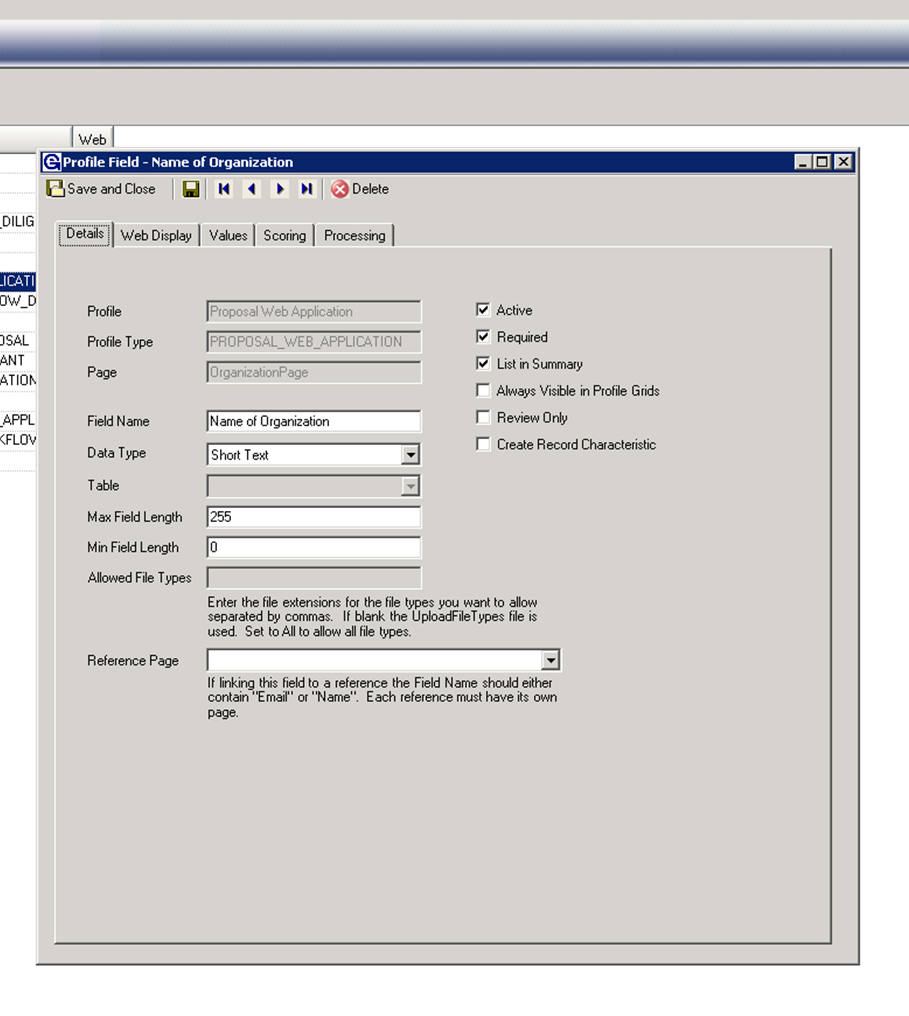 Web Display:
Web Display:
- Page Sort Order – This controls the order in which fields are created when generating the page layout.
- Format Type – Available format types. (mostly for numbers)
- List Type*– This is only for Characteristic or Yes/No fields.
- The Drop-Down List displays a list of choices from which the applicant can choose one response.
- The List Box displays the same list but allows applicants to select multiple items by using CTRL + choices. (help item! )
- Radio Buttons will display the list, horizontally or vertically, with an open field for the applicant to check. When using radio buttons, the field must be regenerated any time the list of options changes.
- Prompt* – The text that will appear on the application with the request for data. Example: Please enter your full name here: It is also used application review page, so it is best to come up with a ONE line description. If your field needs additional explanation, add that into the HTML after generating the page, and not in the Prompt. The maximum size in 255 characters. This is also used in reports.
- Default Value – Used to complete a field with a default value, field may be Read Only or editable
- CSS Style* – Determines the field formatting that is used on the application. Spectrum/Grant Edge (GE) has default field formats that can be assigned. This allows you to change the formatting of all fields of the same type at once, rather than one at a time. Use the following guidelines:
- For data type Number use PWFieldNumericShort or PWFieldNumericLong
- For data type Short Text use PWFieldTextShort, PWFieldTextMedium, or PWFieldTextLong
- For data type Long Text use PWFieldEssayMedium or PWFieldEssayLong
- For data type Date use PWFieldDate
- For data type Characteristic use PWFieldCharShort,PWFieldCharMedium, or PWFieldCharLong
- Read-Only on web – Field is visible but not editable online, e.g., Current Scholarship Year
- Hide From Reviewers - Information gathered that should be hidden from reviewers, i.e., name, gender or social security number
- Show Character Counter* - For Long Text fields that have field length specified.
- Help Message – If populated, Help icon will display for applicant. Hover tool will display directions.
- Conditional Field Area – Used when this field is only to be visible provided the required answer is given to the specified field. For example: If the answer to the question “Do you use a fiscal sponsor?” is Yes, display the field “Fiscal Sponsor Name
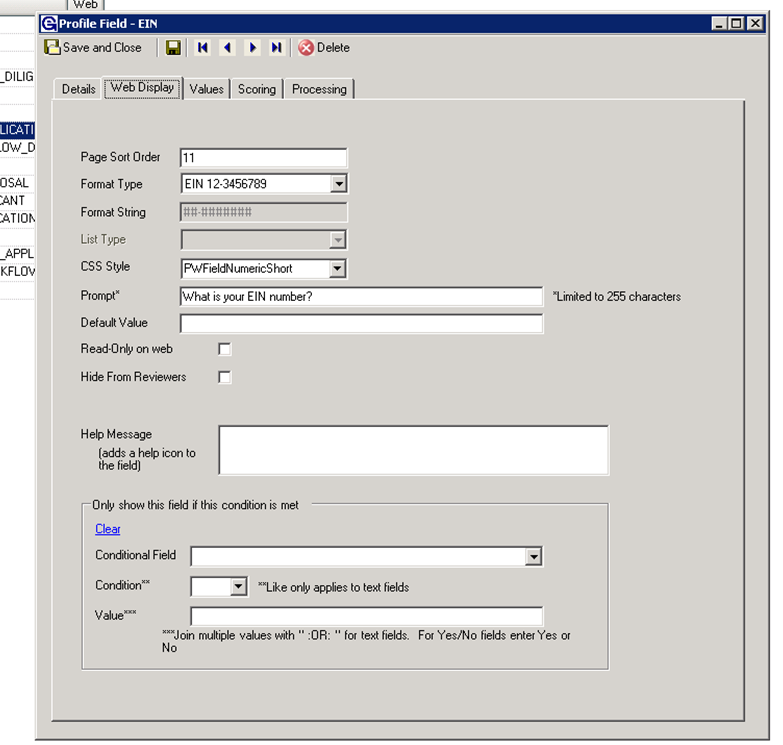 Values:
Values:
When a numeric Data Type is chosen on the Details tab, the Values tab allows users to format validation values and calculations that may be used on the application. Validation values set the parameters for a valid entry, e.g. >1000. If the applicant enters a value less than or equal to 1000, the system will prompt the applicant that the entry must be greater than 1000. Calculations allow the user to fill the online application field with a calculated value using other fields on the application. Example: the applicant can enter project details with associated costs and a calculated value could sum the costs for a total project cost.
The new feature --- % can be used in Calculations.
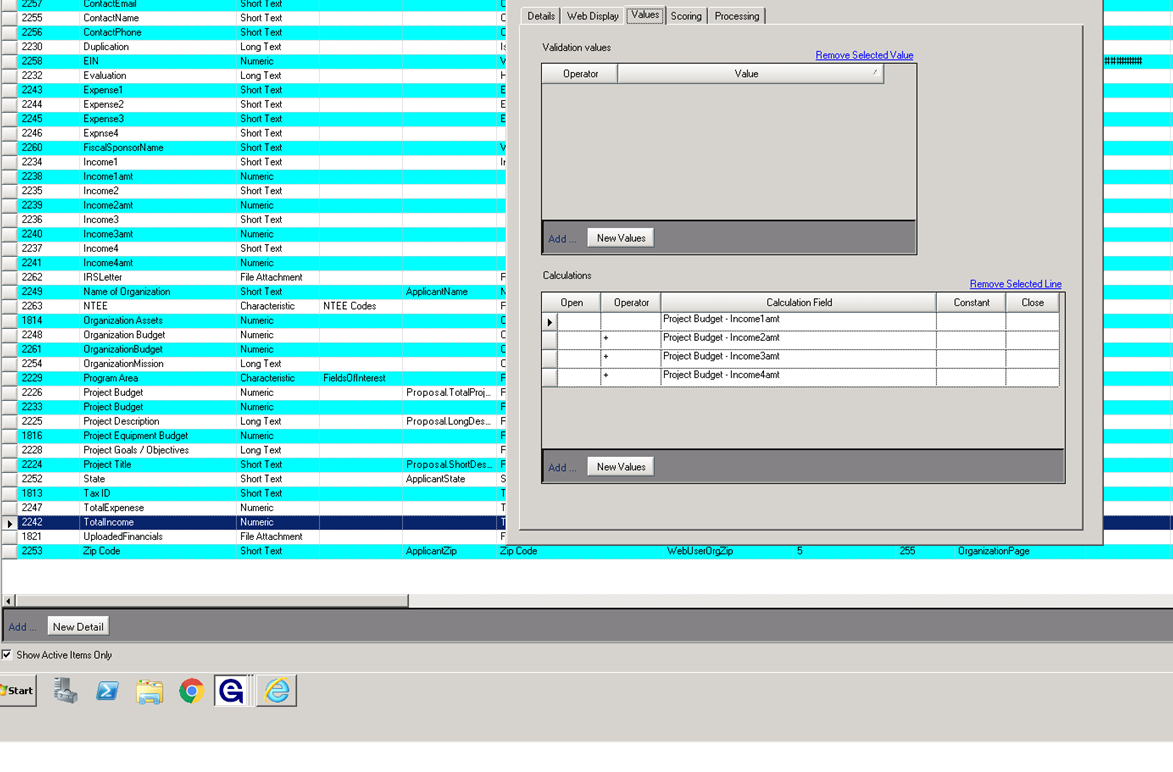 Mapping:
Mapping:
- Web Mapped Field: This field is selected from a drop-down list of values that represent fields stored in the GE data base which could include registration information and previous applications.
- GE Mapped Field: This field is selected from a drop-down list of values that represent fields available in either the proposal or scholarship record. This field links the application field to a GE record field and will set the GE record field when the application is approved for the system.
- Email Template Field: Links the profile field to an email template field that is used to send emails to the applicant organization.
- Matching Criteria Field: Used only for the Scholarship Web Applications. This field links the Profile field to a Fund Criteria field (from the Scholarship Application profile) and allows the scholarship web application to be matched to a fund.



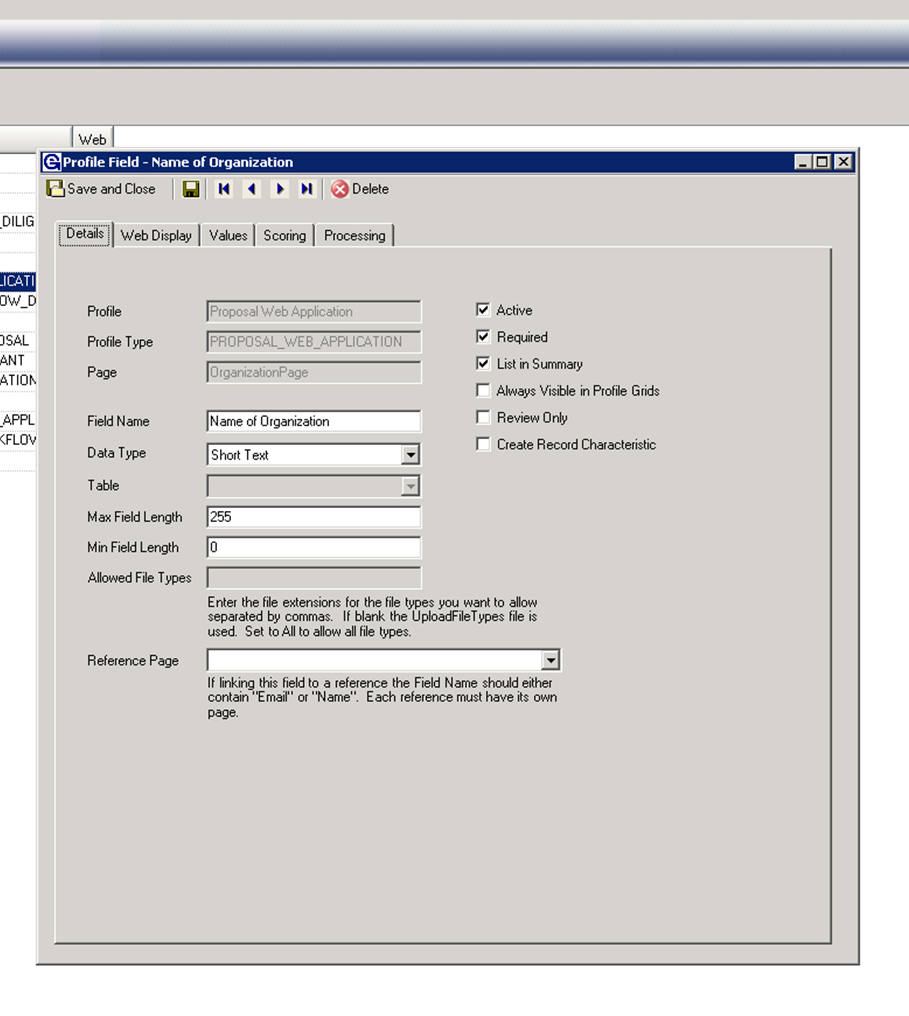
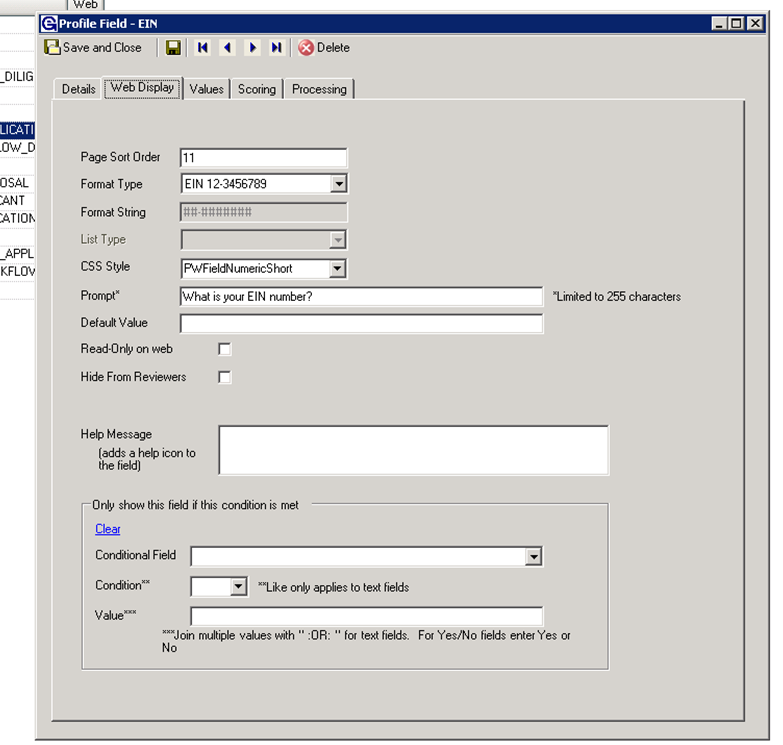 Values:
Values: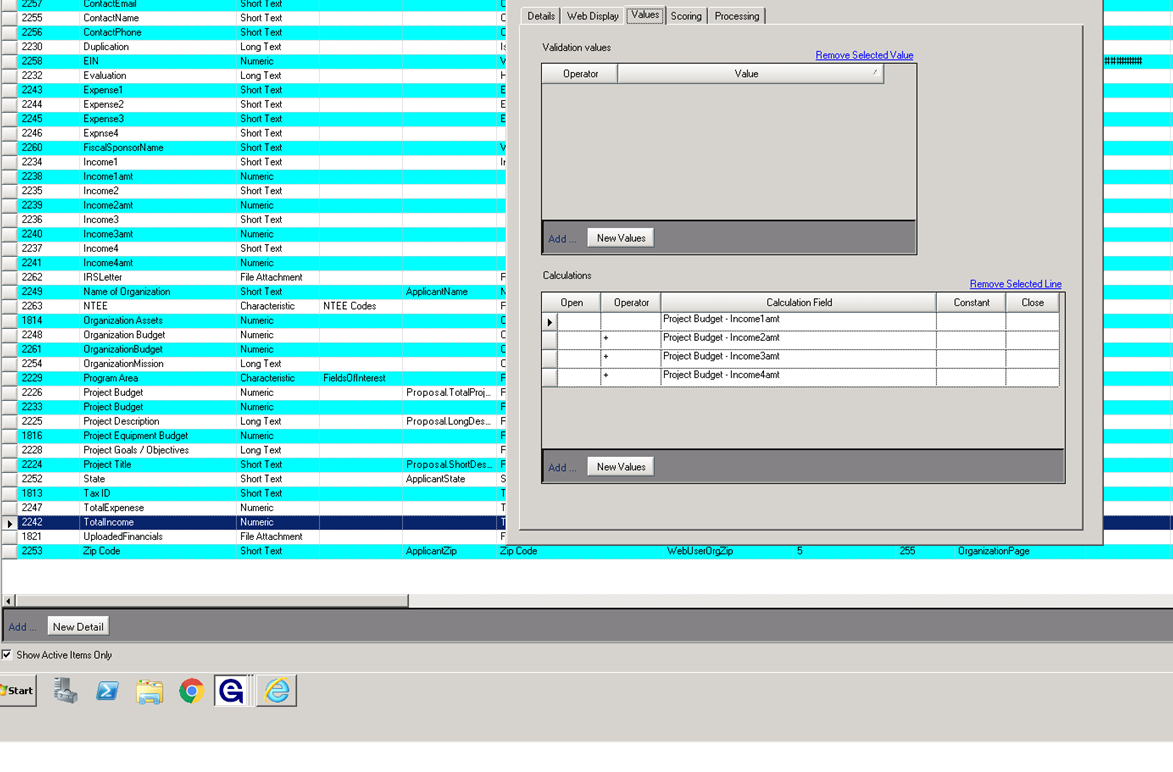 Mapping:
Mapping: