- 24 Aug 2023
- Contributors
- Print
- DarkLight
- PDF
Fund Statement Builder
- Updated on 24 Aug 2023
- Contributors
- Print
- DarkLight
- PDF
Use the Fund Statement Builder to configure line items that appear on Fund Statements. Fund Statement line items are used in FCG reports and the FCCP Summary page. This tool is used for standard fund statement types, but is not suitable for highly customized fund statement configuration.
To view and configure line items using the Fund Statement Builder in FCG:
1. Navigate to Settings > Data Tools.
2. Click the Fund Statement Builder tab. 
3. Select from the Statement Type field drop-down list. 
The Statement Types are:
- Standard - Configured line items are used in GE Classic reports.
- Foundation Cloud Community Portal - Configured items are used in FCCP reports.
- Foundation Cloud Grants - Configured items are used in the All-In-One Fund and FCG reports.
Note: Line items are usually the same across Statement Types but can be set up differently, if needed.
Adding a Line Item
To add a line item, click the Add an Item button. 
Line Description - The label to display on the report. Items that have the same line description must also have the same Line Number, so they are grouped together. Select an item from the drop-down list or type in a new description.
Line Number - Determines the order of items in the report. If multiple lines have the same line number, they appear as one item and all amounts are summed.
Category - Select an item from the list or type in a new item.
Balance - Indicates if this is a beginning or ending balance, or none if not a balance.
Account Group/Manual Config - Choose "Account Group" when using a Finance system such as Sage Intacct that has Account Groups defined for a line item. Enter the name of the Account Group in the Finance System.
Choose "Manual Config" when using a Finance system such as FENXT that does not use Account Groups. For Manual Config, fill out the following four fields. (Beginning Account, Ending Account, Segment Position, Segment Value)
Beginning Account - A line item can have a range of accounts. This is the starting account code for the line item.
Ending Account - This is the ending account code for the line item. If the line item only represents one account, this reflects the same value as the Beginning Account.
Segment Position - Account segments can be specified in addition to the account code. This number indicates the position of the segment in the account number. For example, if the account number is "1234-02" then the account code is "1234" and "02" is the segment at position 2.
Segment Value - In the above example this is "02".
Drill Down - Used by FCCP to indicate the user can click on a line item to see a list of underlying transactions.
Show On Portal Home Page - Indicates the line item is included on the Fund Summary tile on the Donor Home page.
Home Page Item Name - Used by FCCP to set the label for the line item included on the Fund Summary tile on the Donor Home page.
Editing a Line Item
To edit an existing field for a Statement Type, use the ellipsis button to the left of the line item and click Edit. Make the desired changes and click Save.
Deleting a Line Item
To delete an existing field for a Statement Type, use the ellipsis button to the left of the line item and click Delete.
Copying Fund Statement Items
When line item configuration is complete for one Statement Type, there is an option to copy all of the line items over to one of the other Statement Types. Use the Copy Statement Items button from the configured statement type. Select the statement type to copy to and click OK.


