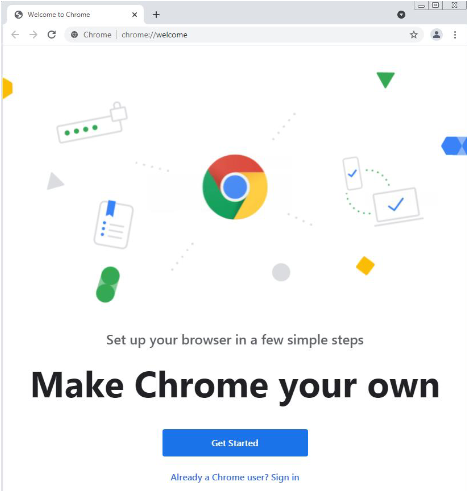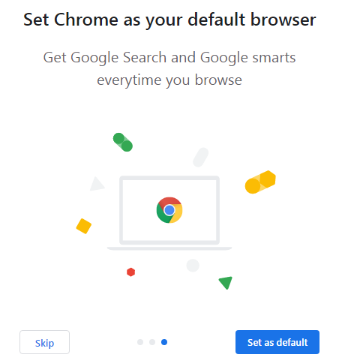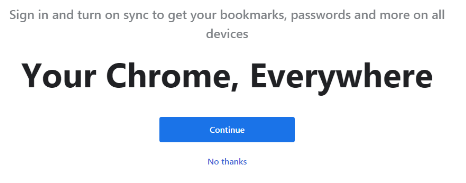- Print
- DarkLight
- PDF
Background
As of June 15, 2022, NPact will no longer support Internet Explorer in our web products (Foundation Cloud Grants, Foundation Cloud Community Portal, and Fund Investment Tool). The primary reason for this is security – we cannot guarantee the security of client data after that date. Read more about this change in our FAQ section here.
By default, Foundation Cloud Admin View launched IE when clicking the zoom links to integrated CRM and Finance systems. To comply with the end of support for IE, please change the default launch browser using these instructions.
Changing the default
- Login to Citrix
- On your Citrix Dashboard, locate the Chrome icon and double click. This will bring up the introduction window for Chrome –it may take a few extra seconds as Chrome establishes your initial profile.
- Click on the Get Started button.
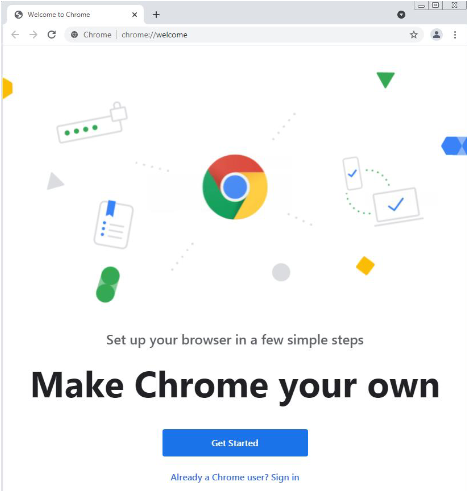
- The next three (3) screens click Skip - this will bypass additional unnecessary setup.
- Click on the Set as default button. This will establish Chrome as your default browser and open Chrome on the default page when zooming to integrated CRM and Finance systems.
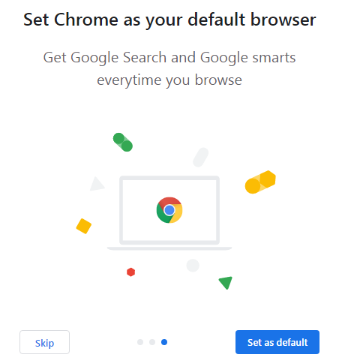
- Click on the “No Thanks” link –we don’t want to use sync on this instance of Chrome.
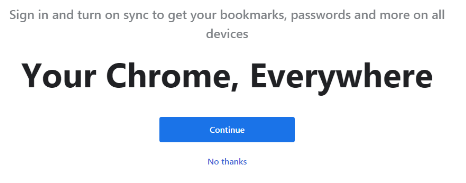
You can now exit Chrome and use Admin View as normal, it should use Chrome as the default browser.