- Print
- DarkLight
- PDF
New and Improved Characteristics Configuration Screen
The Characteristics screen in the FCG system has been overhauled to enhance functionality and provide better organization. Characteristics can now be linked to CRM Attributes and Finance Dimensions, and are categorized into three tabs: Standard Characteristics, CRM Characteristics, and Finance Dimensions (not applicable to FENXT users). This guide will help you understand how to navigate and manage characteristics within these tabs.
The Characteristics screen has been organized into three separate tabs for the three Characteristic Types: Standard, CRM and Finance.
- Standard Characteristics are those which are not tied to records in your integrated CRM or finance system
- CRM Attributes are those which are tied to Attributes (Custom Fields) in your integrated CRM system
- Finance Dimensions are those which are tied to Dimensions in your integrated Sage system (note that this is not applicable to FENXT systems)
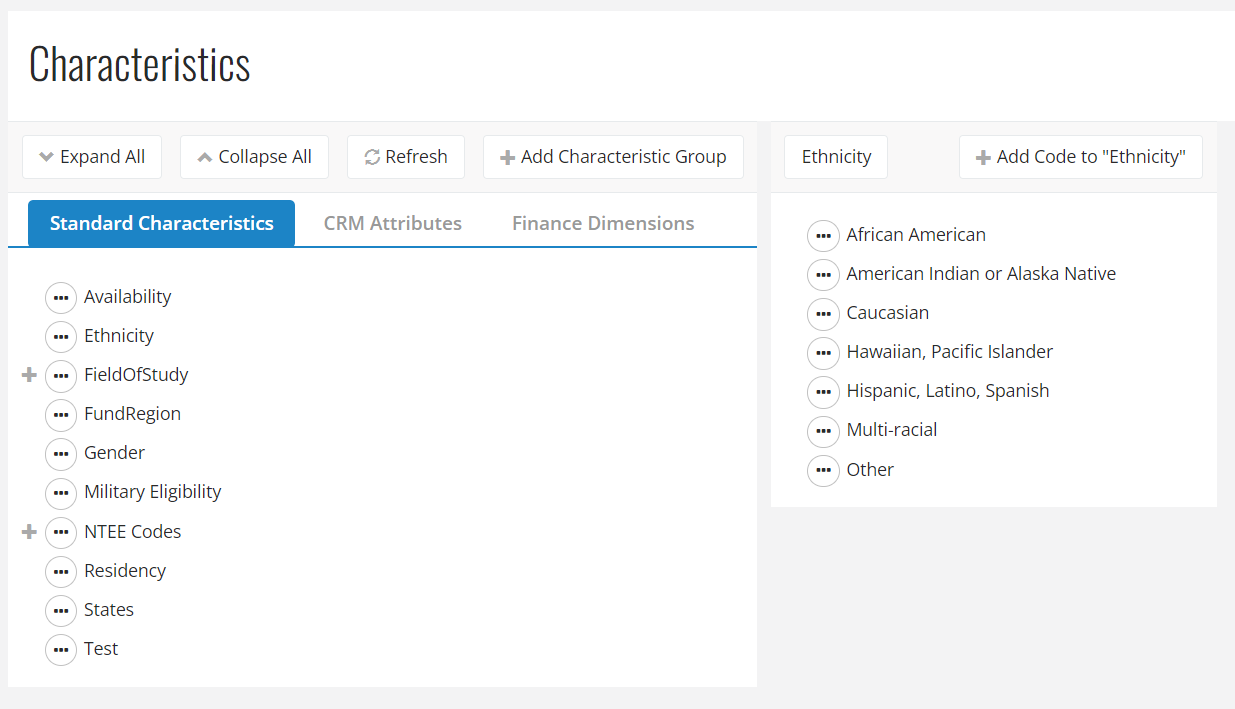
Note that Characteristic names must be unique across all three types (i.e., you cannot have a Standard and a CRM attribute both named "Ethnicity").
Standard Characteristics Tab
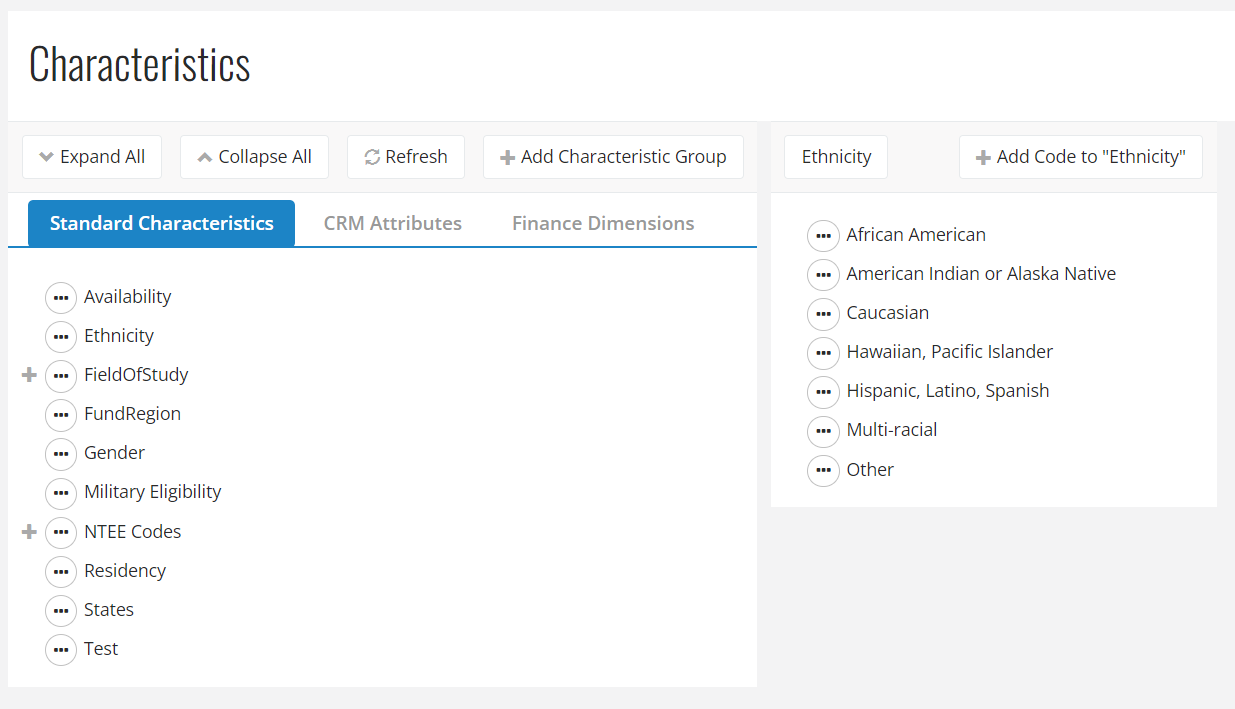
Visibility: The "Standard Characteristics" tab is always visible to all users.
Content: This tab lists characteristics not linked to a CRM Attribute or a Finance Dimension.
Ellipses Menu: The menu in this tab includes options for linking to CRM codes/attributes and Finance Dimensions.
Preserved Functionality: User access and permissions to add/edit characteristics remain unchanged and are governed by existing user permissions.
To add a new Characteristic Group:
- Click the "Add Characteristic Group" button
- A modal will open, prompting you to enter the new Characteristic Name
- There will be no prompts for linking to CRM Attributes or Finance Dimensions
- Click the "Add" button to create the new Characteristic group
CRM Attributes Tab
Visibility: The "Standard Characteristics" tab is visible if the tenant has a CRM system integrated in FCG, or if there are any Characteristic Groups linked to a CRM Attribute.
Content: This tab lists characteristics linked to a CRM Attribute
Ellipses Menu: The menu in this tab includes options for linking, unlinking, and resyncing CRM Attributes.
Unlinking: Unlinking a CRM Attribute characteristic will move it to the "Standard Characteristics" tab. You will be prompted with a confirmation message before proceeding.
Preserved Functionality: Nightly sync processes and record refresh functions remain unchanged. Syncing a CRM Constituent will continue to create or update constituent characteristics linked to CRM attributes.
User Permissions: Users with the "Synch Characteristic" permission can link/unlink characteristics to CRM Attributes. Users without this permission can view the "CRM Attributes" tab but in a read-only mode.
To add a new Characteristic Group:
- Click the "Add Characteristic Group" button
- A modal will open, prompting you to enter both the new Characteristic Name and the CRM Attribute Name (both required).
- Click the "Add" button to create the new Characteristic group. This will immediately sync in active attribute values from the CRM system
Finance Dimensions Tab
Visibility: The "Standard Characteristics" tab is visible if the tenant has a finance system integrated in FCG, or if there are any Characteristic Groups linked to a finance Dimension.
Content: This tab lists characteristics linked to a Finance dimension.
Ellipses Menu: The menu in this tab includes options for linking, unlinking, and resyncing finance dimensions.
Unlinking: Unlinking a Finance Dimension Characteristic will move it to the "Standard Characteristics" tab. You will be prompted with a confirmation message before proceeding.
User Permissions: Users with the "Synch Characteristic" permission can link/unlink characteristics to finance dimensions. Users without this permission can view the "Finance Dimensions" tab but in a read-only mode.
To add a new Characteristic Group:
- Click the "Add Characteristic Group" button
- A modal will open, prompting you to enter the new Characteristic Name, and to select the Finance Dimension to which to link (both required).
- Click the "Add" button to create the new Characteristic group. This will immediately sync in active dimension values from the finance system


