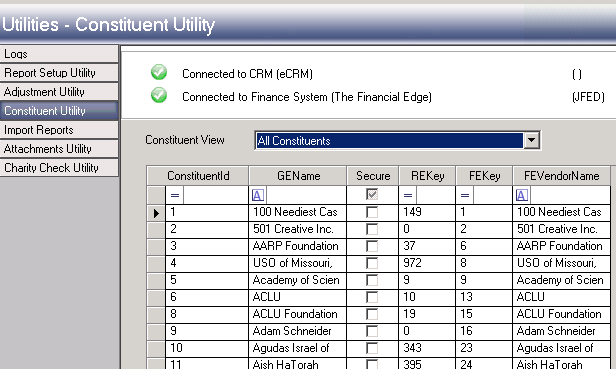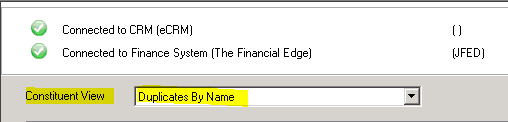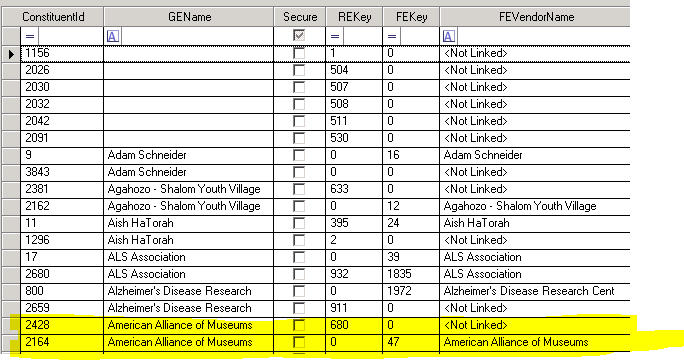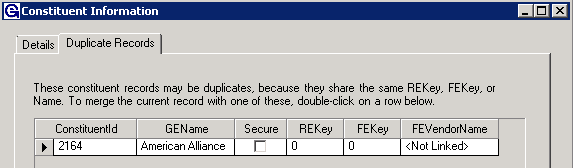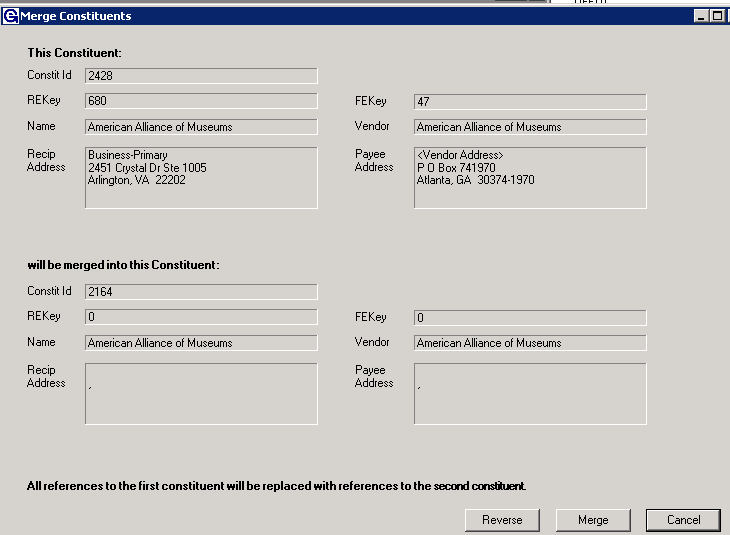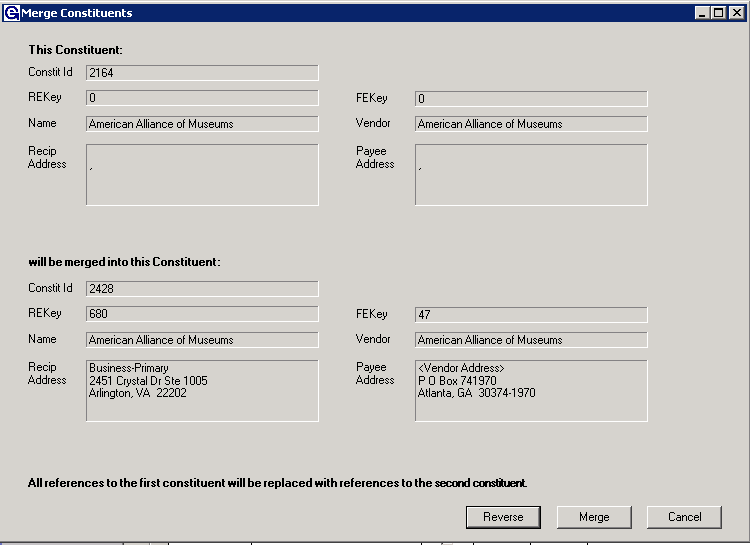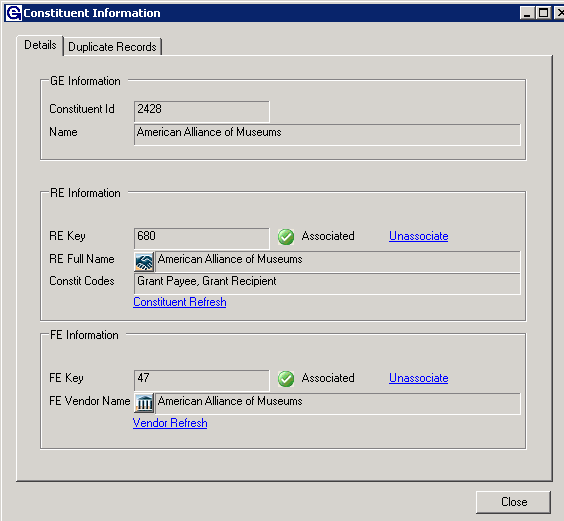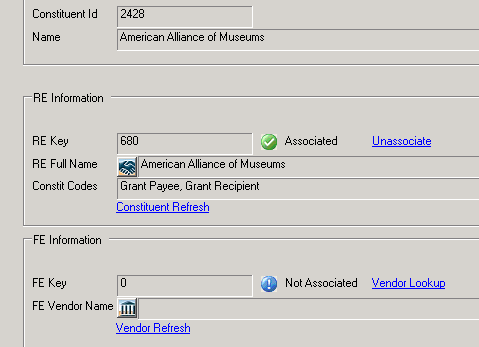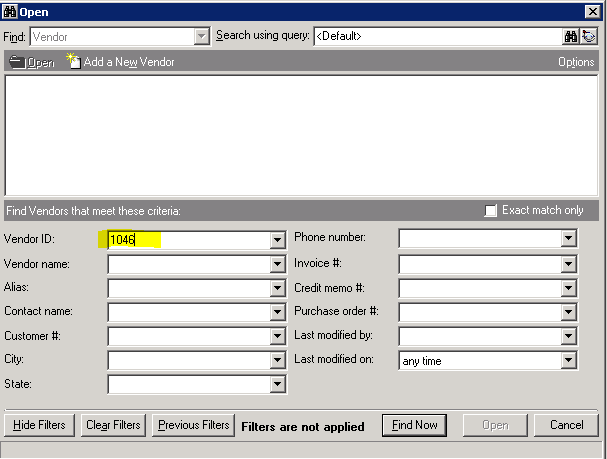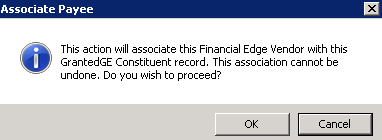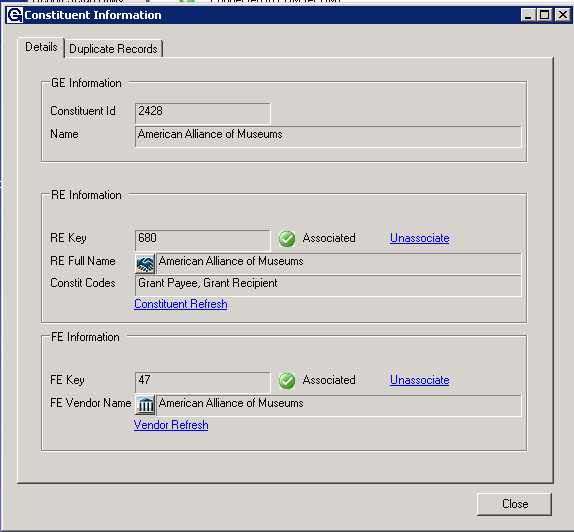- Print
- DarkLight
- PDF
Article summary
Did you find this summary helpful?
Thank you for your feedback
Merging Duplicates from the Constituent Utility:
The Utilities menu is protected by security permissions. If the Utilities menu is not an option to select the user's role likely does not contain the appropriate permissions.
- Open Grant Edge(GE)/Spectrum back office making sure the users are connected to both the CRM and Financial Systems.
- Select ADMIN from the menu in the left hand menu bar.
- Select the Utilities Menu.
- From the Utilities menu select the Constituent Utility.
- Select Yes on the disclaimer message the appears.
- The following screen will be displayed:
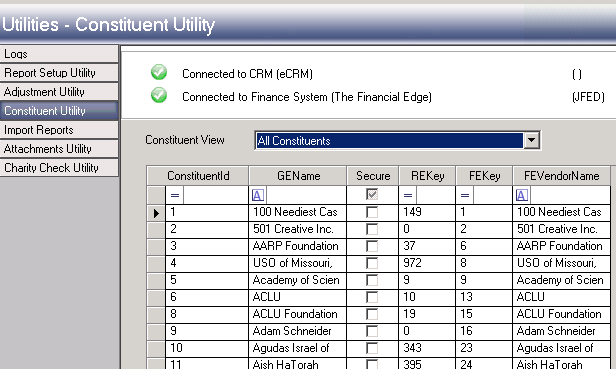
- Select Duplicates by Name from the Constituent View.
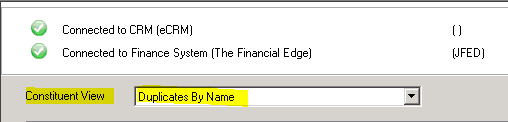
- Either search for the desired constituent by typing into the row or look for duplicates like the example below by scrolling. In this example this constituent, American Alliance of Museums has a REKey of 680 and a FEKey of 0 for ConstituentId 2428 and a REKey of 0 and a FEKey of 47 for ConstituentId 2164. We want to keep the record that has a ConstituentId of 2428.
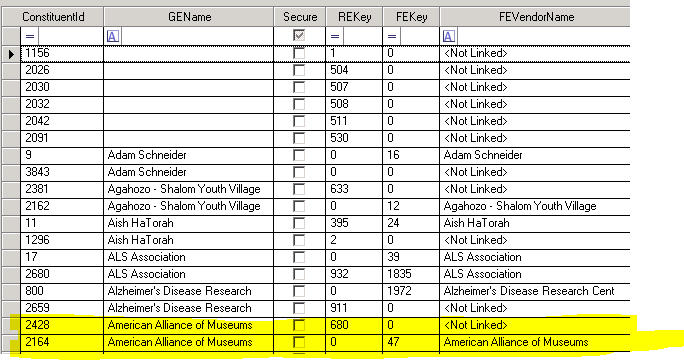
- Open the ConsituentId of 2164 by double-clicking on it and the following will be displayed.

- Click on the FE Vendor Name or RE Full Name Icon to see the corresponding records.
- Select Duplicate Records from the top of the currently displayed screen.
- The duplicate record will now be displayed and in this example ConstituentId 2164.
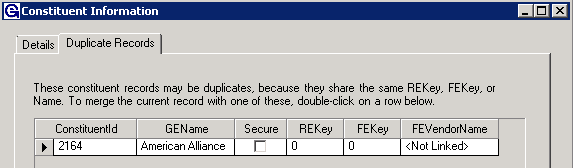
- The duplicate record will now be displayed and in this example ConstituentId 2164.
- Double-click on the arrow pointing to the ConstituentId number and the following screen will be displayed
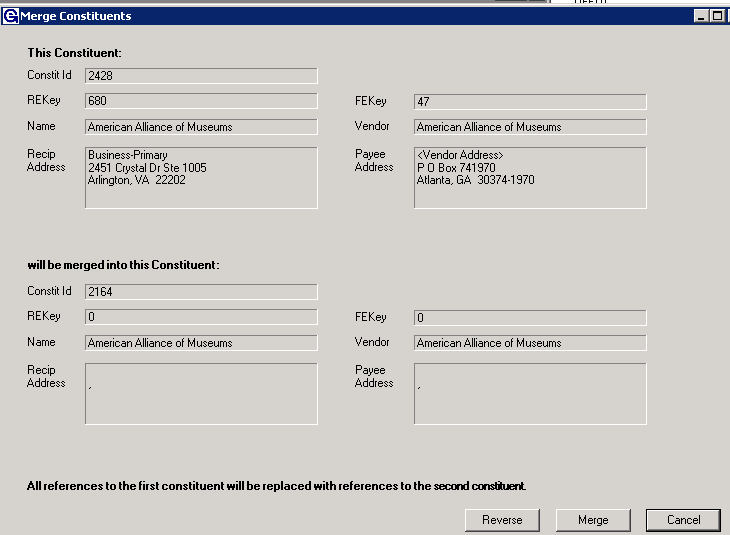
- Select Reverse to reorder the merge, the record on the bottom is the record that will be kept.
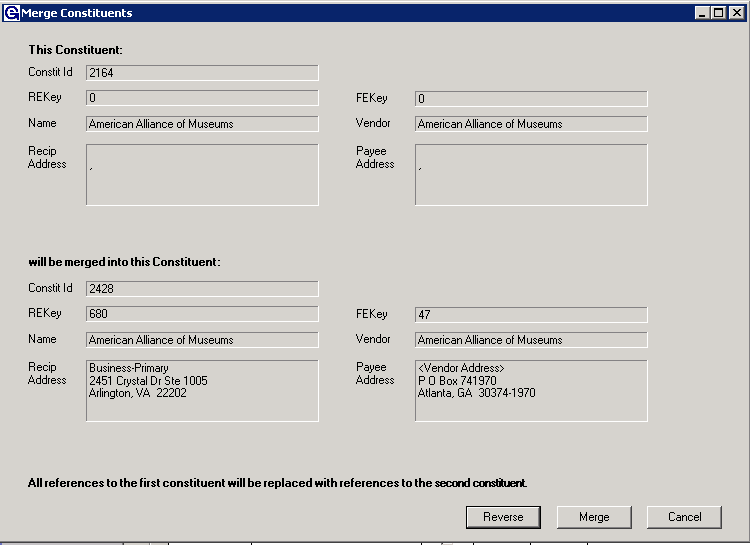
- Select Merge and answer Yes to the alert message.
- Select Details from this screen and see the results of the merge, it should look like this:
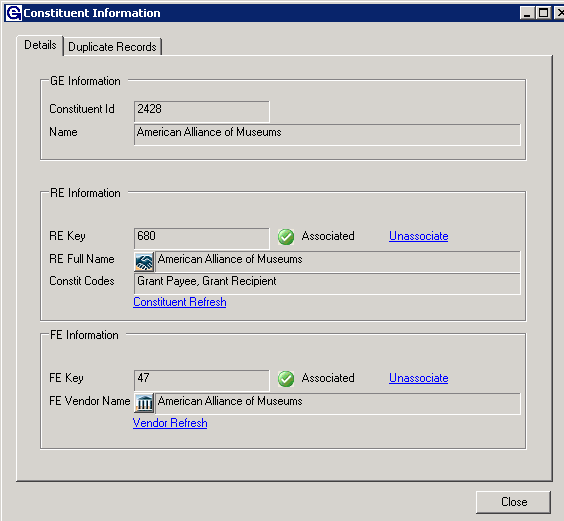
- Select Details from this screen and see the results of the merge, it should look like this:
- Merge complete, see more details below:
- Contacts, Recipient Characteristics, Correspondence, History, Web user - will merge from the record on top into the record on the bottom.
- Address, Notes, and Constituent Code boxes do not merge from the top record, the original data in these fields are maintained.
- If one of the linked records was disconnected use the Lookup Link in blue to search for the corresponding CRM and Finance record.
Associate CRM and Finance Records
- Select the Vendor Lookup blue hyperlink.
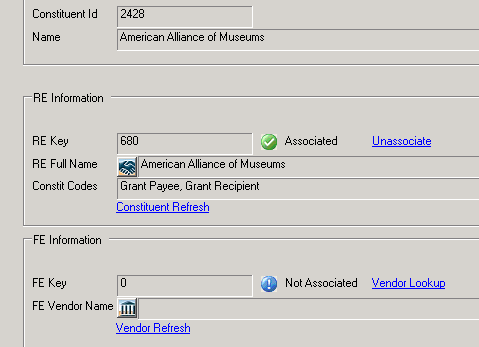
- When Vendor Lookup hyperlink is selected, the FE Vendor Search window will open.
- Type in the Vendor ID number and select Find Now.
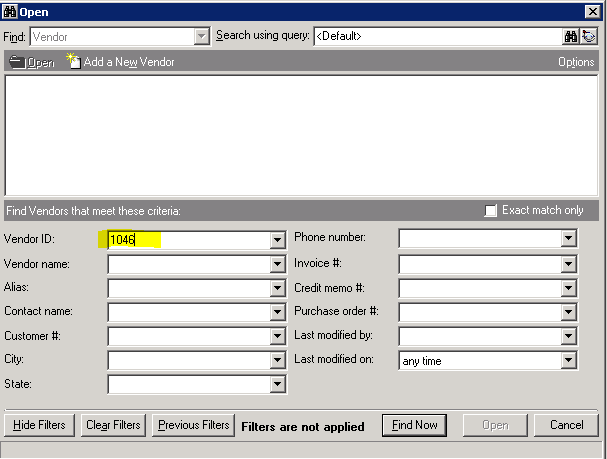
- Either select the vendor name by double-clicking on it or select open at the bottom of the search window.
- Select OK to the warning and the record will now be associated with the proper CRM or Finance Constituent Record.
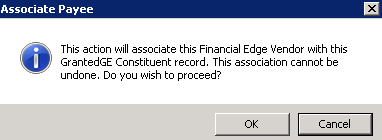
- See the completely linked and merged record below.
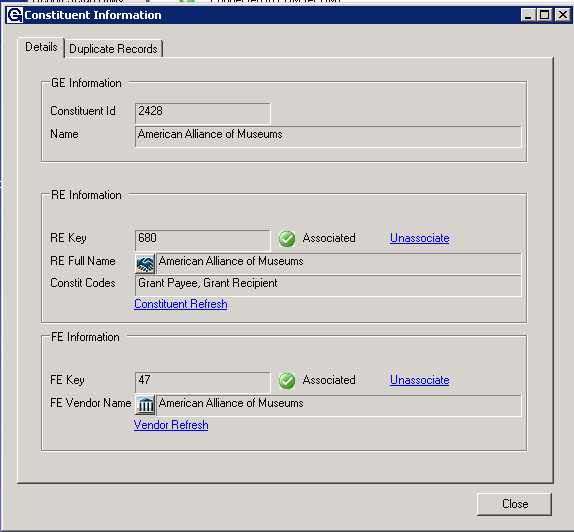
Was this article helpful?