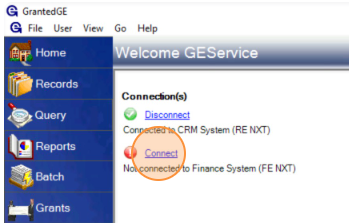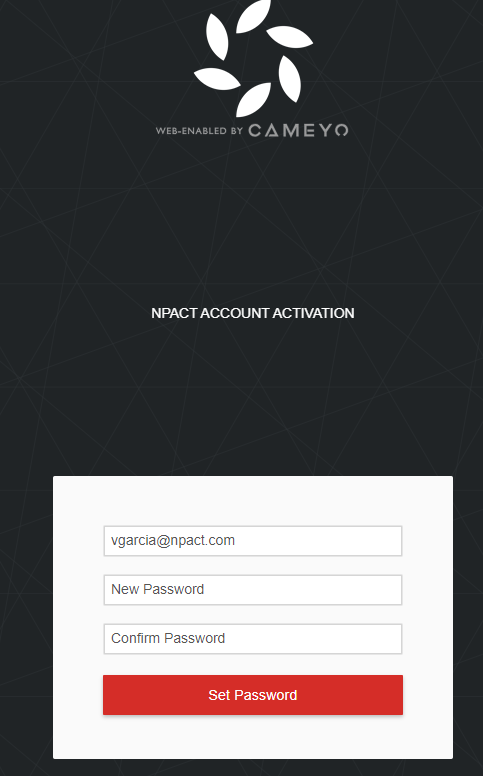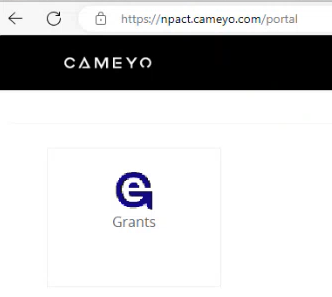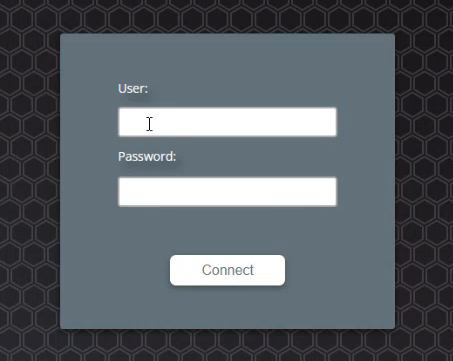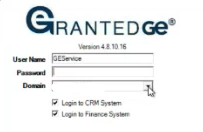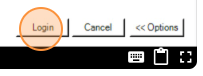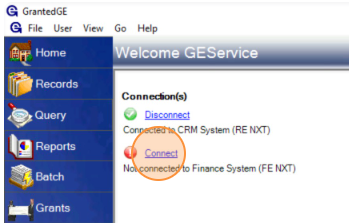- Print
- DarkLight
- PDF
As of March 2024, NPact is migrating hosted clients who need access to GE Classic from the Citrix platform to a more modern platform called Cameyo. Due to an unexpected connection issue between GE Classic and FE NXT / RE NXT, we've rolled out a solution that will not only restore the connection but also provide a smooth login process. This shift will require a change in the way users sign in to GE Classic. The new sign in process is laid out with screenshots below.
Note: the mentioned connection issue does not effect Foundation Cloud Grants (FC Grants) and users can continue work in this system with no interruption.
What is Cameyo
Cameyo is a Virtual Application Delivery platform that allows a user to run an application (GE Classic) on their computer without having to install the application locally on their machine. This site will play the same role as the currently used Citrix platform. Users will receive an invitation via email to create a Cameyo account, and credentials for this site are the only new addition to your managed passwords. All other system passwords will remain the same.
Getting Started
At the time of your migration, you will receive an email titled "Your new GE Classic Platform Access ".
- Click Activate

- On the new page, create and confirm your Cameyo password.
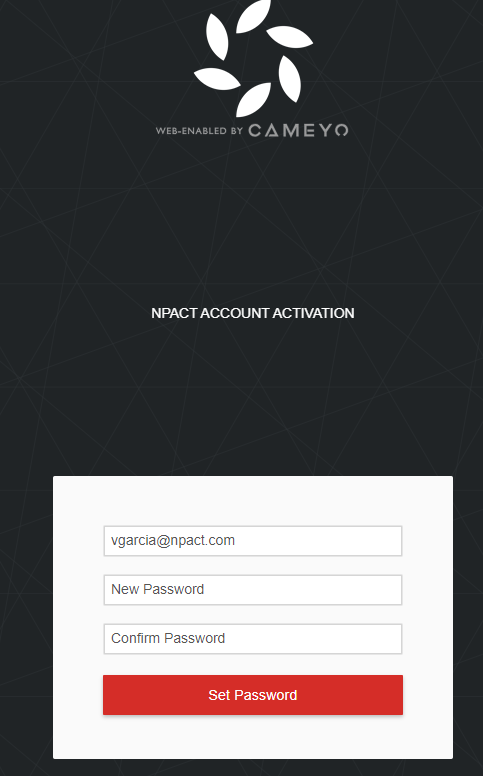
- A "Successful" message will show upon completion, and you will be redirected to the Cameyo landing page.
- Click on the GE Classic icon
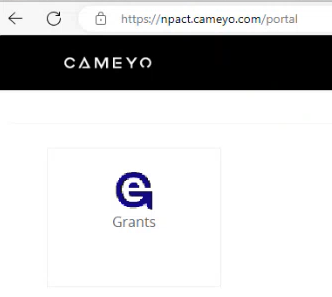
- Login to this screen with your existing Citrix credentials (This is the username and password you currently use here: https://portal11.fusionlabshosting.com/Citrix/ )
- Click Connect. Connecting on this screen may take up to two minutes; please DO NOT close this window while it's connecting.
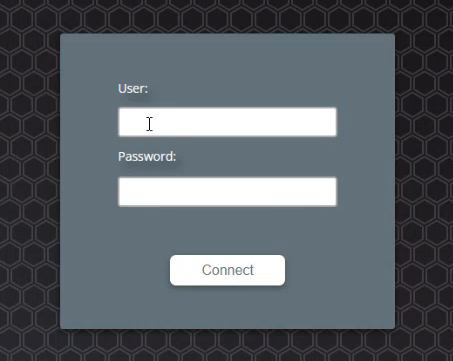
- Next, log in to GE Classic with your existing credentials.
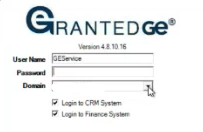
- The Login button will be on the bottom right hand corner of the screen.
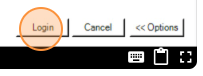
- Connect to your integrated CRM and Finance systems as normal.