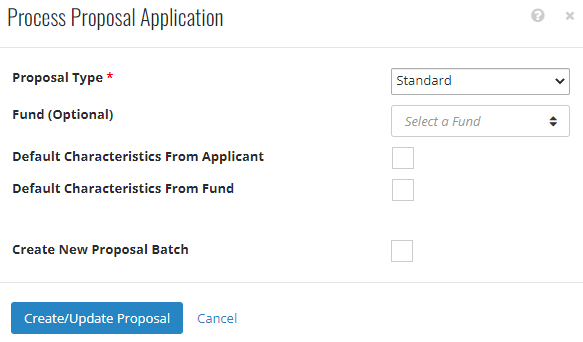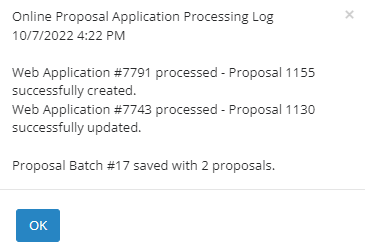- Print
- DarkLight
- PDF
Processing a Proposal Web Application in Batch (FC Grants)
Processing Wizard
The Processing Wizard is a batch tool used to process more than one proposal web application at a time. Processing can include actions like decline, review, expire, and more!
See instructions for processing proposal application one by one here: Processing a Proposal Web Application Individually
Processing a Proposal Web Application
The actions listed in the process map below can be done one-by-one on individual web apps or several at a time using the Processing Wizard.

Processing Wizard
The Processing Wizard allows the user to process many online grant requests at one time. To utilize this Processing Wizard, follow the steps below:
- Hover over Online Apps > click Submitted Proposal Apps to bring up the application grid.
- The grid is filtered on Status by default, to exclude Created applications. Created application are applications that have not been submitted yet and are still in flight.
- Select each application individually by checking the checkbox next to that application or use the checkbox at the top of the grid to select all requests on that page.
- After selecting one or more proposal applications, the Processing Wizard will appear at the bottom of the screen presenting six processing options.
- Notice the numbers in parenthesis next to the action, this number indicates how many of the selected applications meet the requirement for this action.
- Create/Update Proposals (3) action will create three proposals.
- All selected proposal applications can be Declined (3) or Exported (3).
- While only two can be 'marked as reviewed as 1 of the selected proposals was already marked as reviewed. The Set To Reviewed (2) action will mark the other two as reviewed.
- Only applications in the Created status can be Expired.
Creating Proposals from web applications with the Processing Wizard
- Select each request individually by checking the checkbox next to that request or use the checkbox at the top of the grid to select all requests on that page.
- Click Create/Update Proposals(x)
- Select Yes on the confirmation screen to continue processing.
- In the new modal, select:
- Proposal Type (this will assign the associated workflow)
- Fund (optional)
- Default Characteristics from the identified records means characteristics set on these records will copy onto the proposal.
- Create New Proposal Batch checkbox will create a new Proposal Batch an automatically include these selected proposals.
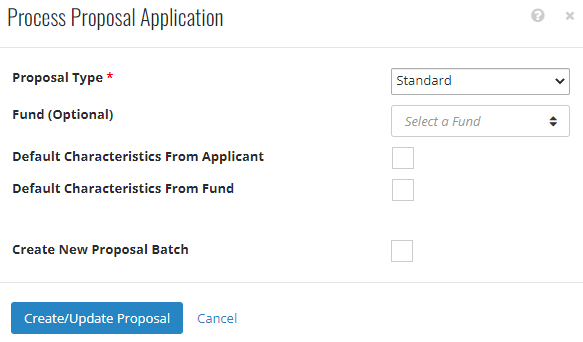
- Click Create/Update Proposal.
- A list with the new proposals numbers and Web Application numbers will populate. Take a screen grab or copy the list to keep an easy reference of these Proposals.
- If the option to create a new proposal batch was selected, the batch ID will be listed here. Navigate to the new batch in Batch > Proposal Batch to process workflow tasks for these proposals.
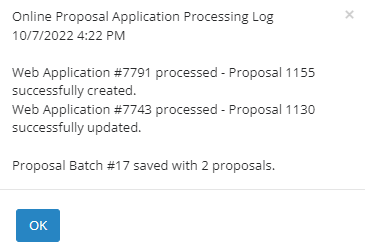
- If the option to create a new proposal batch was selected, the batch ID will be listed here. Navigate to the new batch in Batch > Proposal Batch to process workflow tasks for these proposals.
See instructions for processing proposal application one by one here: Processing a Proposal Web Application Individually