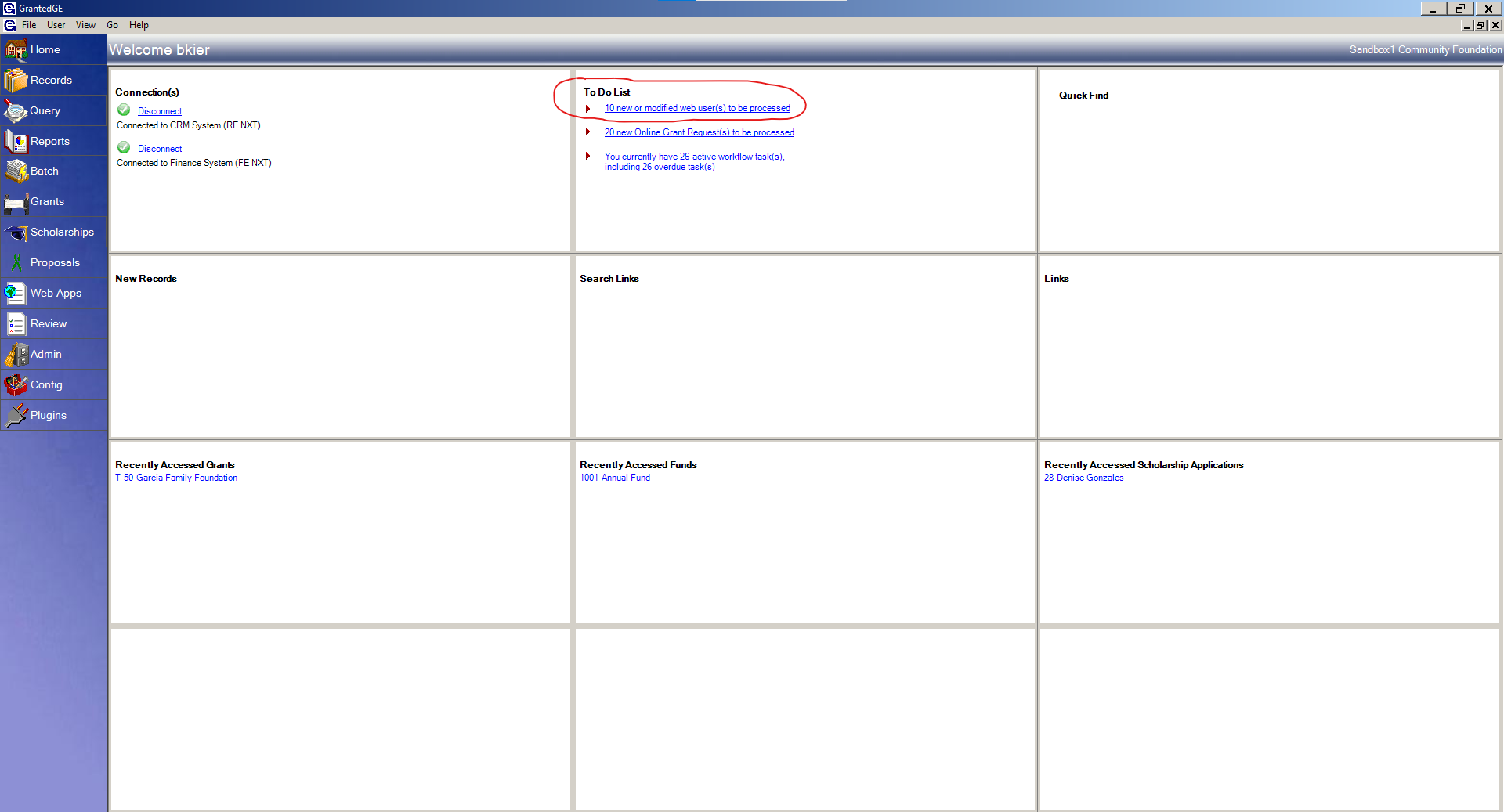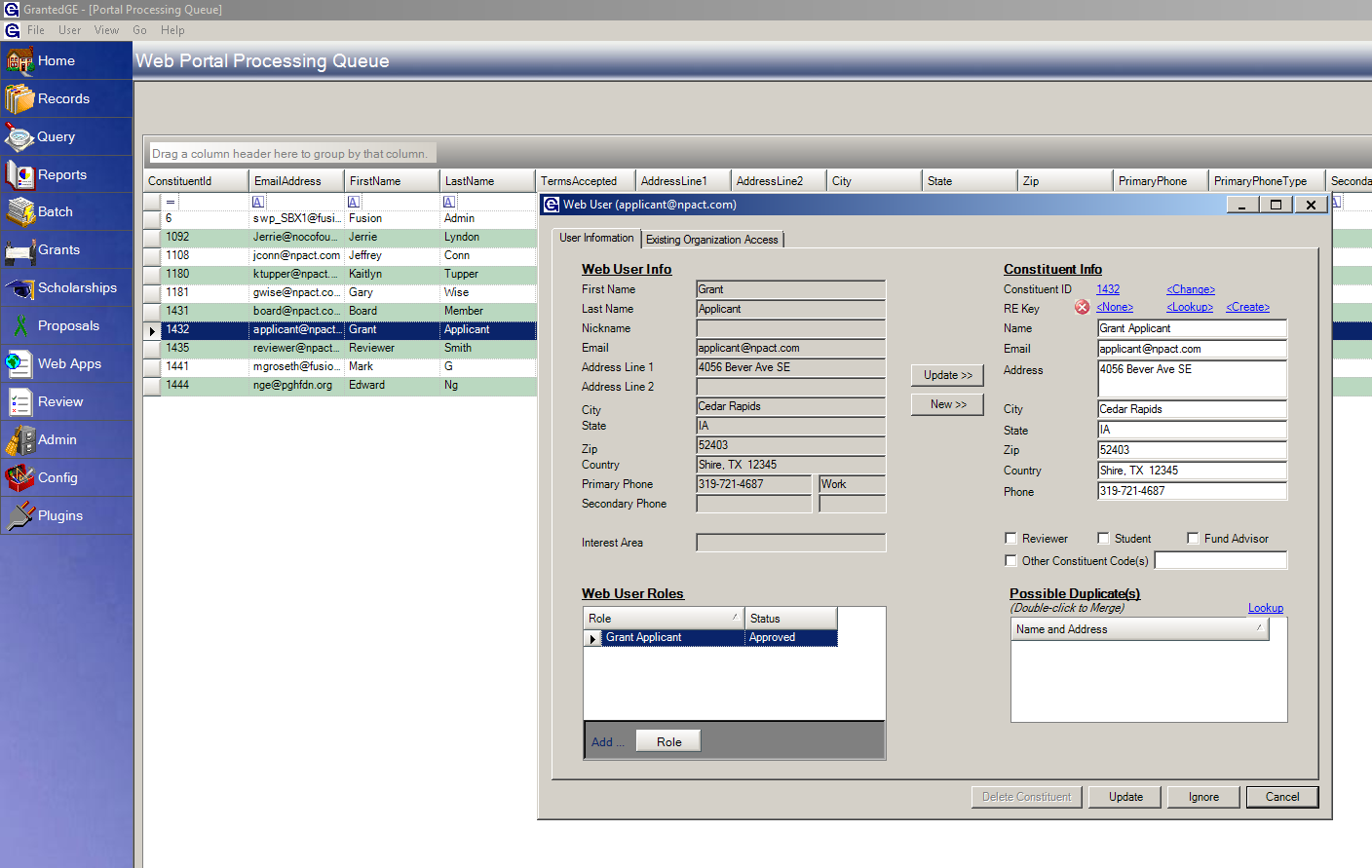- Print
- DarkLight
- PDF
Who are Web Users?
A web user is any individual who registered in the Sprectum NXT portal, which includes: donors, grant and scholarship applicants, board members, reviewers, etc. Depending on how permissions are set in the portal, some first-time registrants will not be granted access to the portal right away. Instead, their information will show up in the Web Portal Processing Queue in Grant Edge (GE). These web users will need to be approved before they can log in to the portal. Web users who modify any of their contact information will appear in the Web Portal Processing Queue for approval as well.
Summary
There are 5 steps to process the web portal registrant:
- Create or Update a constituent record.
- Attach it to an existing Raiser's Edge (RE) or CRM record, or create a new record in RE or CRM.
- Approve web user role.
- Check for Duplicates.
- For Grant Applicants: Grant access to the organization they want to apply on behalf of.
Processing Web Users
- To access the Web Portal Processing Queue screen, navigate to Home > To Do List. Click on the hyperlink to open up the list of users.
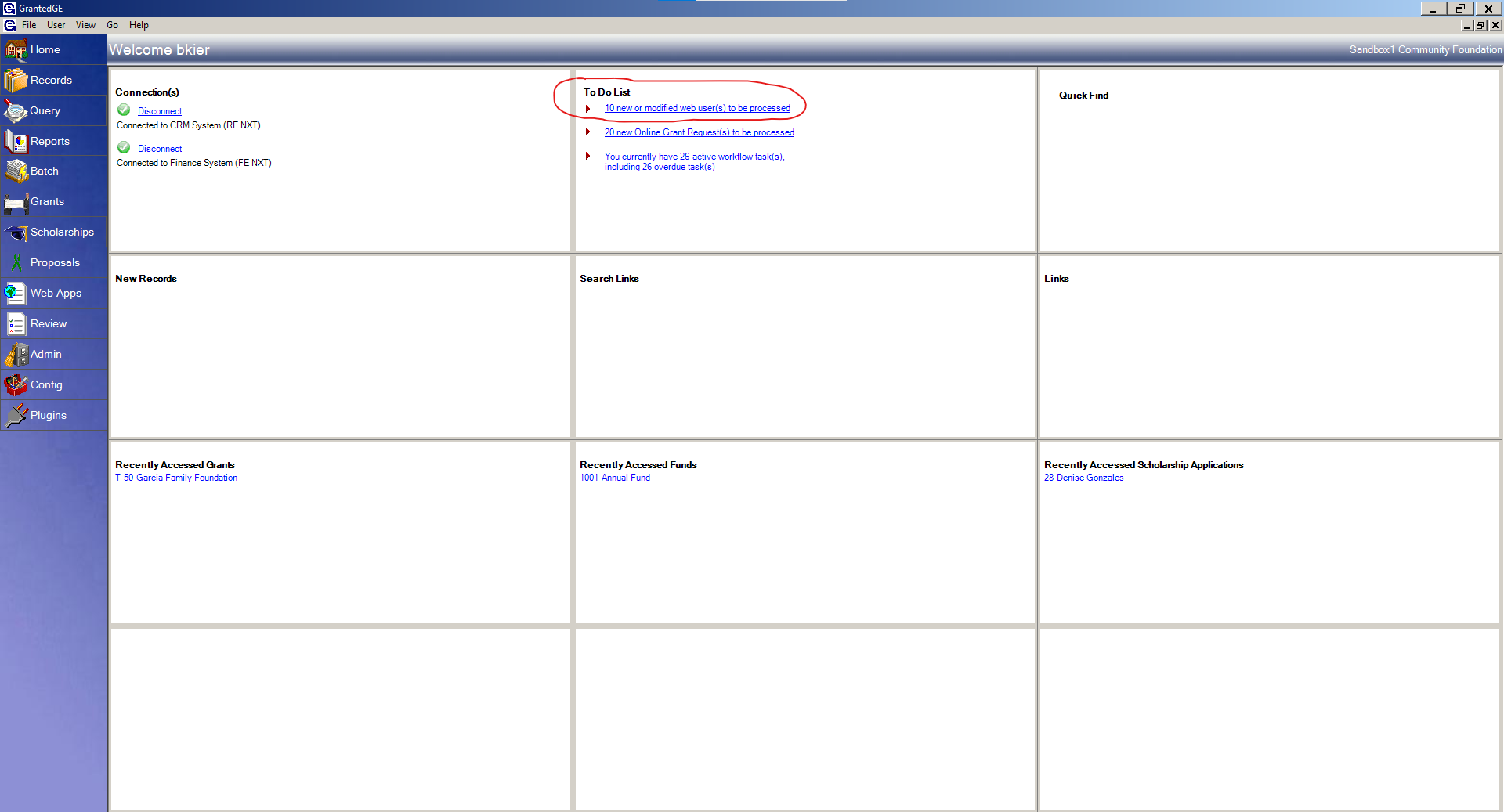
- Open the web user record (double-click the black triangle). On this screen, the user can replace a web user's current information or create a new GE record for the information they registered with. This left side of the screen shows the information the web user registered with. If the web user is found in GE, their current information will show on the right side of the screen.
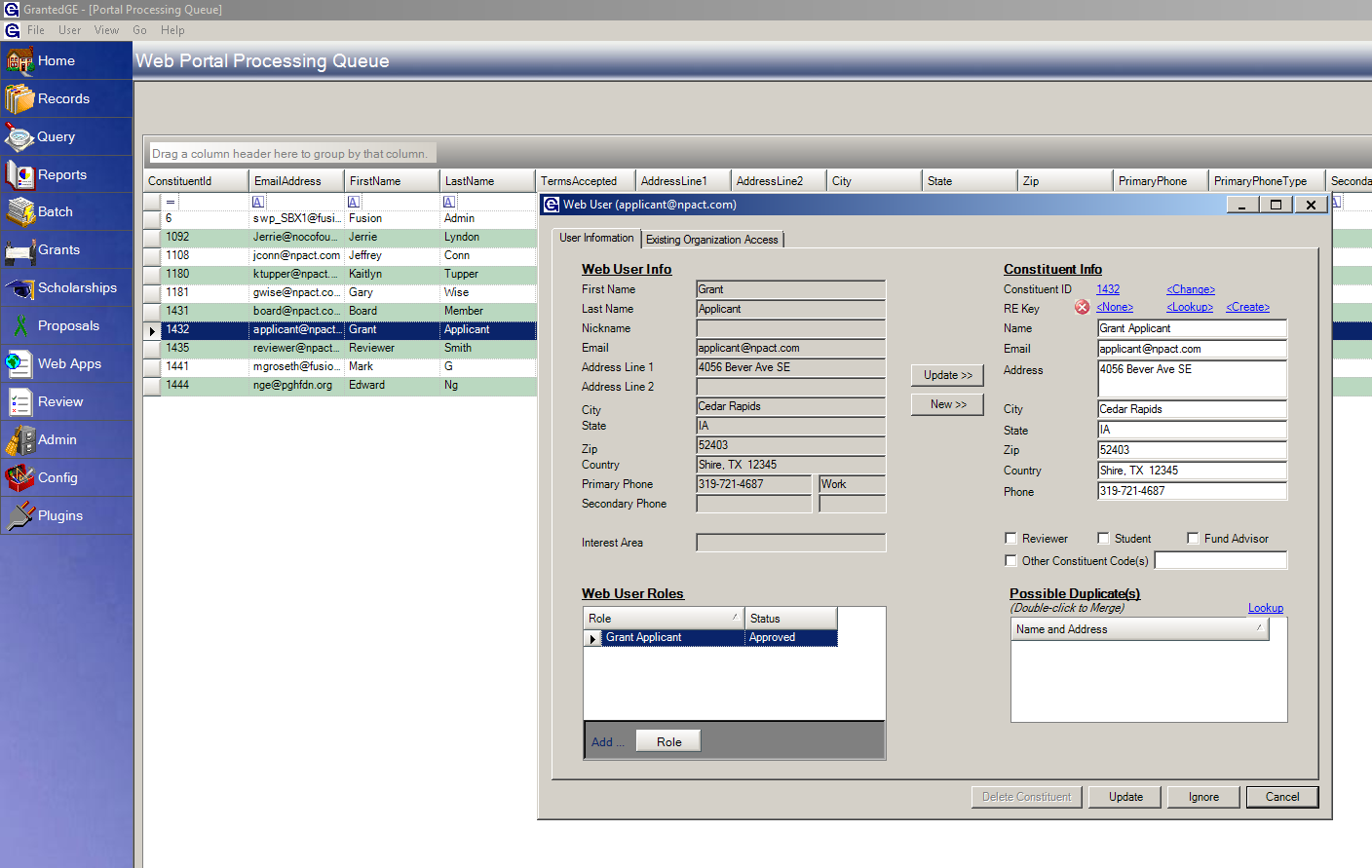
Creating a Constituent Record through Registration:
Click on the Look up hyperlink next to RE Key to bring up a Raisers Edge screen where the user can search for the constituent. Open the Record from the search screen to associate the two records. If the constituent is found in RE (or CRM) the RE Key will be green and the RE Constituent ID number will be a hyperlink. Click on the hyperlink to view the record in RE.
If the web user has a duplicate record in GE, there will be a list of duplicate records found under Possible Duplicates. Double click duplicate, in the new window merge the records.
Best practice, is to look up each constituent to see if they have a record in RE to avoid duplicates (exception of students*). *Some foundations opt to leave student applicants as records in GE and not add them to RE until given a scholarship award.
Add relevant constituent codes to the web user record (example: Grant Payee, Grant Recipient, Grant Applicant).
Use the drop down menu to approve or deny web user roles.
If the web user is a grant applicant, it is important to remember that the registration record has two tabs, one for the user information and the second tab is for the organization they are registering on behalf of. See more about organization registration here.
Click Update to create a new GE record. A prompt with the option to send a correspondence email will appear in a new window, the user can decline to send an email or use the drop down to select an email template to send.
Changing or Updating Information
When a web user makes edits to their account, such as an address or phone number change the changes will appear in the Processing Que.
Yellow highlighted text indicates what information has changed. The GE user can also edit information on the right-hand area, for example if the web user spelled out "Road" and foundation standards call for abbreviations, the GE user can change that to "Rd".
Click Update >> to accept the changes onto the GE constituent record. Clicking New will create a new GE constituent record and possibly result in a duplicate.
Click Ignore to not update the GE constituent record or Update to make the changes and save.
Again, a prompt with the option to send a correspondence email will appear in a new window, the user can decline to send an email or use the drop down to select an email template to send.