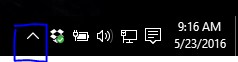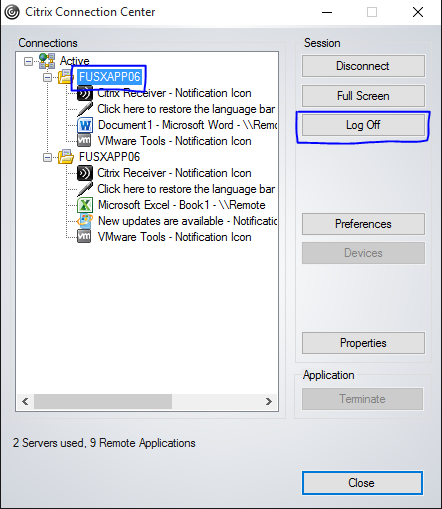- Print
- DarkLight
- PDF
Article summary
Did you find this summary helpful?
Thank you for your feedback
There are times when users have a Citrix connection, but the application is hung up. They need to terminate all active Citrix connections and reconnect. This document outlines how users can “kill” their own sessions remotely.
- Look in the system tray (bottom right of the main screen) for the Citrix Receiver icon. If it does not show up, expand the system tray by clicking on the up arrow.
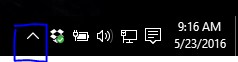
- When the user finds the Citrix icon (looks like a grey bullseye),
- Right-click on the icon to see a pop-up menu. Select the Connection Center option.
- This will bring up a new window (Connection Center) that will show active connections to Citrix. Select the server (should look like FUSXAPP##).
- Once selected, click on the Log Off button.
- Select the connection(s) associated with the application if they have problems or the user can can select all connections.
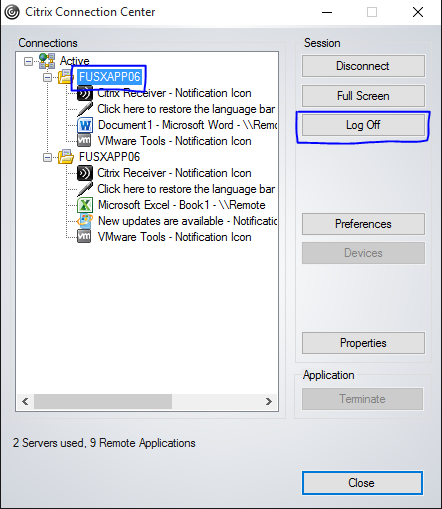
- The system will prompt a confirmation window – Are you sure you want to log off?.
- Click on Yes. After a short time, all the connection information will disappear from the Connection Center window. That indicates that the connection has terminated. The application can now be restarted.
If this process does not work, please contact NPact Support.
Was this article helpful?