- Print
- DarkLight
- PDF
Reviewing and scoring allows foundations to analyze and rank their incoming web applications. Automated procedures can programmatically score applications. Reviewers use Spectrum or Proffer to manually review and score applications. Application questions are configured for scoring, and the sum of the individual scores is computed for a total application score. Reviewers can comment on each scorable field, they can make overall comments on an application, and they can make Yes/No/Maybe recommendations. Foundations can enable multiple scoring rounds, allowing the top applications to advance for further reviews.
Field Configuration
Standard Weight and Effective Weights are two separate weighting mechanisms. Profile Detail Scoring Types include Text, Automatic, and Numeric. Text Scoring allows reviewers to select predefined values from a drop-down list.

- Numeric Scoring allows reviewers to select numeric values from a drop-down list, or to type them in manually.
- Automatic Scoring is intended for use by database Stored Procedures for automatic scoring.
- Automatic Scoring is best used with Characteristic (drop-down) questions.

Application Review Groups:
- Criteria allows filtering of applications by content.
- Auto-Group function allows incoming applications to be automatically assigned to a group when they are submitted.

Committees:
- Reviewers are assigned to committees.
- Reviewers can be added from Grant Edge (GE) or Raiser's Edge (RE).
- Reviewer Types:
- Admin
- Lead Scorer
- Scorer
- Reviewer
- View Only
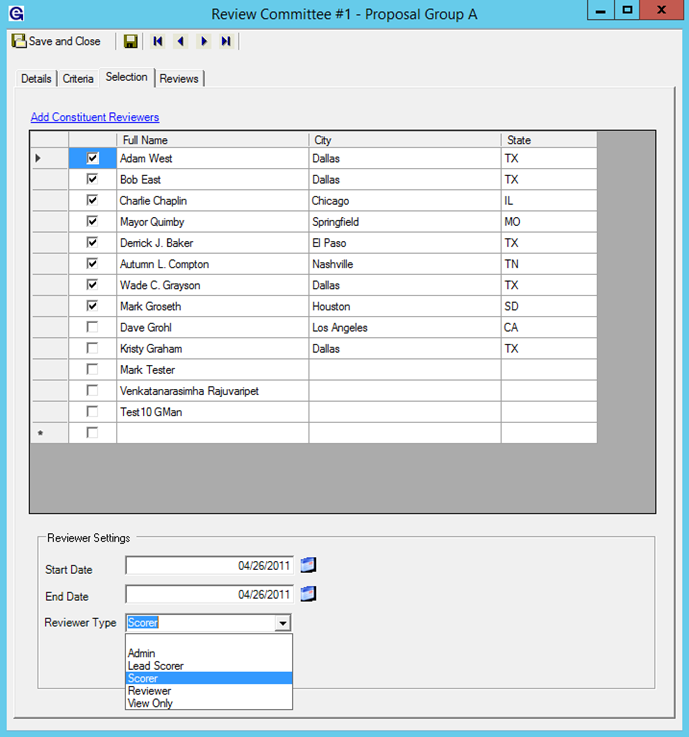 Scoring Rounds:
Scoring Rounds:
- The first scoring round must be enabled and unlocked before applications are available online.
- Score Types:
- Automatic
- Manual - Score
- Manual – Yes/No
- Locking and Completing.
- App Group and Committee linking.
- Custom Statuses.

Advancing Applications:
- Select Application, Round, and Application Review Groups.
- Processing tab shows applications with scores, and allows advancing and declining.
- Balance tab allows demographic targeting.
- Advanced tab allows promotion (if applicable).

Processing Applications
App Processing screen allows batch processing for:
- Promoting
- Reopening
- Creating/Updating Records
- Declining
- Processing Correspondence



Best Practices:
- Create a flowchart and a Word document.
- Reuse committees from cycle to cycle whenever possible
- Use Auto-Grouping when possible for Application Review Groups


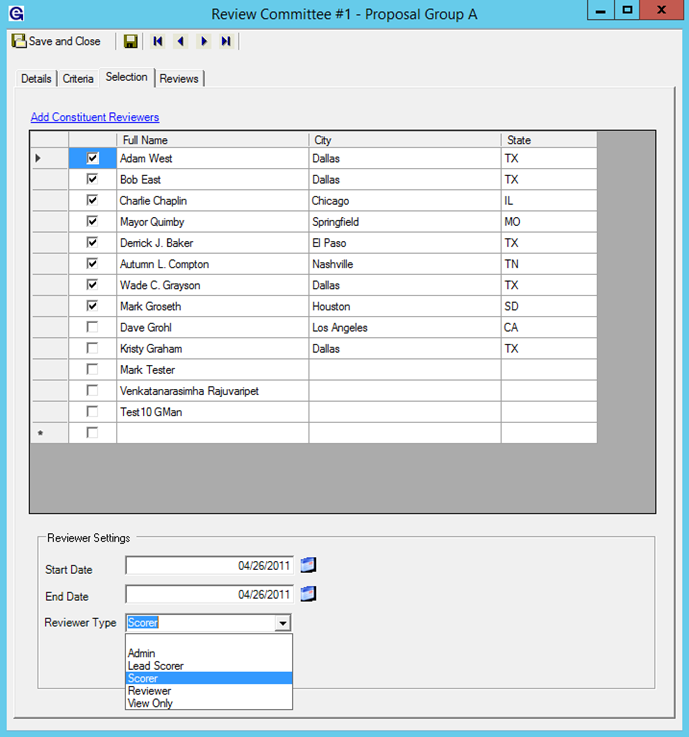 Scoring Rounds:
Scoring Rounds:
