- 15 Dec 2023
- Contributors
- Print
- DarkLight
- PDF
Setting up Program Areas
- Updated on 15 Dec 2023
- Contributors
- Print
- DarkLight
- PDF
Program Areas are established in Foundation Cloud Grants (FCG) to fund specific projects. They are used as a budgeting tool to track how many awarded grants fall into a certain giving area.

Creating a New Program Area
To Create a New Program Area:
- Navigate to Proposals > Program Areas.
- Click the + button just above the grid.
- Enter a name for the Program Area in the Name field. It is helpful to include something in the name to show how often tracking is done. Example: "Smithville Community Food Pantry 2024" or "Smithville Community Food Pantry Q2 2024".
- Select the begin date for the budgeting period in the Start Date field.
- Select the end date for the budgeting period in the End Date field.
- Enter a unique label for the Program Area in the Description field.
- Enter a dollar amount in the Total Budget field. The maximum amount allowed to be spent in the budgeting area.
Setting up Characteristics
To Set up Characteristics for a Program Area:
- Click the Add Characteristic button in the Characteristics tile.
- Select the desired item from the dropdown in the Characteristic Name field.
- Select the desired item from the Value field.
- Enter a value up to 100 in the Percent field.
- Use the Notes field to enter commentary on the characteristic.
The Percent field for characteristics is helpful when tracking what percentage of a grant goes to what type of cause. Example: If a grant is for both low-income childcare and childhood nutrition, the Grants Administrator chooses what percentage to apply to the characteristic for low-income childcare and what percentage to apply to the characteristic for childhood nutrition. (50/50, 60/40, etc.).

Managing Fund Allocations
The Fund Allocations tile is used to manage fund allocations for the Program Area. It shows Assigned and Unassigned Budget values. As funds are added or removed from the Program Area, the Assigned Budget reflects the total Budgeted Amounts for each Fund Allocation. The Unassigned Budget amount reflects the remaining money in the Program Area's target budget.
To Add a Fund Allocation:
- Click the Add Fund(s) button on the Fund Allocation tile.
- A modal pops up with a list of available funds.
- Use the search functionality to locate funds.
- Place a checkmark in the box to the left of a fund to add.
- Enter a dollar amount in the Budgeted Amount field.
- Repeat steps 3 and 4 for any remaining funds to add.
- Click Add.

To delete a fund allocation, use the ellipsis icon to the left of the fund in the Fund Allocations tile and click Delete.

To Edit the Budgeted Amount Value for an Existing Fund Allocation:
- Use the ellipsis icon to the left of the fund and click Edit.
- Enter the desired amount in the Budgeted Amount field.
- Save.

Managing Portfolios
The Portfolios tile of a Program Area record is used to manage portfolios for the Program Area.
To Add a Portfolio and Set an Initial Budget:
- Click Add Portfolio on the Portfolios tile of the Program Area.
- Enter a name for the portfolio in the Name field. It is a good idea to include the specific time period for the portfolio and the program area name.
- Enter a unique decription for the portfolio in the Description field.
- Select the begin date for the budgeting period in the Start Date field.
- Select the end date for the budgeting period in the End Date field.
- Enter the maximum amount to be available to be spent for the portfolio in the Target Budget field.
- Save.
Managing Program Personnel
The Program Personnel tile in a Program Area record is used to manage staff members associated with the record.
To Add Program Personnel:
- Click the Add Personnel button on the Program Personnel tile.
- In the Name field, choose the desired staff member from the dropdown.
- Enter any internal commentary in the Notes field.
- Save.

To delete personnel, use the ellipsis icon to the left of the fund in the Fund Allocations tile and click Delete.

To Edit Program Personnel:
- Use the ellipsis icon to the left of the staff member and click Edit.
- Make desired changes to the Name field.
- Make desired changes to the Notes field.
- Save.
Managing Alerts and Viewing Associated Records on the Property Tile
The Property tile of a Program Area record is used to manage alerts for the record and to view other associated records.
To Add Alerts:
- Click the Add Alert button in the Properties tile.
- Select the record to apply the alert on in the Record field dropdown.
- Choose the type of alert in the Action field: Error, Warning, or No Action
- Type the desired wording of the alert in the Message field.
- Save.

To Delete an Alert, use the ellipsis icon to the left of the alert and click Delete.

To View Associated Records:
- Records associated with the Program Area record are listed on the Properties tile.
- Click the name of the associated record to drill down to open and view the record.


