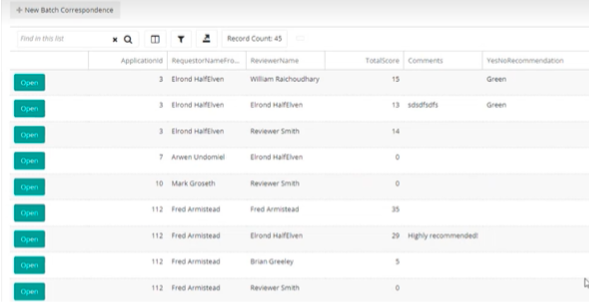- 19 Oct 2023
- Contributors
- Print
- DarkLight
- PDF
Viewing Application Reviews on Query Screen
- Updated on 19 Oct 2023
- Contributors
- Print
- DarkLight
- PDF
Queries are used to retrieve data from the database for exporting or and for use with correspondence templates. This article explains how a published Online Application’s answers and scores are made available to view on the query screen.
Adding An Online Application to The Query Screen
- In FCG, navigate to Online Apps > Online Apps.
- Click the Configure button to the left of the online application.
- Click the Add to Query Screen button near the top of the page.

If the online application already exists on the query screen, it is overwritten instead of copied. Click Yes on the warning message to continue.

Using Query Fields to View Online Application Submissions
After the online application is added to the query screen, create a new query to view online application submissions. This returns one row per online application that is submitted.
To create the query:
- In FCG, navigate to Reporting > Queries.
- Click the Add Query button.
- In the Name field, enter a descriptive name.
- Use the Description field to enter information about how the query is used.
- The system automatically populates the Query Folder, Created By, and Date Created fields.
- In the Focus field, choose 'WebApplications'.
- Leave the Custom checkbox empty.
- Select the Shared checkbox to make the query available for other foundation users.
- Save.

To add field to the query:
- Click the Fields tab.
- Click the + to the left of the online application name.
- Use the ellipsis and click Add to add a field to the query.
- Repeat to add all desired field.
To view the results of a query:
- Click the Results tab.
- The system displays a grid with one row per application submitted.
- Click the Save button.
Using Query Fields to View Online Application Reviews
After the online application is added to the query screen, create a new query to view online application reviews. This returns one row per reviewer. For example, if 3 reviewers are assigned to the application, the query results in 3 rows. Each row displays information about an individual reviewer's scoring of the online application.
To create a query:
- In FCG, navigate to Reporting > Queries.
- Click the Add Query button.
- In the Name field, enter a descriptive name. It is a good idea to include (Reviews) at the end of the name.
- Use the Description field to enter information about how the query is used.
- The system automatically populates the Query Folder, Created By, and Date Created fields.
- In the Focus field, choose 'WebApplications'.
- Leave the Custom checkbox empty.
- Select the Shared checkbox to make the query available for other foundation users.
- Save.
To add fields to the query:
- Click the Fields tab.
- Click the + to the left of the named submissions query.
- Use the ellipsis and click Add to add a field to the query.
- Repeat to add all desired fields.
- Click the Results tab.
- The system displays a grid with one row per application reviewer.
- Save.