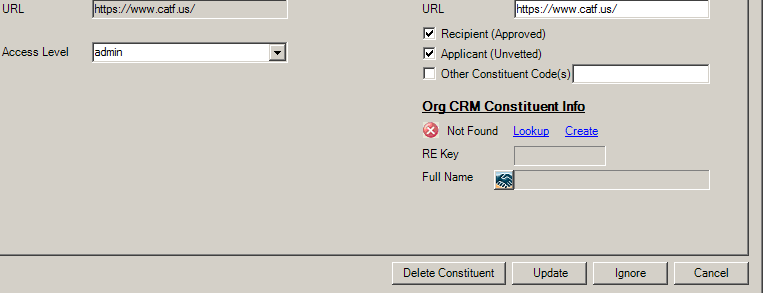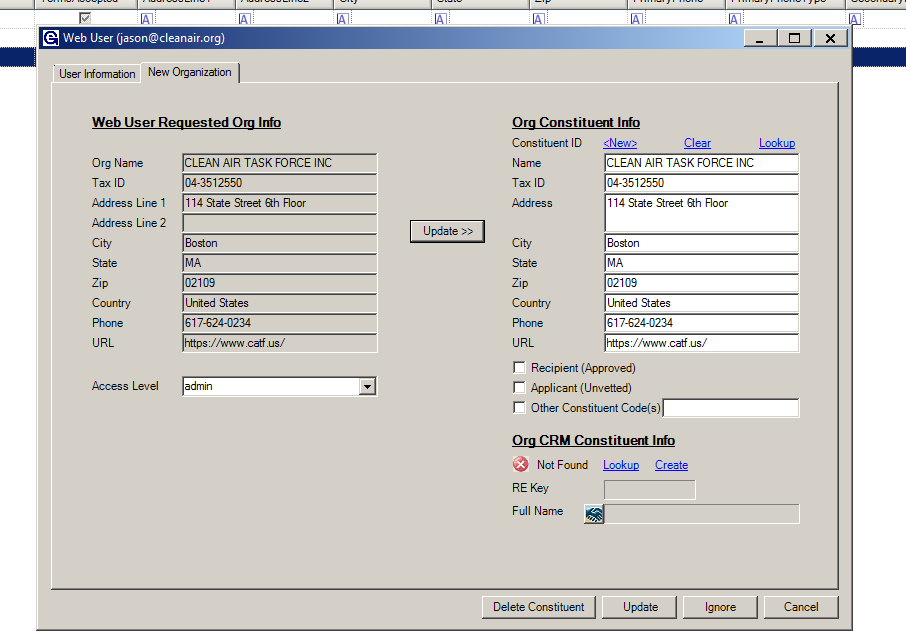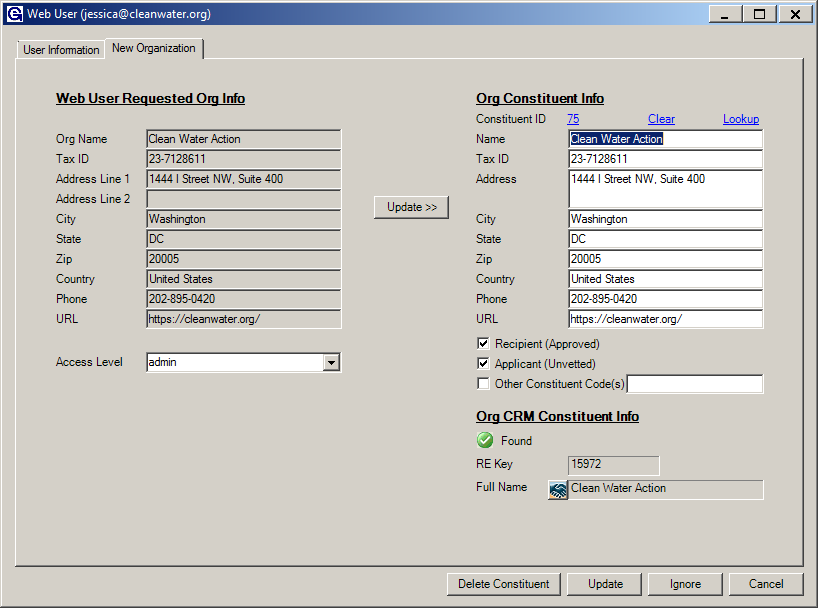- Print
- DarkLight
- PDF
Attaching Registered Constituents to Organizations:
If the web user is a grant applicant, it is important to remember that the registration record has two tabs, one for the user information and the second tab is for the organization they are registering on behalf of.
If the grant applicant registered with an existing organization that was found in the user's Raisers Edge (RE) database, the Access level can be set for the web user using the dropdown pictured below.

Access Levels:
Default Org Access – If the user is registering with an organization, as is the case Proposal Applicants, this will determine what organization access they are given by default. The options include:
- None – Allows the member to see the list of saved applications but not open them
- View - Allows the member to view applications
- Edit - Allows the member to make changes to unsubmitted applications
- Submit - Allows the member to make changes and submit unsubmitted applications
- Admin - Allows the member to make changes, submit, and delete unsubmitted applications
- Mine - Allows the member to make changes, submit, and delete their own applications (this is really a good option for people applying for grants on behalf of schools, school districts, or other large organizations where the user may not want applicants to see each other’s applications).
Creating New Organizations:
If the grant applicant registered with a new organization, follow the steps below.
- Lookup the organization to make sure it doesn’t exist. Registrants may use alternative names or acronyms instead of legal names.
- Click on Update>> this puts the new information in the Org Constituent Info screen to be placed in Grant Edge (GE).
- Lookup organization in RE by using the hyperlink at the top of the screen.
- If the organization doesn’t exist, and the user wants to create a new record in RE, click on the boxes to add them as a Recipient (Approved) or Applicant (Unvetted).
- Click on Create at the bottom of the screen. The user will get a message that a constituent record will be created in RE.
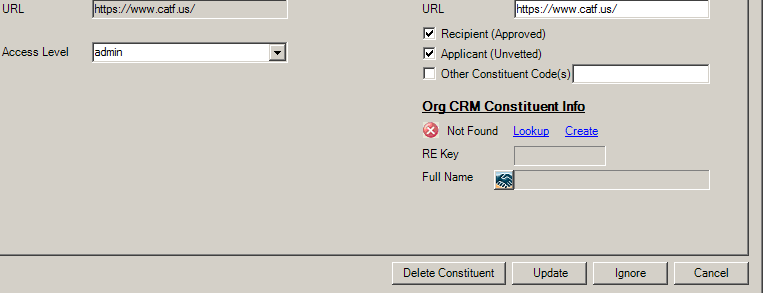
- Check boxes to add constituent codes (#3)
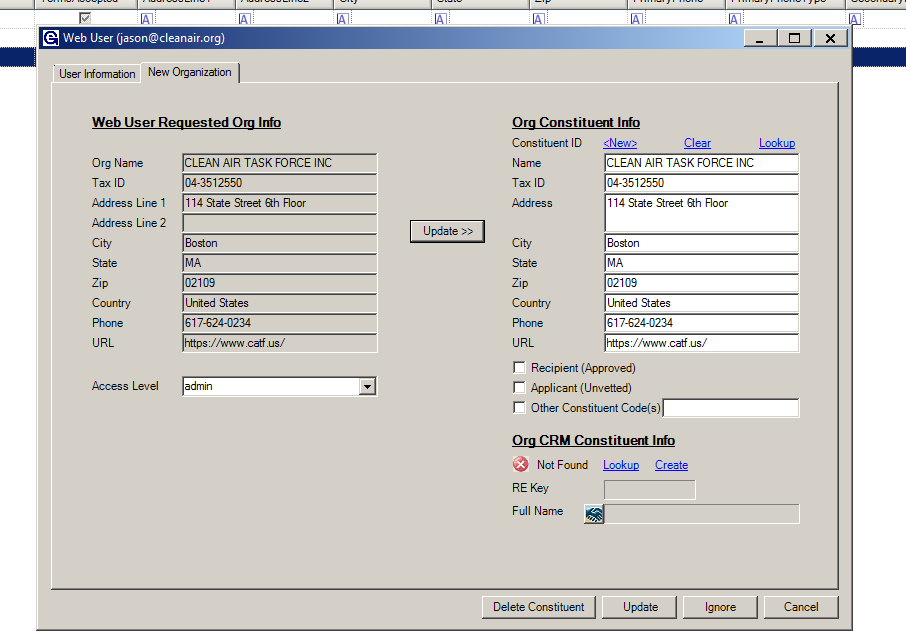
- Message that a new constituent record will be created in RE.
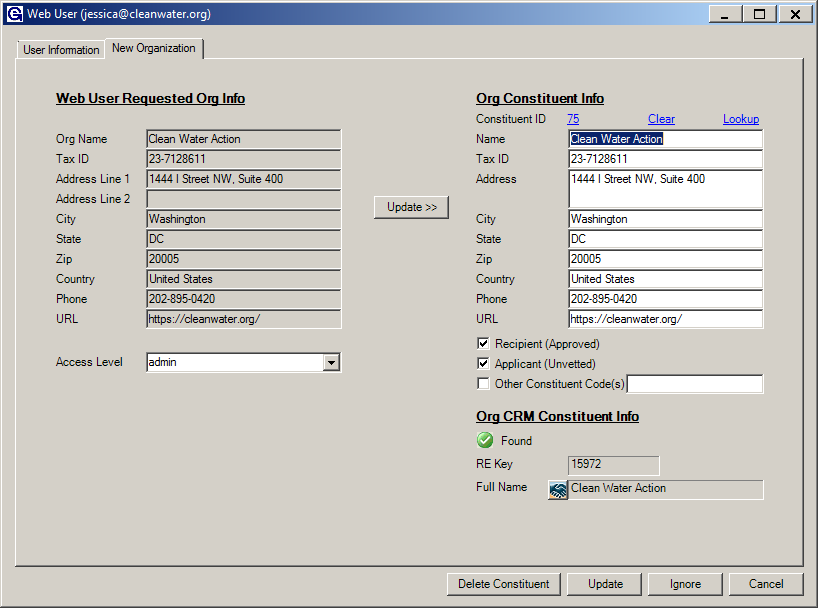
- The record was created successfully in RE.
- To finish processing the user and remove them from the processing queue, the user has several options:
- Delete Constituent – If the user doesn't want to do anything with the record and feel that the registration is a duplicate or fake registration.
- Ignore – The constituent is already in both systems.
- Update – Updates the record in GE and RE with all the user's changes.