- Print
- DarkLight
- PDF
If a Gift is posted with an error, you must correct it in history and possibly in G/L.
If the errors are in the Gift coding or text fields, you can make the changes directly on the Gift tab (Gift History supertab). If the errors are Donor or Fund related (financial data), use the Gift Adjustment routine.
IMPORTANT: Never make Gift corrections directly in General Ledger. Always use the Gift Adjustment routine. This routine will correct both Gift History and General Ledger – keeping the information synchronized between the modules.
In the Donor and Gift Management module, click the Gift History supertab.
Use the Gift History Data Grid to locate the Gift that needs to be adjusted.
Select the desired Gift in the data grid and then click the Adjustment tab.
Read the text on the Adjustment tab that describes the adjustment process.
Adjustment Process DescriptionClick the Adjust Gift button. The Gift Adjustment Date window opens.
Gift Adjustment Date Window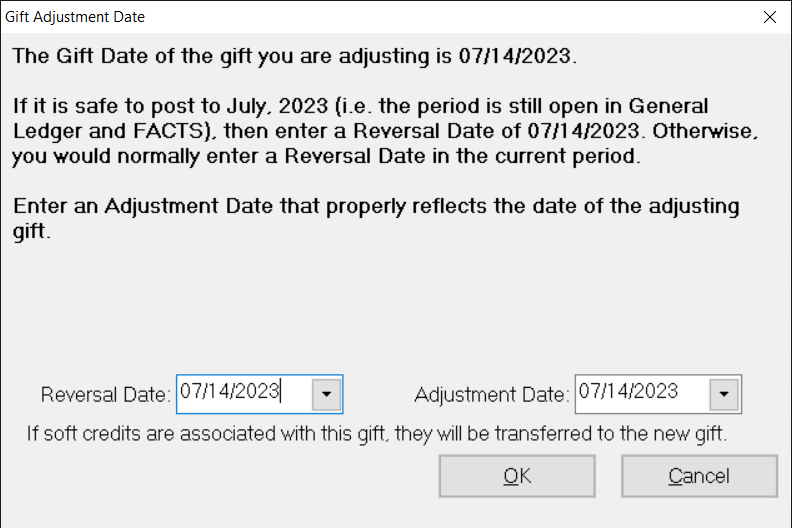
Enter the Reversal Date you want to use to reverse the Gift.
Note: If the period is still open in General Ledger, you should enter the original Gift Date in this field. If that period is not open, enter a date from the current period.
Enter the desired Adjustment Date. The default value is today’s date, but you can enter a different date if necessary.
Click OK. The Gift tab opens, where you can make the necessary adjustments (for example, changing the Fund ID or entering a different amount).
Make the desired changes, and then click the Save button on the toolbar. FIMS creates two new unposted Gift records: a reversal Gift to cancel out the original Gift, and an adjusted Gift to replace the original Gift. The title bar for the Gift indicates whether it is the original Gift, a reversal, or an adjusted Gift. The original Gift’s title bar will display the Gift number for the adjusted Gift, and the reversal and adjustment title bars will display the Gift number for the original Gift.
Example: Reversal Gift Title Bar
Example: Adjusted Gift Title BarNote: The reversal and adjustment will not be included in the Gift Acknowledgement Export.
Note: Your changes will not affect General Ledger until you run the edit report and post the reversal and the adjusted Gift. Refer to Processing Gifts for more information.
Gift Adjustment Dates and Reporting Consequences
When you enter a Gift Adjustment, you are prompted to enter one date for the reversing Gift and another for the adjusting Gift.
Therefore there are always three Gift Records linked after an adjustment, and they can have three different dates. How these linked records appear on the Gift History report and the Fund Statement Gift Detail depends on the date range entered for the reports.
Gift History Report
Selecting dates that include all Gifts (original, reversal, and adjustment) will get the adjusted gift.
Some of the dates will only show the Gifts (original, reversal, and/or adjustment) that happened in the date range you selected. If you see S or R in the Indicator column, then you know that was either the Source (original) gift or the Reversal of the original gift.
Fund Statement Gift Detail
As long as the original gift date and reversal are the same date that entry will not show. Only the adjusted gift will appear (at the appropriate adjusted date).
If the reversal date is different than the original gift date, all three Gifts (original, reversal, and adjustment) will appear separately.
An Adjustment Type field automatically codes Gift History and Fund Detail History records so you can produce reports that only show the corrected Gift, without the original and reversal Gifts. For example, if you want to run the Gift History Report and exclude all Source and Reversing gifts, select Adjustment Type from “blank” (no value) through A (all gifts that have not been adjusted have a blank adjustment type code).
Adjustment Type Codes:
S: Source – Original Gift
N: Reversing – Negative Gift
A: Adjustment – Corrected Gift
The Source, Reversal and Adjusted Gifts have unique Gift Numbers, as well as an Adjustment Gift number field:
For R and A Gifts, the Adjustment Giftnumber = Source Gift Number.
For S Gifts, the Adjustment Giftnumber = Gift Number of the Adjusted Gift.


.PNG)
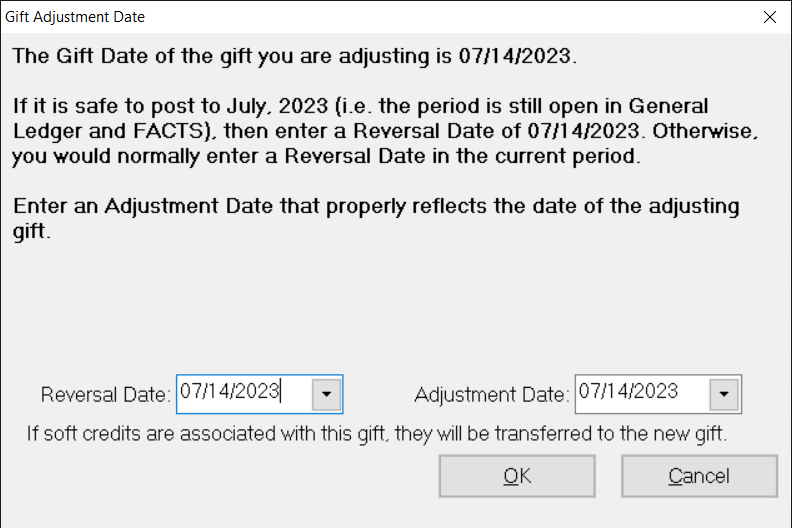

.PNG)
