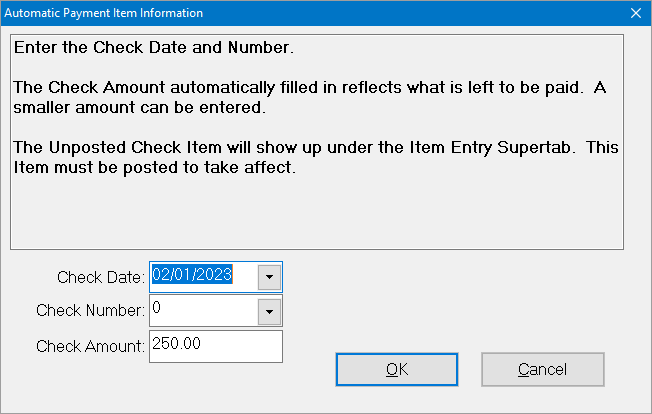- Print
- DarkLight
- PDF
Apply Hand Checks to Open Items
You can use hand checks (Payment Items) to make payments on Open Items. Payments that you record this way will be reflected in the Check Register, Reconciliation system, and reports, just like payments made via the Print Checks utility.
1. In the Accounts Payable module, click the Open Items supertab, and then click the Search button on the toolbar (looks like binoculars). The Open Items Data Grid opens.
2. Do one of the following:
- Select the desired item in the Data Grid and then right-click on it and select Create Payment Item from the shortcut menu.
- Select the desired item in the Data Grid and click the Voucher tab. Then click the Create Payment Item button.
The Automatic Payment Item Information window opens.
Automatic Payment Item Information Window
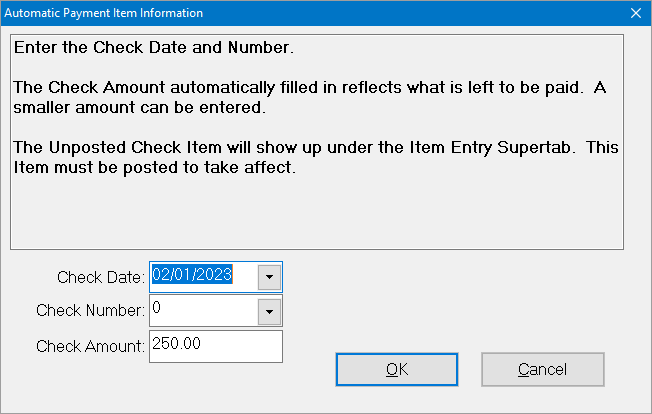
3. Enter the Check Date for the hand check. The default value is today’s date.
4. Enter the Check Number.
5. Enter the Check Amount for the hand check. The default value is the total amount of the Open Item.
Note: You can enter a smaller amount in this field, but not a greater amount.
6. Click OK. A message appears to inform you that the Payment Item was created and provides the number of the new, unposted item.
Note: You must run a Voucher Edit Report and Post the Payment Item to make the payment effective.