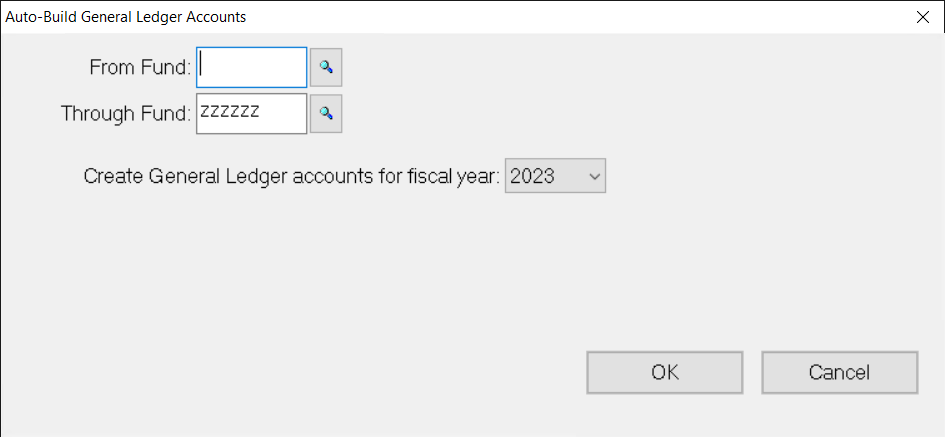- Print
- DarkLight
- PDF
This utility is used during initial implementation, and when you create a new Fund without auto-building accounts when you save the Fund. It allows you to automatically create General Ledger accounts for selected Funds based on a range of Fund ID codes and a General Ledger Year. The General Ledger accounts that are built for the Fund depend on the Fund Class of the Fund and the Master Chart records where the Fund Class code is listed.
Note: If the General Ledger is active and you have entered the appropriate Fund codes when you save a new Fund record, you will be asked if you want to auto build G/L accounts at that time. If you choose to build your accounts at that time, you will not need to use this utility. Refer to Creating a Fund Record for more information.
In the Fund Management module, select File Maintenance > Auto-Build G/L Accounts. The Auto-Build General Ledger Accounts window opens.
Auto-Build General Ledger Accounts Window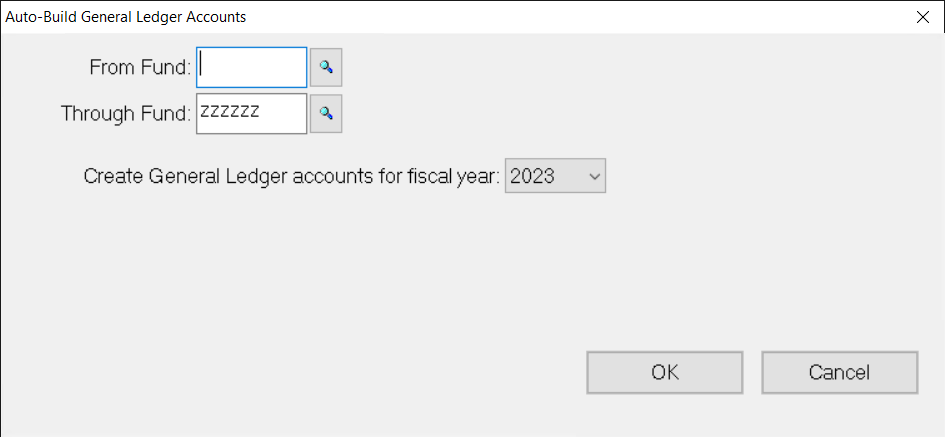
In the From Fund and Through Fund fields, enter the Fund ID codes for the Funds that you want to build accounts for. If you are not sure of the Fund ID, click the Lookup button (looks like a magnifying glass) next to the field to select the desired Fund record.
Note: If you are only building accounts for a single Fund, enter the same Fund ID in both of these fields.
Enter the Fiscal Year for which you want to build the General Ledger accounts.
Click OK. A confirmation window opens to inform you that the accounts are about to be created and ask if you are ready to proceed. Click Yes to build the accounts. Once the accounts are built, a message appears to inform you how many Funds had accounts built and the total number of accounts that were created.
Note: Once you build the G/L accounts, you will not be able to change the Fund ID, Division, Fund Class, Fund Type, or Sub Type from the Fund 1 tab. If you do need to change these codes, you must change them globally. Refer to Changing Fund ID Codes and Changing Fund Codes for more information.