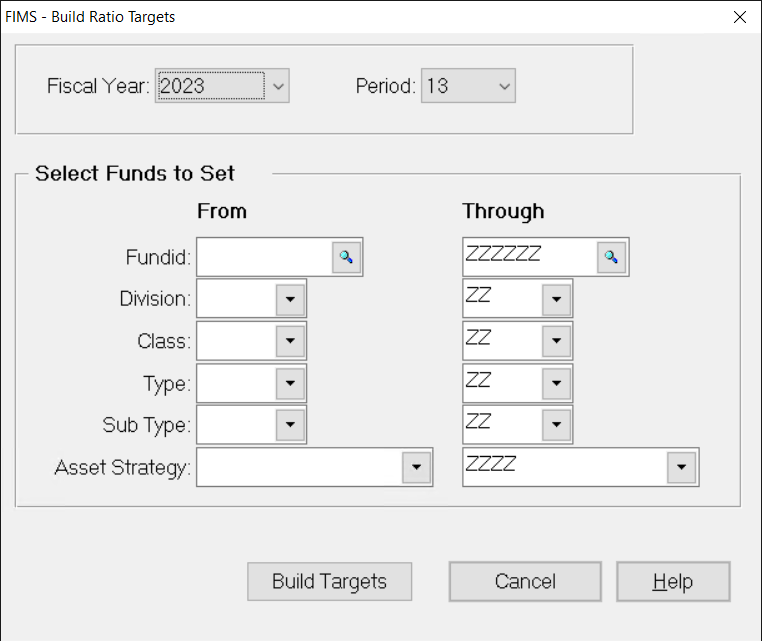- Print
- DarkLight
- PDF
Building Ratio Targets
- In the General Ledger module, click the Journal Entry supertab, and then click the Automatic Entries tab.
- Select Asset Re-Balancing Module from the Automatic Entries list, and then click the Run Process button.
- In the Asset Rebalancing module, click the Processing tab.
- Select Build Ratio Targets from the Rebalancing Processes list and then click the Run Process button. The Build Ratio Targets window opens.
Build Ratio Targets Window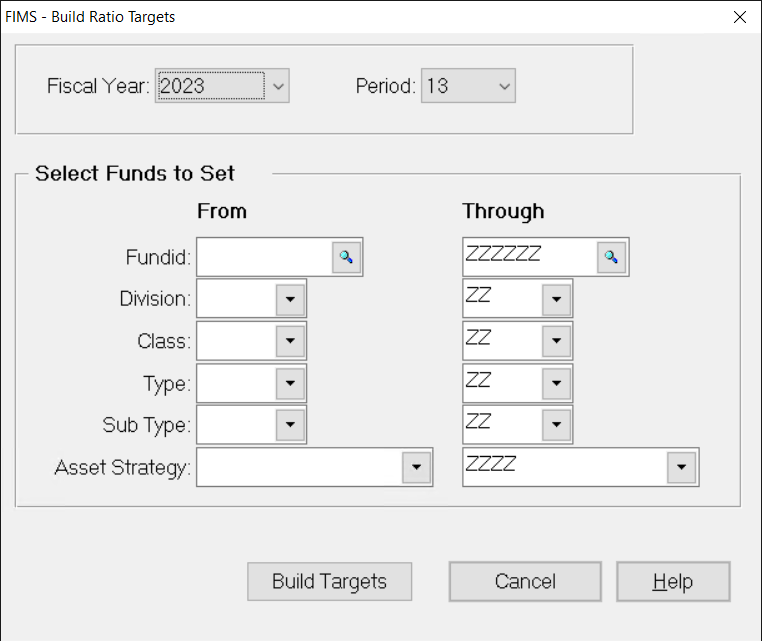
5. Click the arrow in the Fiscal Year and Period fields and select the fiscal year and period that you want to build ratio targets for.
6. (Optional) If you want to limit the Funds that you build ratio targets for, enter a range of Fund ID, Division, Class, Type, Sub Type, or Asset Strategy codes associated with the desired Funds.
7. Click the Build Targets button. A confirmation message appears to indicate the targets that are about to be created and ask if you want to continue.
8. Click Yes.
9. Verify the Send To destination, and then click the Run Report button. A message appears to inform you that the targets are set, and the Build Ratio Targets report opens in the FIMS Viewer.