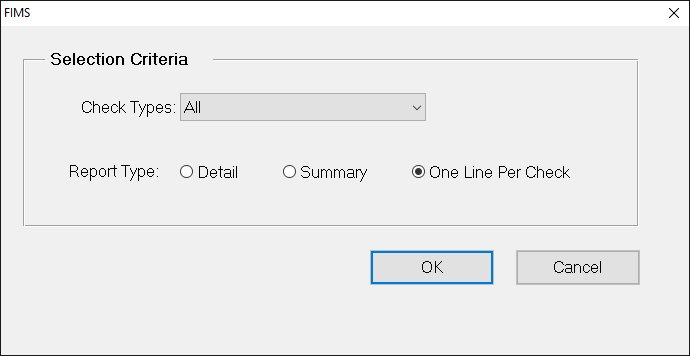- Print
- DarkLight
- PDF
Check Register Report
This report lists all checks that were written and any checks that were voided, based on your selection criteria. You can run the report for administrative checks, all Grant checks, Scholarship Grant checks, non-Scholarship Grant checks, or All checks.
It can be useful to run this report for a specific time frame so that you can use it to reconcile with your bank statement.
You can run this report in either a detailed or summary format.
NOTE: You can access this report from anywhere in FIMS by selecting Reports > Accounts Payable > Check Register.
Check Register Report Fields
Field | Description |
|---|---|
Check No. | The check number associated with the information on the report. |
Check Date | The date when the check was printed. |
ID Code | The payee’s ID code. |
Payee Name | The payee’s report name. |
Voucher # | The number of the Voucher that the check was written to pay. |
Invoice # | The number of the vendor’s invoice that the check was written to pay. |
Fund ID | The Fund ID of the Fund that paid the check. NOTE: This information is only available on the detailed version of the report. |
Check Account | The checking account number from the Fund that paid the check. NOTE: This information is only available on the detailed version of the report. |
Check Amount | The total amount of the check. |
Running the Check Register Report
- In the Accounts Payable module, select Reports > Check Register. The Check Register Criteria window opens.
Check Register Criteria Window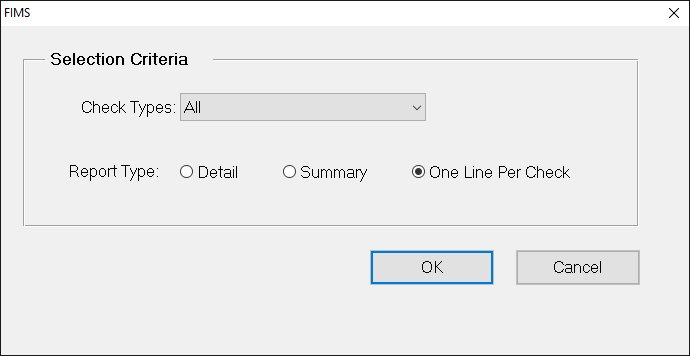
- Click the arrow in the Check Types drop-down box and select the type of checks you want to include on the report: All, Admin, All Grants, Scholarship Grants, or Non-Scholarship Grants.
- Select the Report Type radio button that corresponds with the report format you want to use (Detail or Summary).
- Click OK.
- Configure the desired Selection and Sorting criteria as you would for any standard FIMS report and then click the Run Report button.