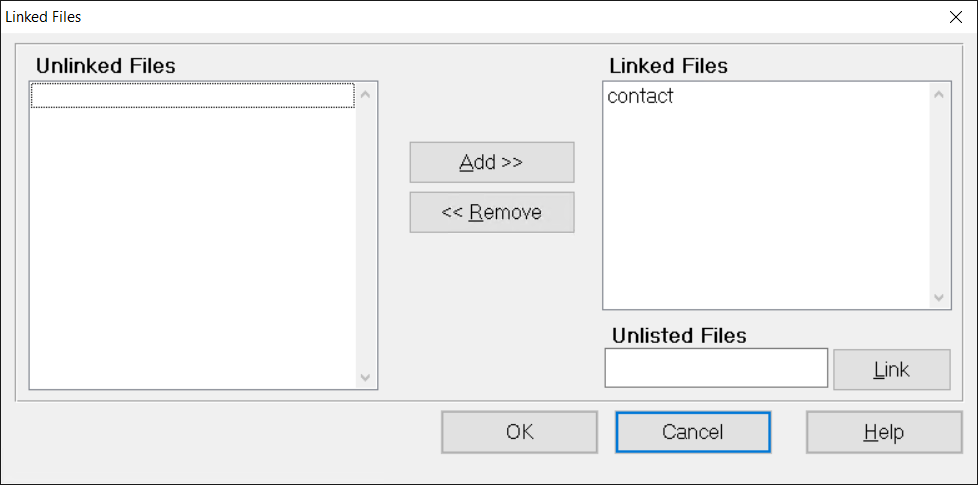- Print
- DarkLight
- PDF
Configuring the Screen Location
Use the Screen tab to control where the new Plus Page will appear in relation to the other tabs on the screen.
FIMS automatically sets a default location depending on the FIMS file you select when you set up your FieldMaker file (for example, if you create a file related to the FIMS donor file, the Plus Page will appear next to the Donor tab in the Profile and Gift Management modules).
Sometimes you will need to link the viewer to more than one FIMS file. For example, if you create a FieldMaker file that is associated with the FIMS application file, the Plus Page will appear under the Applications supertab in the Grantee and Grant Management and Scholarship Management modules. If you want to add the page to Application History, you need to link your file to the history record.
- In FieldMaker, click the Screen tab and select the code associated with the screen configuration you want to update.
- Click the Linked Files button. The Linked Files window opens.
Linked Files Window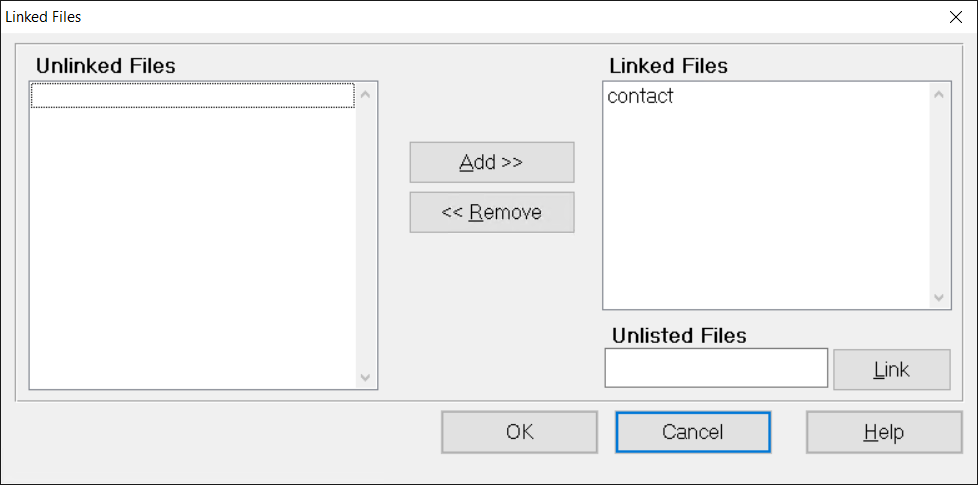
- In the Unlinked Files pane, select the FIMS file(s) that you want to link with your FieldMaker file and then click the Add button.
- If you want to remove the link to any files, select the desired file(s) in the Linked Files pane and click the Remove button.
NOTE: Do not use the Unlisted Files field or the Link button unless you are using a custom viewer. Contact FIMS Support for help with creating and using custom viewers.
- Click OK.
- On the Screen tab, click the Save button on the toolbar.