- Print
- Dark
- PDF
Creating Row Formats
The first step in designing Financial Statements is to create a Row Format record. These records determine the General Ledger account or range of accounts that should be reflected on each line or row of the financial statement.
You can also set rows to perform functions such as skipping to a new page and printing a title, printing a description-only row, underlining columns, totaling other row records, or causing rows not to print.
There are several ways to create a new Row Format. The Create/Copy Format button on the Row Format tab allows you to create a new Row Format from scratch or copy rows from an existing Row Format to create a new record. You can also create a new Row Format by copying a range of rows from a Row Format, rather than the entire record.
FIMS also provides a utility that automatically creates a new standard Row Format for a balance sheet or Profit and Loss statement. Refer to Automatically Creating Row Formats for more information.
- In the General Ledger module, click the Design Statements supertab, and then click the Row Format tab.
- Click the Create/Copy Format button. The Create/Copy Row Format window opens.
NOTE: If you want to copy an existing Row Format, make sure that the record is open before you click the Create/Copy Format button. You can only copy the record that is currently open.
Create/Copy Row Format Window
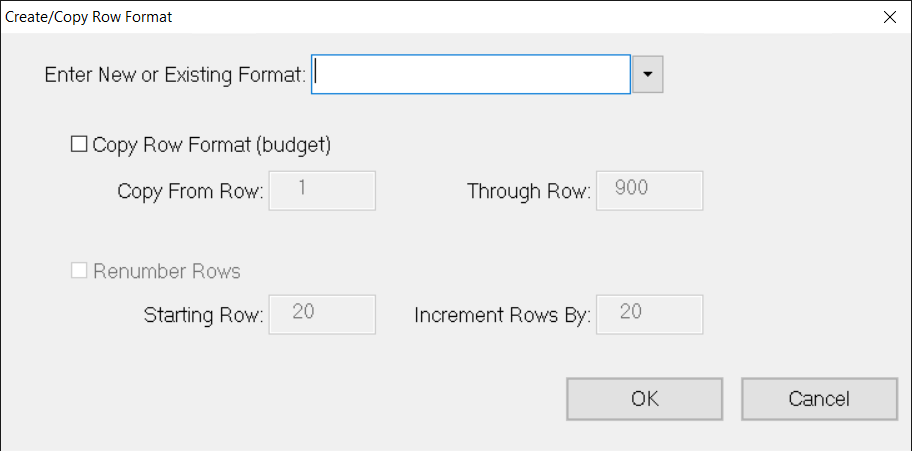
- In the Enter New or Existing Format field, enter the name that you want to assign to your new Row Format.
NOTE: If you want to copy rows from an existing Row Format into another Row Format (or the same Row Format) click the arrow in this field and select the desired Row Format record from the list.
- If you want to copy the current Row Format, select the Copy Row Format checkbox and enter the range of rows that you want to copy. The default values are the first and last row numbers in the current record.
NOTE: The name of the Row Format you are copying appears to the right of the Copy Row Format checkbox, in parenthesis.
- (Optional) If you want to renumber the rows that you are copying, select the Renumber Rows checkbox, and enter the Starting Row number and the number that you want to Increment Rows By.
- Click OK to create the new Row Format.
NOTE: Refer to Configuring Row Formats for more information on designing your Row Format.


