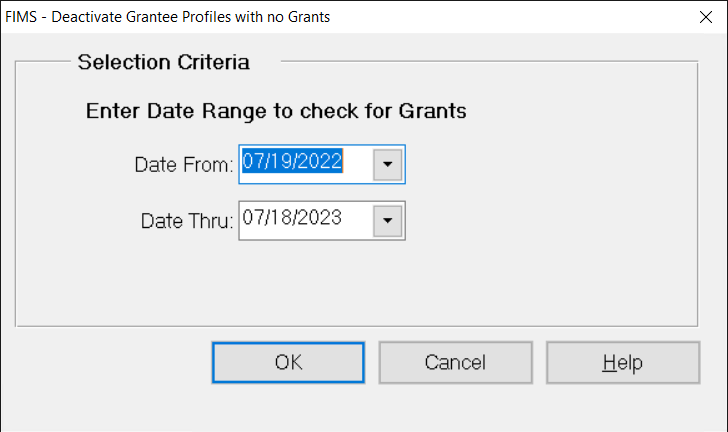- Print
- DarkLight
- PDF
Article summary
Did you find this summary helpful?
Thank you for your feedback
You are here: Grants > File Maintenance – Grantees and Grants > Deactivating Grantee Profiles with no Grants
Deactivating Grantee Profiles with no Grants
FIMS allows you to automatically review each Grantee record in the FIMS database to see if they were issued a Grant during a selected date range. It then provides a list of Grantees that have not received Grants and might be considered inactive. Once you view the list, you can automatically deactivate all of the selected Profiles (the utility will select the Inactive checkbox on each of the selected Profile records).
IMPORTANT: Recommendation: Make a backup copy of your database before running this procedure.
- In the Grantee and Grant Management module, select File Maintenance > Deactivate Grantee Profiles with no Grants. A help window opens, explaining the procedure.
- Read the help information carefully, and then click the Close button. The Deactivate Grantee Profiles window opens.
Deactivate Grantee Profiles Window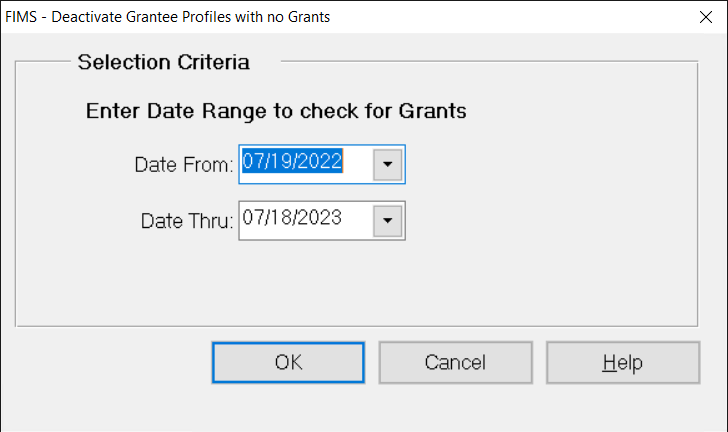
- Enter the Date Range that you want FIMS to search to find potentially inactive Grantees.
- Click OK. Verify the Send To destination, and then click the Run Report button. The Flag Grantee Profiles as Inactive Report opens in the FIMS Viewer. It lists all of the Grantees that did not receive Grants during the selected date range, and provides the date of the last Grant they received (if they have not received any Grants, None will appear in the Date Last Grant field).
- Review the list, and if you want to mark the Profile records as Inactive, click Flag Profiles as Inactive on the FIMS Viewer menu bar. A confirmation message appears to make sure that you want to mark the Profiles as Inactive. Click Yes. A message will appear to inform you when the process is complete.

Was this article helpful?