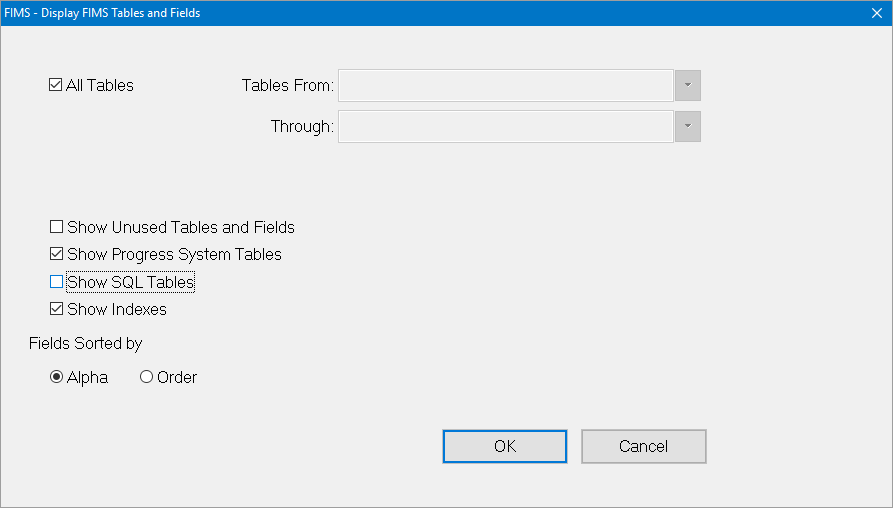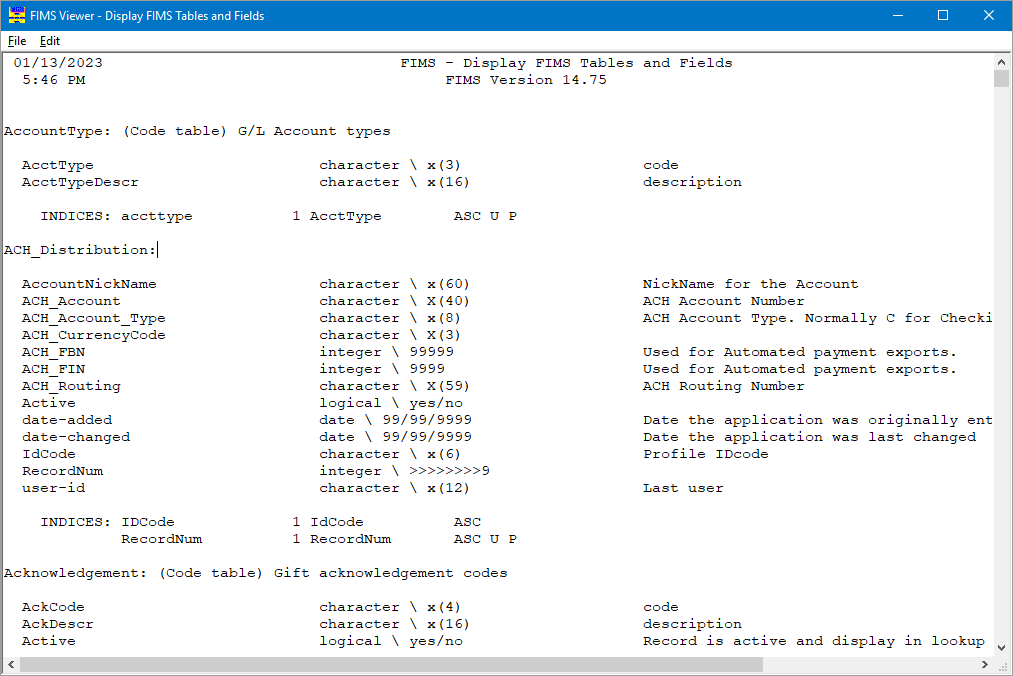- Print
- DarkLight
- PDF
Display FIMS Tables and Fields
The Display FIMS Tables and Fields utility helps you to identify table names, field names, and the locations of particular fields within tables. This is a useful resource if you use Crystal Reports.
From anywhere in FIMS, select Tools / System Utilities / System Reports / Display FIMS Tables and Fields. The Display FIMS Tables and Fields window opens.
Display FIMS Tables and Fields Window
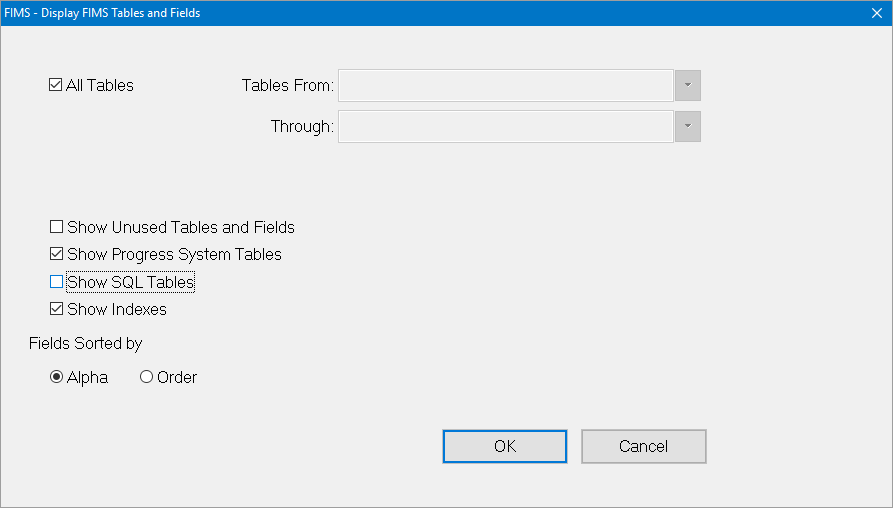
If you want to see all tables, select the All Tables checkbox. If you only want to view a specific table (or range of tables), clear the All Tables checkbox, and then enter the desired table(s) in the Tables From/Through fields.
(Optional) Select any of the following to filter your search results:
Show Unused Tables and Fields: Includes fields that are not currently used (checkbox is cleared by default).
Show Progress System Tables: Includes fields that are used by Progress, but are not part of your use of FIMS (checkbox is cleared by default).
Show Indexes: Displays the indexed fields for each table (checkbox is cleared by default).
Select the desired sort order for the fields on the report:
Alpha: Displays the fields in alphabetical order (default).
Order: Displays the fields in the order they appear in the table.
Click OK. The list of FIMS Tables and Fields opens in the FIMS Viewer.
Each table is displayed with a list of their associated fields and the type and length of each field. For example, in the AccountType table, the AcctType field is a character field that is three characters in length and is a code field.
Example: Partial list of FIMS Tables and Fields
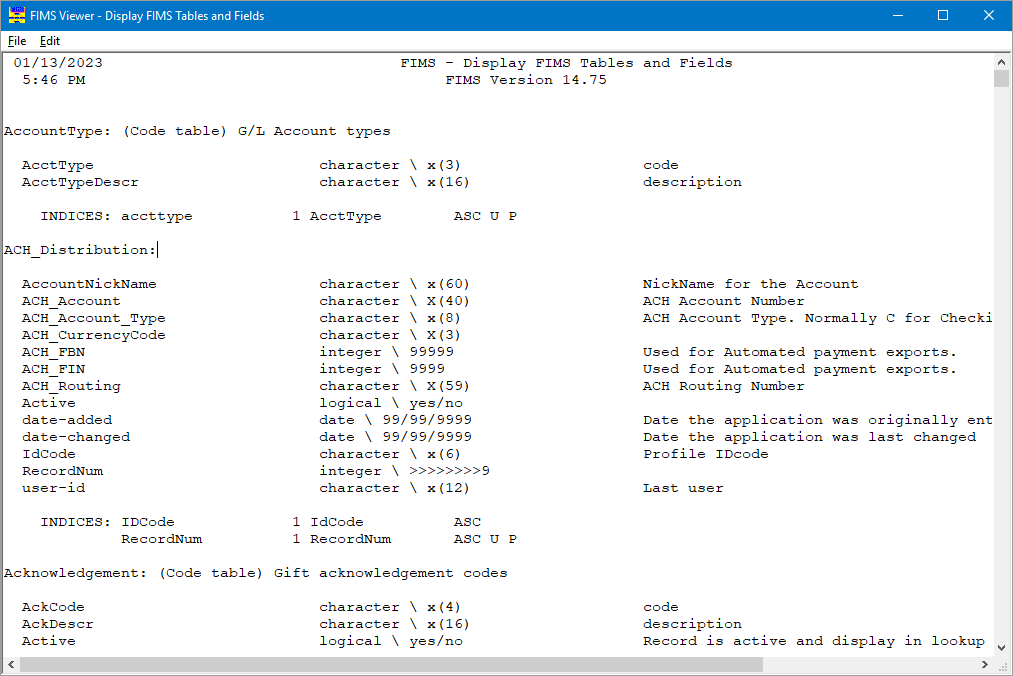
Tip: If you have trouble finding the desired information in this report, select Edit / Find on the FIMS Viewer menu bar and type the field name that you are trying to locate.
Another way to find a particular Progress database field name in FIMS is to click in the field and then press F10 on your keyboard. A Show Procedure window opens, displaying the field name.
Example: Show Procedure Window

The field name appears next to 'Widget with Focus.'
Note: If you use this method to find field names, be sure to clear the Show filenames before executing procedures checkbox before you click OK.
Otherwise, the Show Procedure window will appear every time you run a procedure or report in FIMS.