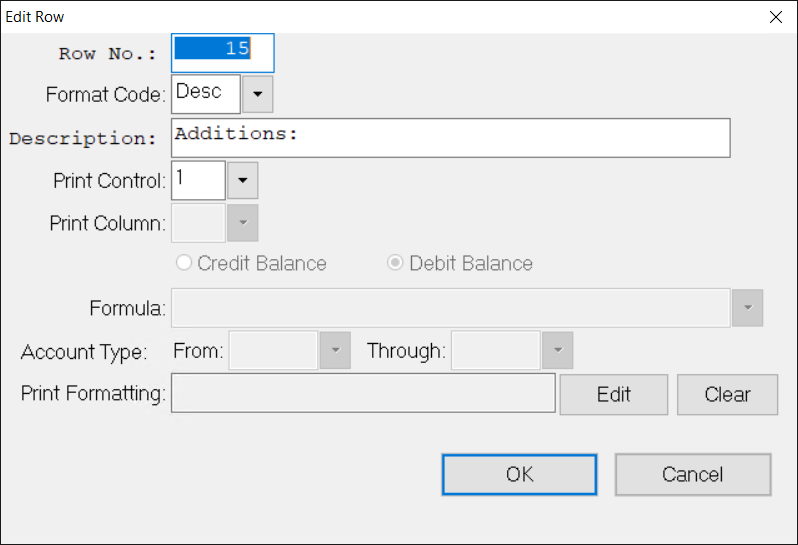- Print
- DarkLight
- PDF
Article summary
Did you find this summary helpful?
Thank you for your feedback
Edit a Cell
Right-clicking on a cell below the header will provide a different menu.
- Edit Row – lets you modify the currently selected row in several ways.
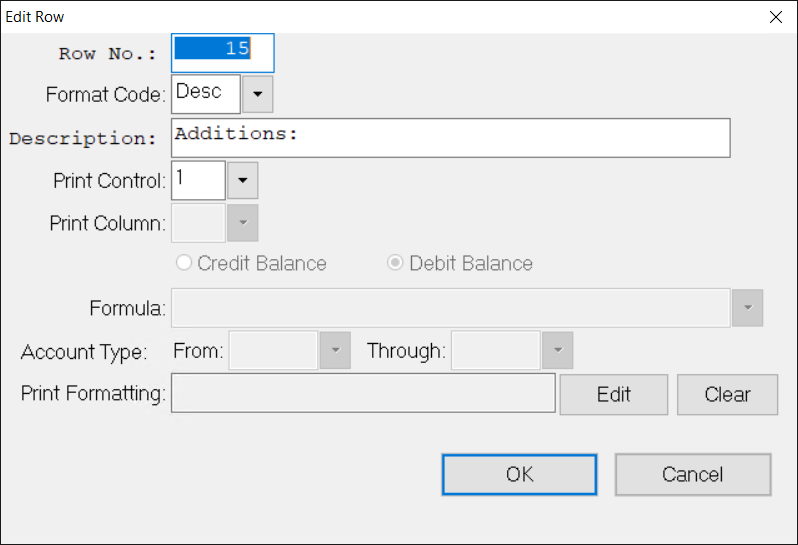
- Edit row number
- Select or change the Format code.
- Enter or change row Description
- Select Print Control
- Select Print Column
- Select normal Credit or Debit Balance.
- Modify the Formula
- Select a General Ledger Account or range of Accounts and filter on Account Types if desired.
- Print Formatting - Edit button
- Add Row – opens the edit row form and adds a new row below the current row.
- Copy Row – opens the edit row form for the current row. Makes a copy of selected row. Typically used to create a row that requires a combination of noncontiguous general ledger accounts. If there are 2 rows with the same row number the system will combine the totals and display just 1 amount.
- Remove Row – will prompt for confirmation to delete the current row.
- Edit Column – opens the Edit Column Position form.
Was this article helpful?