- Print
- DarkLight
- PDF
Editing Transactions and Viewing Journal History
Editing Transactions and Viewing Journal History
NOTE: You should not generally have to edit Transactions. If the Prevent Manual Transactions checkbox is selected, you will only be able to change the Type, Confirm Date, Account, and Description. Please contact FIMS Support before making any changes.
NOTE: Even if you never edit Transactions, you may want to click the Edit Transactions button to gain access to the View Journal History button. Click this button to display the posted General Ledger Journal entries associated with the current FACTS Transaction(s), along with other Journal Entries
1. In FACTS, click the Reconciliation supertab and then click the Transactions tab.
2. Select the desired Transaction, and then click the Edit Transaction button. The Transactions window opens.
Transactions Window
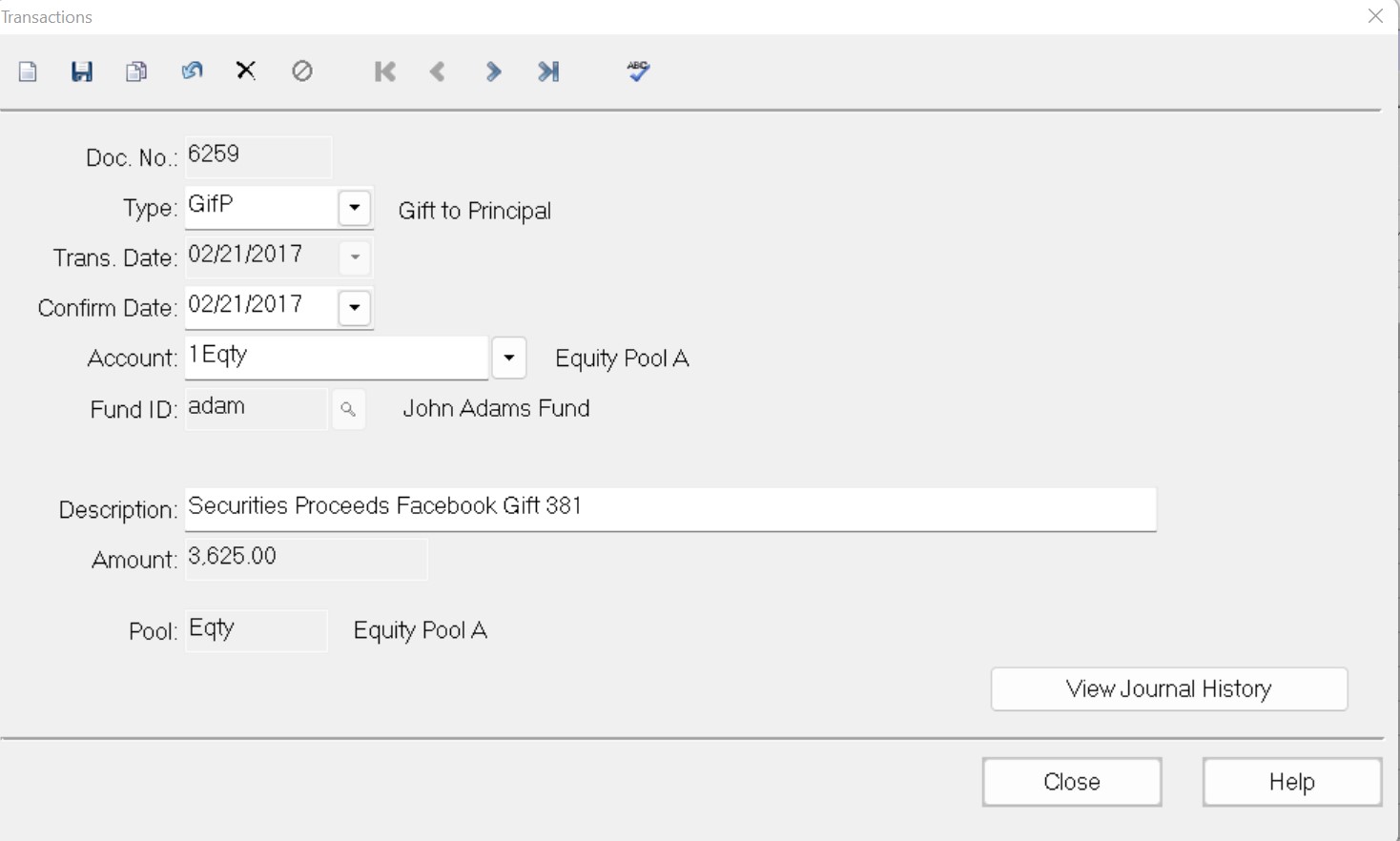
3. Change any of the necessary fields.
NOTE: You cannot change the Doc No., Fund ID, or Pool for the Transaction.
4. Click the Save button on the toolbar, and then click the Close button.
Viewing the Journal History Data Grid
The Journal History Data Grid allows you to view the posted General Ledger Journal entries that resulted in FACTS Transactions for the selected Investment Account.
In the Transactions window, click the View Journal History button. The Journal History Data Grid opens, where you can view the associated Journal entry.
Journal History Data Grid



