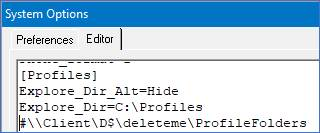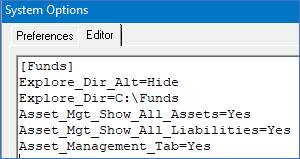- Print
- DarkLight
- PDF
Profile or Fund Folders not Accessible after Changing System Options in FIMS on Azure Cloud
In FIMS on Azure Cloud, after changing the explore directories for fund and profile folders to the local C drive, messages like this occur:
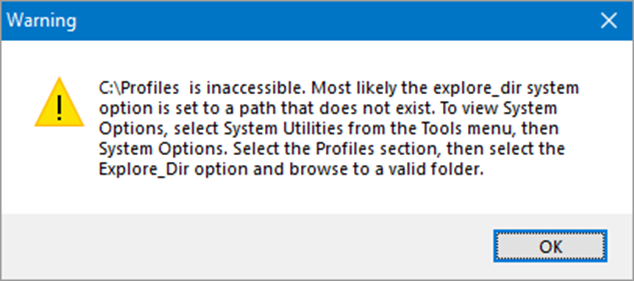
Answer:
Having fund and profile folder explore directories to set local C is needed however for FIMS when exporting data and merging and running macros on the local Word installation.
How do I save Gift Acknowledgements, Fund Statements, and Grantee Correspondence to Profile or Fund Folders?
We have added some extra options to allow more flexibility for fund and profile folders. In System Options, you can now set an alternate primary directory path using the new Explore_Dir_Alt option in the Profile and Fund sections.
When you use the new Explore_Dir_Alt option, it sets an alternate primary directory from which subdirectories for Profiles or Funds will exist.
Use the new Explore_Dir_Alt option for these features:
Profile Folder and Fund Folder in module Shortcut bars
Fund Statements generated from Fund Statement Designer
External Statements – Individual Statements to Profile Folders
External Statements – Individual Statements to Fund Folders
Primary directory path for Document Management
In the examples below the Explore_Dir_Alt directories are set for a profile folder and fund folder on the local C drive. (your folders may have different names). Having the Explore_Dir_Alt directories set as below allows for the features above to work and those features will use the directory as set in Explore_Dir_Alt.
Document module: If for example you have documents that you would like to upload to DonorCentral that you have created on your local machine, the documents that you have created on your local machine that can be uploaded directly from there to DonorCentral using the Explore_Dir_Alt directories.
Documents Module
.png)
.png) Note that by default, Explore_Dir_Alt uses the value that is set in the Explore_Dir System Option if not changed.
Note that by default, Explore_Dir_Alt uses the value that is set in the Explore_Dir System Option if not changed.If you choose, you can also hide the Folder button in shortcut bars and prevent the message that fund or profile folders are inaccessible by putting an invalid folder in the settings. An example of an invalid folder is 'Hide'. This cannot be added from the Preferences tab, must add in the correct area from the Editor tab.
Ex: