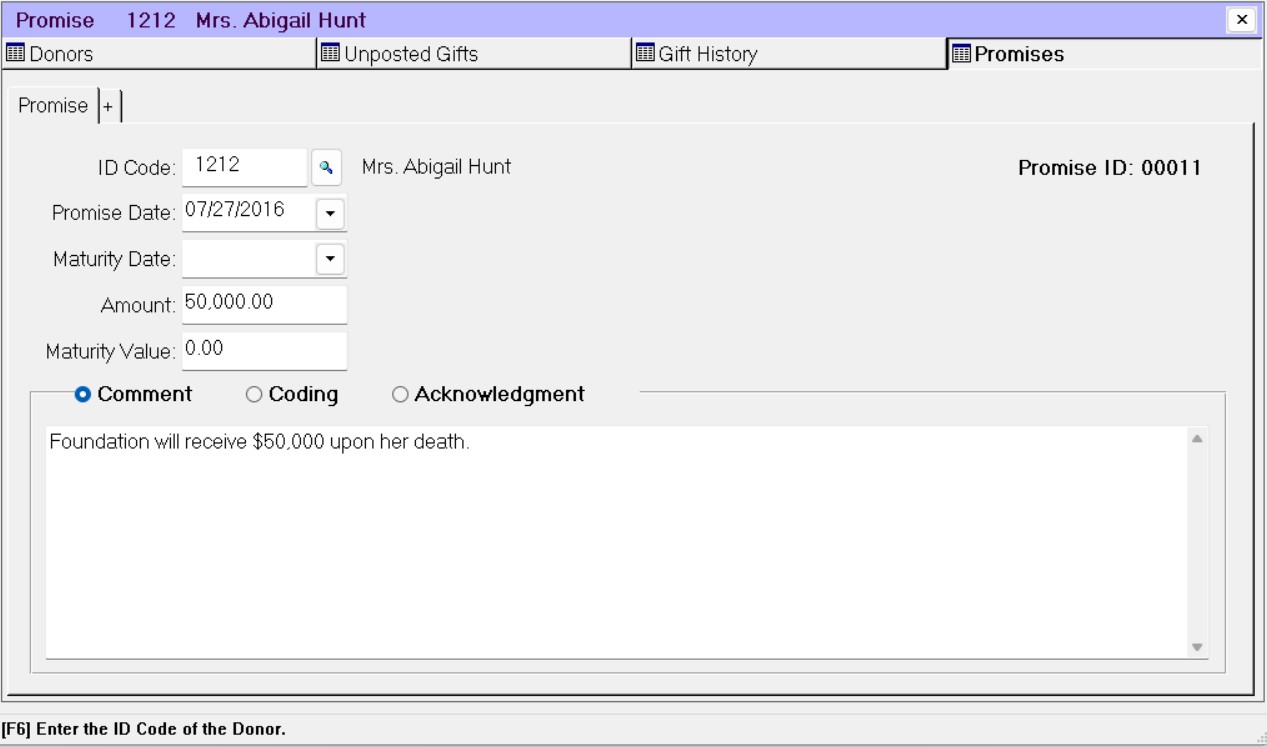- Print
- DarkLight
- PDF
Entering a Promise
A promise is a non-binding record of a promised Gift to the organization (for example, bequests or insurance policies). Promises have no impact on the financial modules in FIMS, and are entered for record-keeping purposes. You can run reports and exports to keep track of promises.
Note: Refer to the optional Pledge Management Module for more information on tracking binding promises in FIMS.
Note: This procedure does not mention every field that is available for entering promise information. Refer to the Promise Tab for more information about the other available fields.
In the Donor and Gift Management module, click the Promises super tab.
Click the Promise tab, and then click the New button on the far left-hand side of the toolbar.
Promise Tab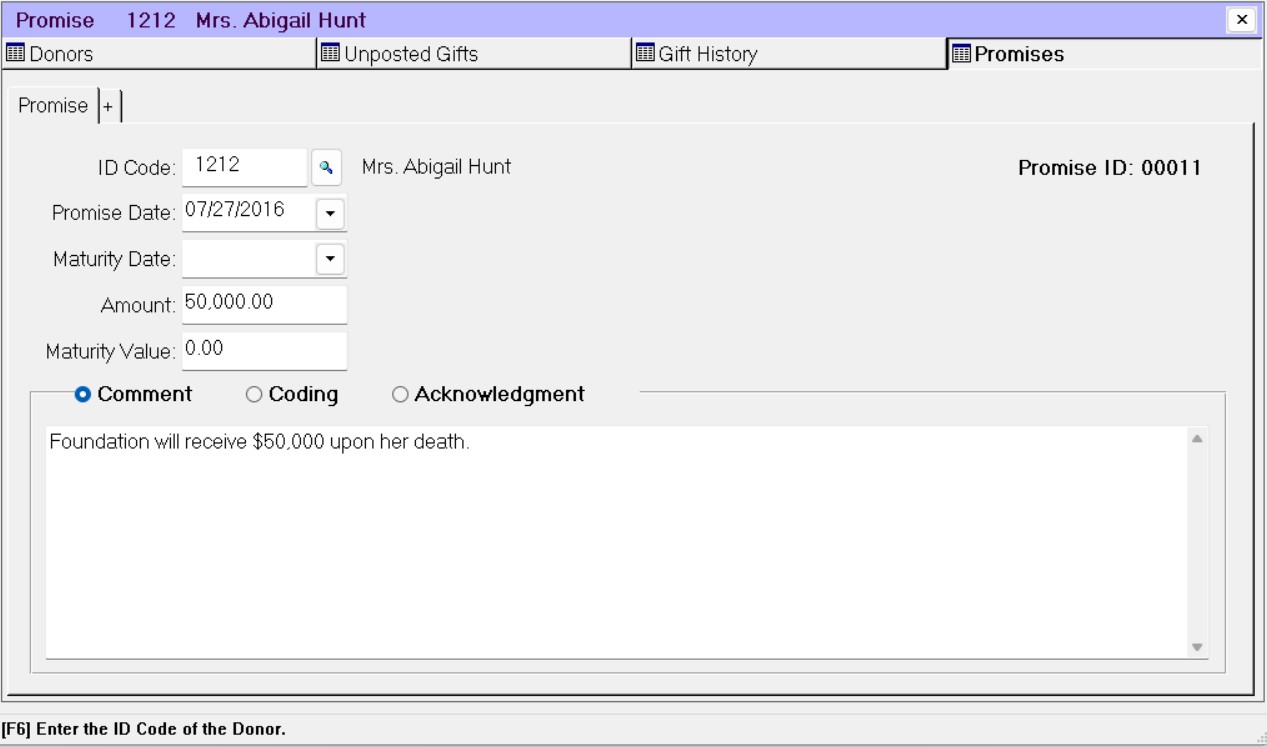
Enter the ID Code of the Donor making the promise.
Enter the Promise Date. This is the date when the Promise was received.
(Optional) Enter the Maturity Date for the Promise. This is the date when the promise will go into effect, but it may not be known when the promise is first made.
Enter the Amount and Maturity Value of the Promise.
(Optional) Add any Comments, or additional coding to the Promise.
(Optional) Click the Coding radio button and enter any additional coding information for the Promise (for example, the solicitor and purpose of the Promise, the Fund that will receive a Gift as a result of this promise, the type of Gift that will result, or the acknowledgement code for the Promise).
(Optional) Click the Acknowledgement radio button and add a short text message that you want to include with the acknowledgement letter for the Promise.
When you are finished, click the Save button on the toolbar.