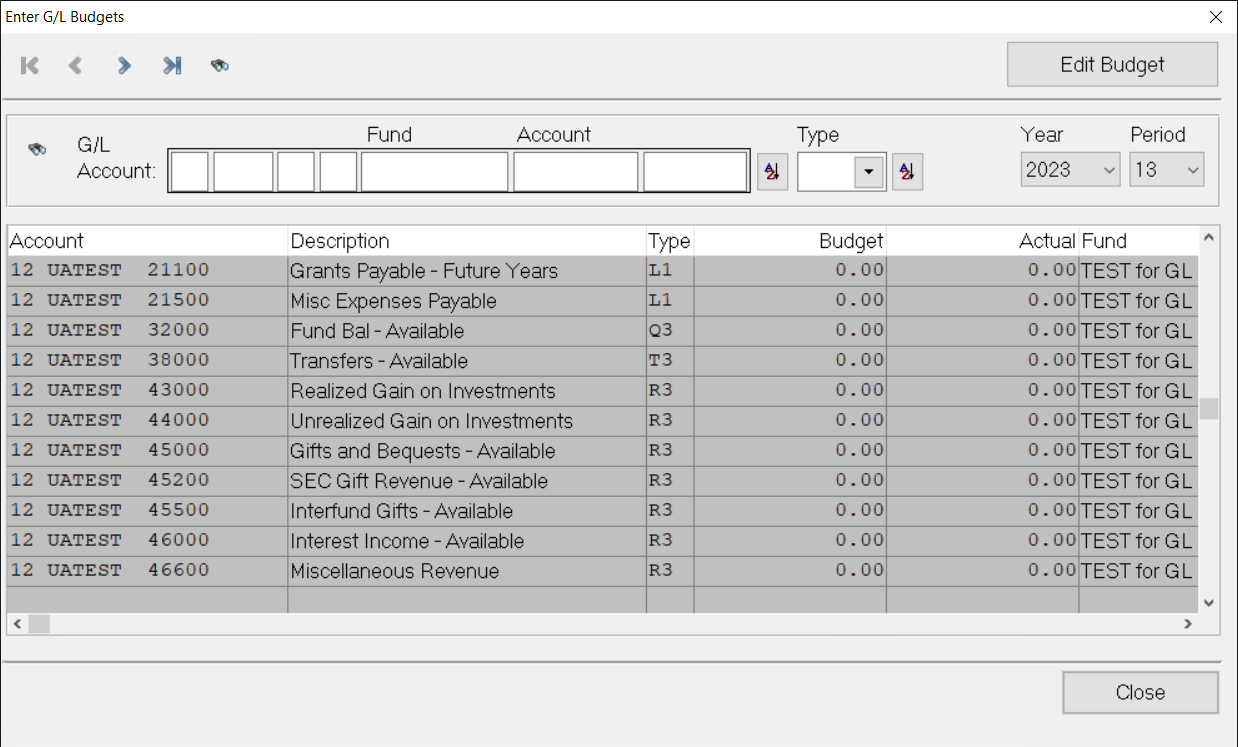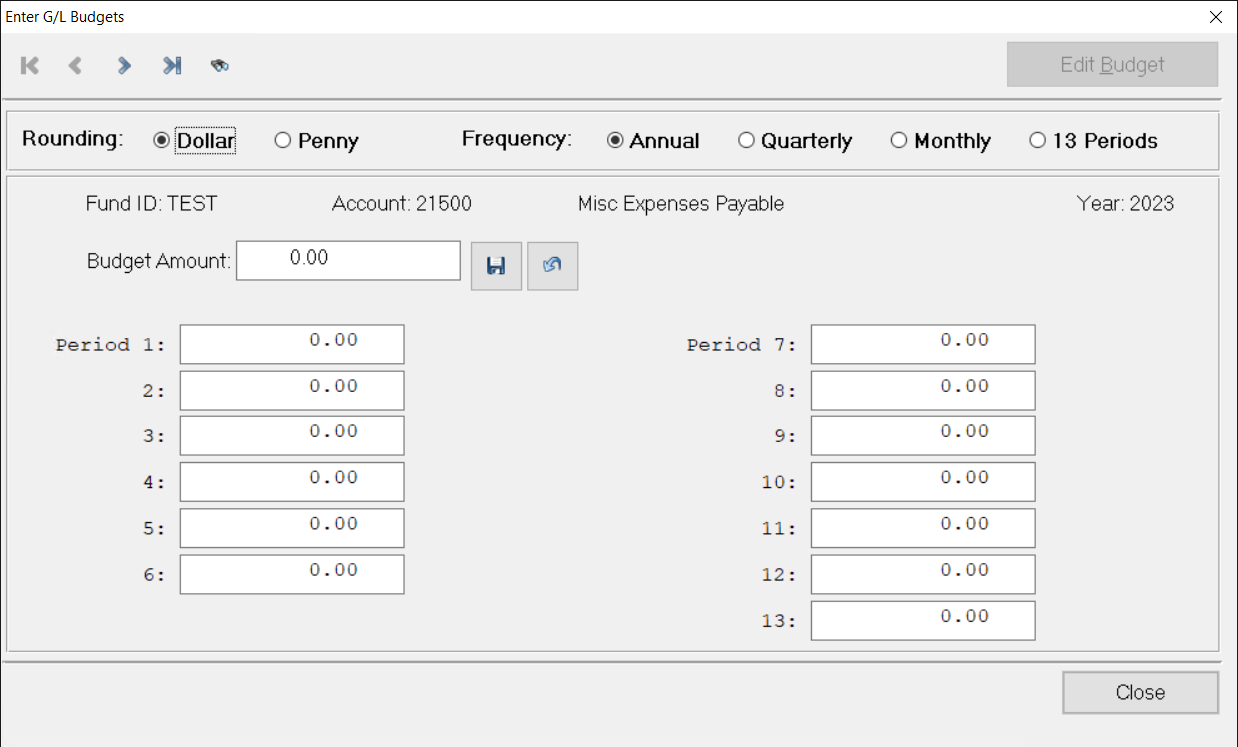- Print
- DarkLight
- PDF
Enter General Ledger Budgets
Enter G/L Budgets allows you to add budget figures (for example, for operating expenses, operating revenues, or Grant expenses).
Note: You must run the G/L End of Year Closing process to create accounts in the new year before you can enter budget figures. See Performing End of Year Closing for more information.
In General Ledger, select File Maintenance > Enter G/L Budgets.
Edit G/L Budgets Data Grid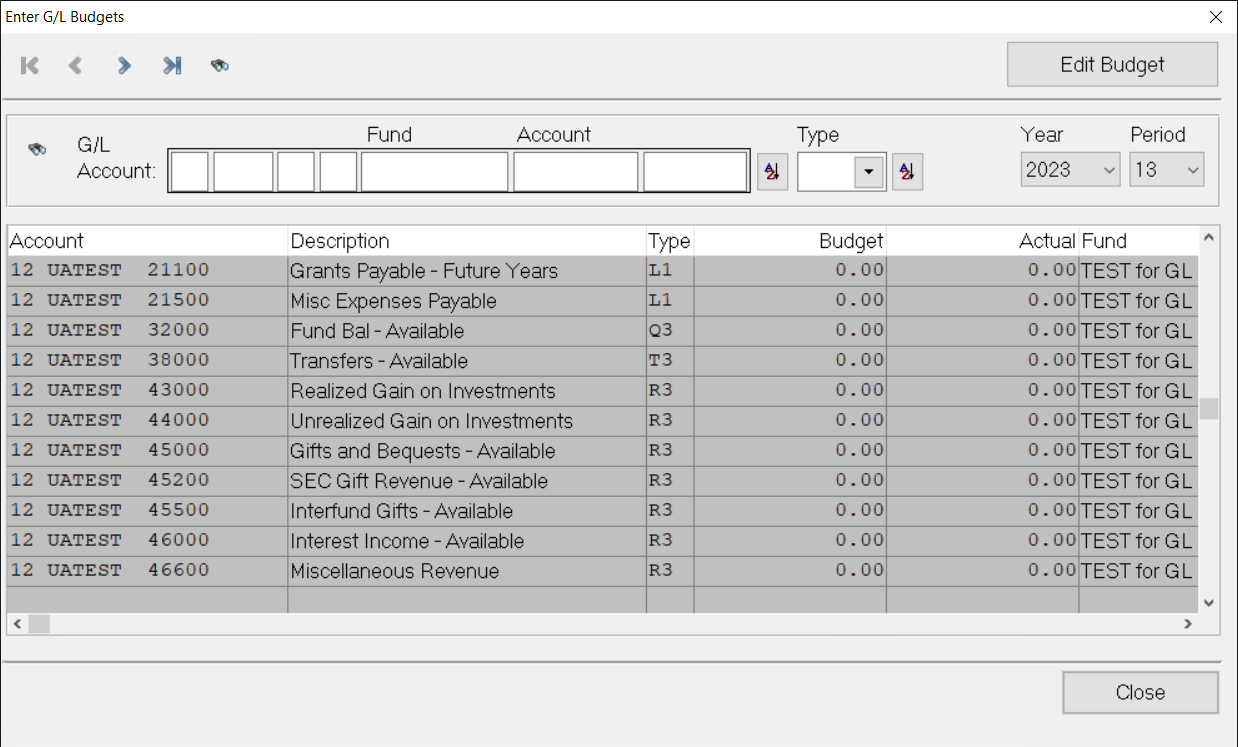
Select the account, and then click Edit Budget.
Edit G/L Budgets Window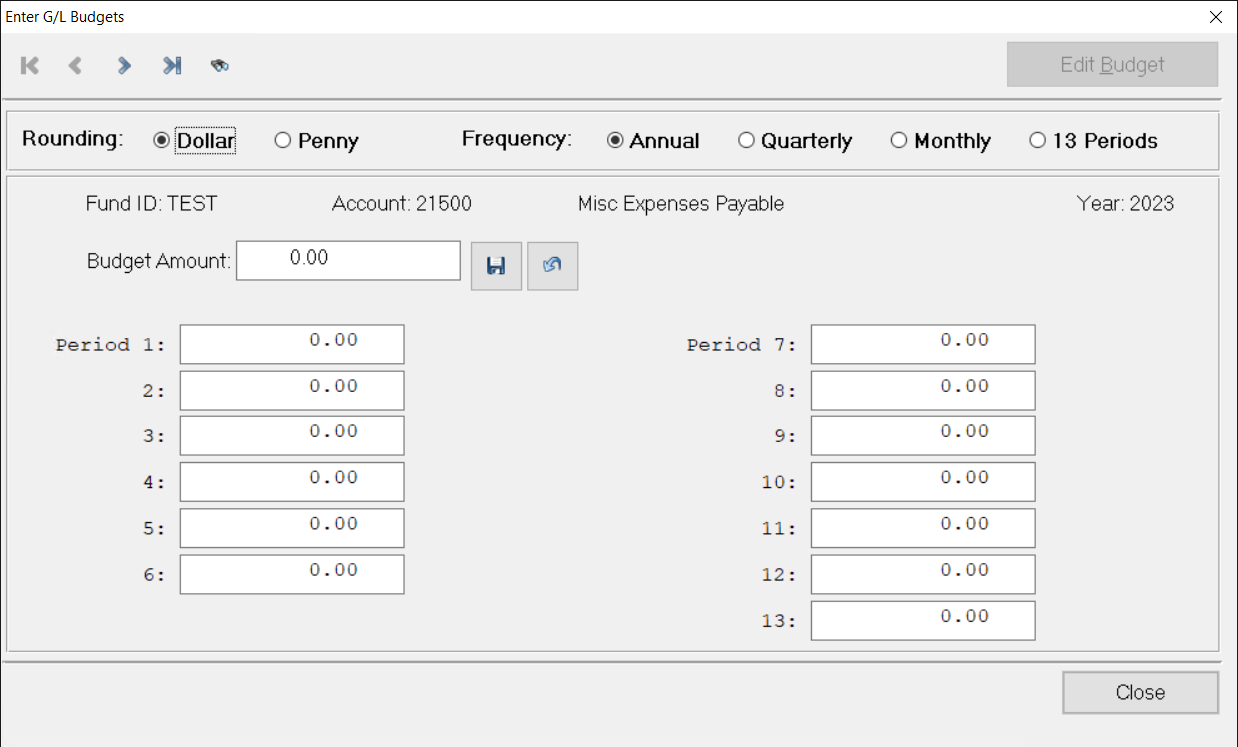
In the Rounding section, select either Dollar or Penny to determine the method that you want to use to round dollar amounts.
In the Frequency section, select either Annual, Quarterly, Monthly, or 13 Periods to determine how the budget will be allocated. For example, if you select Quarterly, the total Budget Amount will be split into four quarterly periods.
Enter the total Budget Amount for the year. FIMS will automatically split the total into the appropriate periods, based on the option you selected in the Frequency section. You can change these distributions manually, but you must make sure that the total matches the Budget Amount.
Note: If you enter revenue amounts, be sure to enter them as negative numbers. The system will display them as positives, because they are related to revenue accounts.
- Click Save next to the Budget Amount field to save your changes.