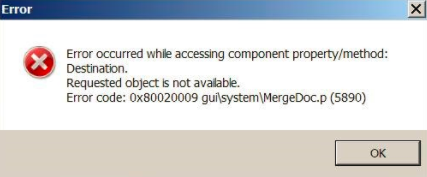- Print
- DarkLight
- PDF
Error Occurred while accessing component property/method: Destination. Requested object is not available. Error Code: 0x80020009 gui\system\MergeDoc.p (5890)
Article summary
Did you find this summary helpful?
Thank you for your feedback
When trying to do a mail merge a user may receive the following error: "Error-Occurred-while-accessing-component-property-method-Destination-Requested-object-is-not-available-Error-Code-0x80020009-gui-system-MergeDoc-p-5890"
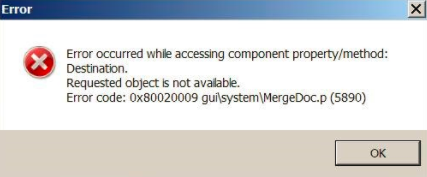
If you select OK, another error message appears: Unable to set com-handle property (5677).
This error can occur in any of the following processes:- Gift Acknowledgement Export
- Gift History – Export
- Export Grant Information
- Fund Statement Export
- Consolidated Fund Statement Export
- Any Reports using the “Auto-Launch Document” feature.
Answer:
This error can be resolved by following the below steps.
If the steps above do not work:
- Open the Word template being used for the merge process
- Go to File>Options
- Under General, scroll down until you see Start up options on the right side panel
- You will need to uncheck the box Open e-mail attachments and other un-editable files in reading view
- On the top left click file > save to save the changes to your template.
- Close the template and attempt to re-merge.
If the steps above do not work:
1. The message can occur if Microsoft word is already running. All instances of Word have to be closed prior to do any merging. To see if Word is running, check task manager on your computer.
2. This error message can also mean that the path and\or filename for the file you are attempting to auto-launch is invalid. To check the file path:
2. This error message can also mean that the path and\or filename for the file you are attempting to auto-launch is invalid. To check the file path:
- Run the export in question again
- Load a saved report from the Saved Reports tab
- Go to the Export To tab
- Click the browse button to the right of the path and filename of your launched document in the Statement Merge Document field and browse out to the correct file location.
- Go back to the Saved Reports tab and click Update to save the change.
- Click Run Report
3. This error can also be caused when trying to use the Auto-Launch Document feature. If you would like to continue using this feature you may also need to resave your merge templates from a .DOC (or a .DOCX) to a .DOTM (Macro Enabled Document).
Note: Depending on the version of Word you have will depend on if you see a .DOTM or a .DOCM.
4. This issue can also occur if report columns and rows names are long. If you shorten the names of all fields in the report this can also help to resolve the issue.
Was this article helpful?