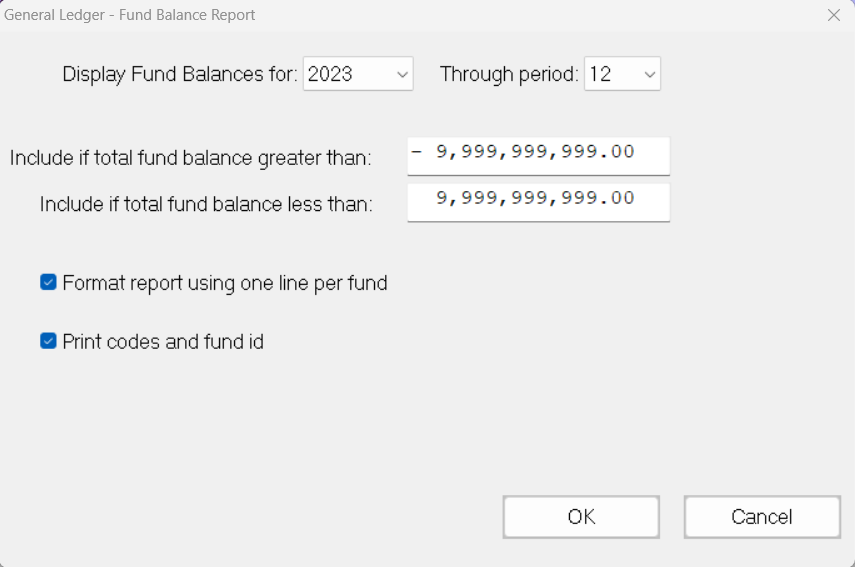- Print
- DarkLight
- PDF
Fund Balance Report
This report provides a list of Funds, along with a column for total assets, total liabilities, 3 Fund balances (q1, q2, and all others), and the total Fund balance.
You can configure this report to print every balance for a Fund on a single line, or on multiple lines.
NOTE: You can access this report from anywhere in FIMS by selecting Reports > General Ledger > Fund Balance Report.
Fund Balance Report (Multiple Lines per Fund)
Fund Balance Report (One Line per Fund)

Fund Balance Report Fields
Field | Description |
|---|---|
Codes | The Division, Class, Type, and Subtype codes assigned to the Fund. |
Fund ID | The Fund ID code used to identify the Fund. |
Fund Name | The report name for the Fund. |
Assets | The total current assets for the Fund. |
Liabilities | The total current liabilities for the Fund. |
Fund Balances | The balance for each Fund Balance Type. |
Total Balance | The total Fund Balance. |
Running the Fund Balance Report
- In the General Ledger module, select Reports > Fund Balance Report. The Fund Balance Report Selections window opens.
Fund Balance Report Selections Window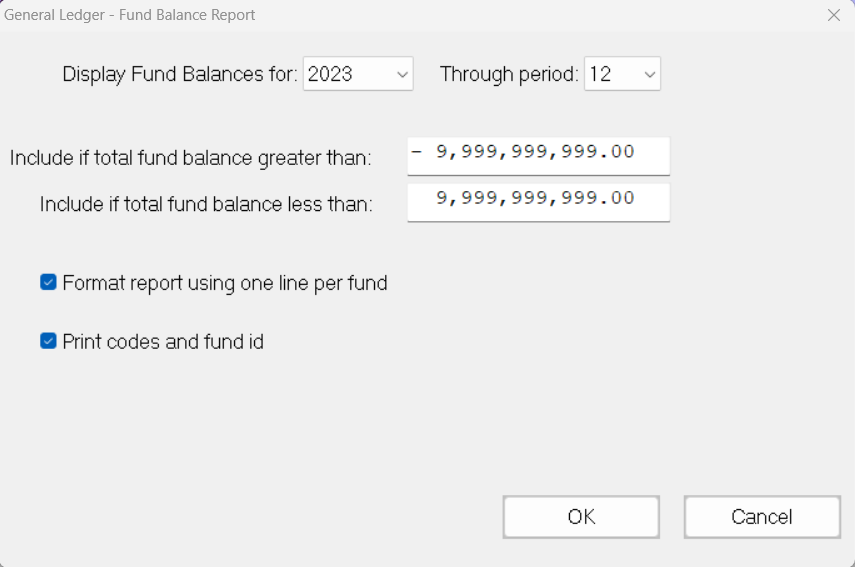
- In the Display Fund Balances For fields, select the fiscal year and period that you want to use as the basis for your report.
- In the Include if Total Fund Balance Greater Than field, enter the minimum balance for Funds that you want to include on the report.
- In the Include if Total Fund Balance Less Than field, enter the maximum balance for Funds that you want to include on the report.
- If you want to print one line of information for each Fund, select the Format Report Using One Line Per Fund checkbox. If you want to use multiple lines for each Fund, clear this checkbox.
NOTE: If you select this checkbox, you will have to print the report in Landscape format.
- If you want to include Fund codes (Division, Class, Type, and Sub-Type) and the Fund ID code on the report, select the Print Codes and Fund ID checkbox. If you do not want to include these codes, clear the checkbox.
- Click OK.
- Configure the desired Selection and Sorting criteria as you would for any standard FIMS report and then click the Run Report button.
Tip: Fund Balance Report Warning Window
If there are any errors or warnings associated with the report (for example, Funds that are out of balance or accounts with an incorrect Account Type code), a Warning window will appear in conjunction with the FIMS Viewer to notify you of the problems.