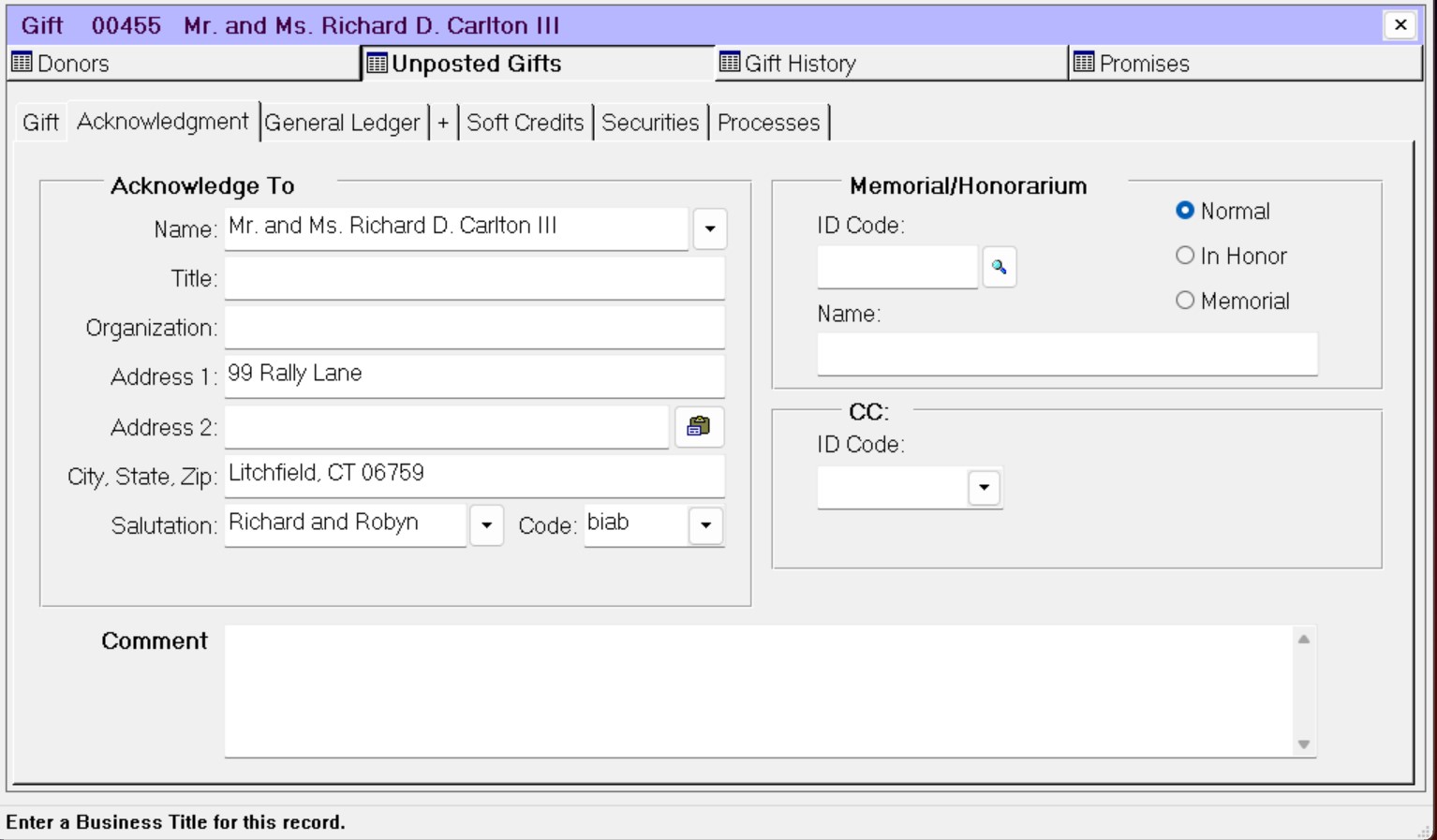- Print
- DarkLight
- PDF
When you select the Donor ID code for a Gift, FIMS automatically populates the fields on the Acknowledgement tab with information from the Donor’s Profile record. However, you can change or add information as necessary.
Note: If the Profile has an Alternate Address where the From/Through dates are during a range that includes the Gift Date, then the alternate address will automatically be added to the fields on the Acknowledgement tab. Also, if the Mail To field on the Profile record contains a Profile ID code, that address will automatically be added to this tab (prefaced by c/o).
Refer to the Acknowledgement Tab and Running the Gift Acknowledgements Export for more information.
Make sure the appropriate Gift record is open, and then click the Accomplishment tab.
Acknowledgement Tab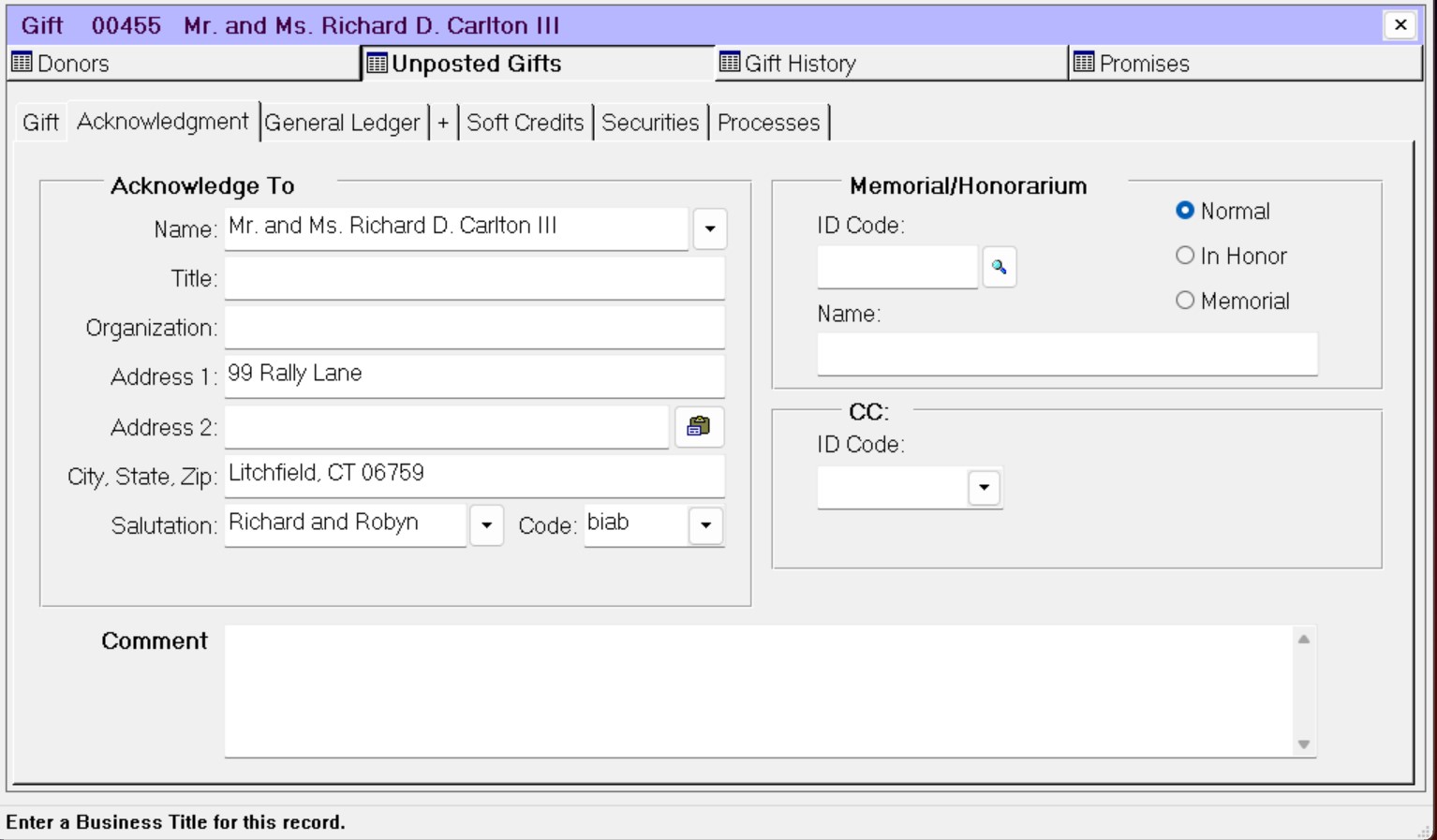
(Optional) If you want to select a different address or send the acknowledgment to a related Profile, click the arrow in the Name drop-down box (in the Acknowledge To section) and select the desired address or Profile. You can choose to send the acknowledgment to any address for the Donor Profile, other Profiles that the Donors is grouped with, or any Profile that has a relationship with the Donor.
Note: You can also manually change the address by typing new address information. Keep in mind that this only changes the address information for this Gift Acknowledgement. If you want to permanently change an address, you must change it on the Profile record.
(Optional) If you want to select a different salutation, click the arrow in the Salutation drop-down box and select the desired salutation from the list.
Note: If you select a different Salutation, the Name will automatically change to reflect the appropriate Individual or Joint or Alternate Name associated with the selected salutation. You can manually change the Name, if necessary. Refer to the Salutations Tab in the Profile Management module for more information about associating names with salutations.
Note: You can also manually change the salutation by typing a new one into the field. Changing the salutation manually does not affect the Name field.
(Optional) Click the arrow in the Code drop-down box to enter or change the Acknowledgment code for the Gift.
If the Donor is making an honorary or memorial Gift, do the following:
Select the appropriate radio button (In Honor or Memorial).
Enter the Profile ID Code for the honored or memorialized person. The Name field will be automatically populated based on the ID code you select, but you can change it if necessary.
If you want to send a copy of the acknowledgement letter to another individual (for example, a family representative for a memorial Gift), click the arrow in the CC: ID Code drop-down box and select the desired Profile ID code.
Enter any additional Comments that you want to include in the acknowledgement letter.
When you are finished, click the Save button on the toolbar.