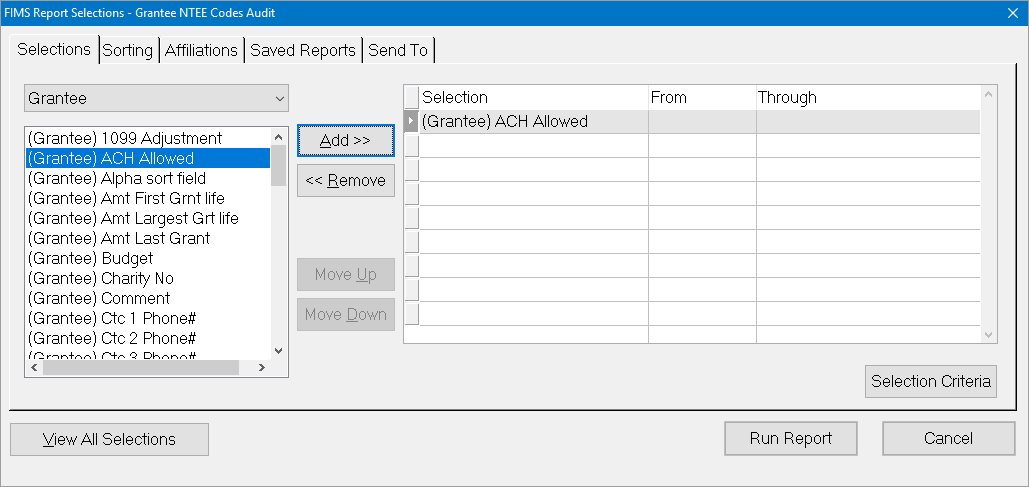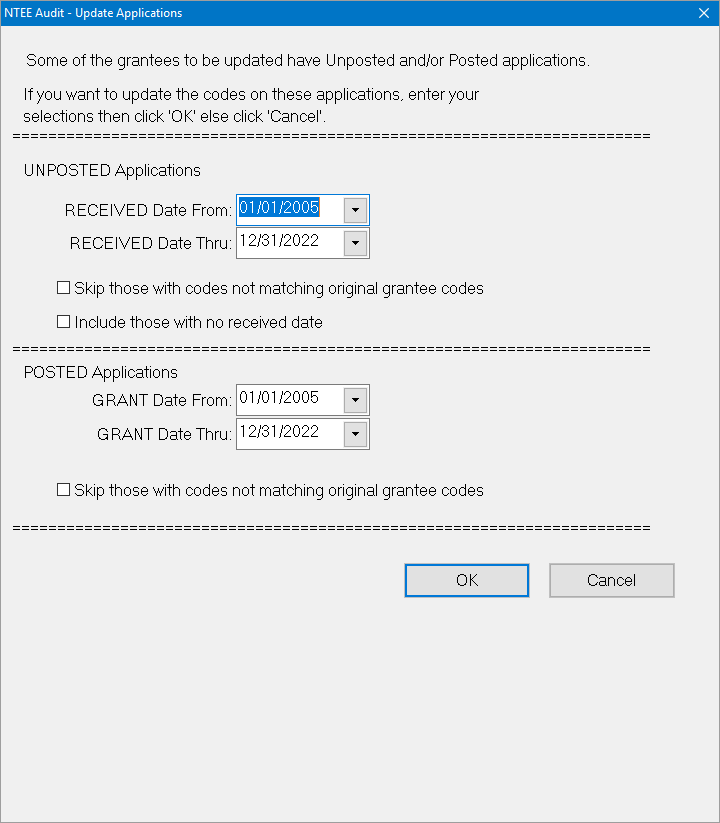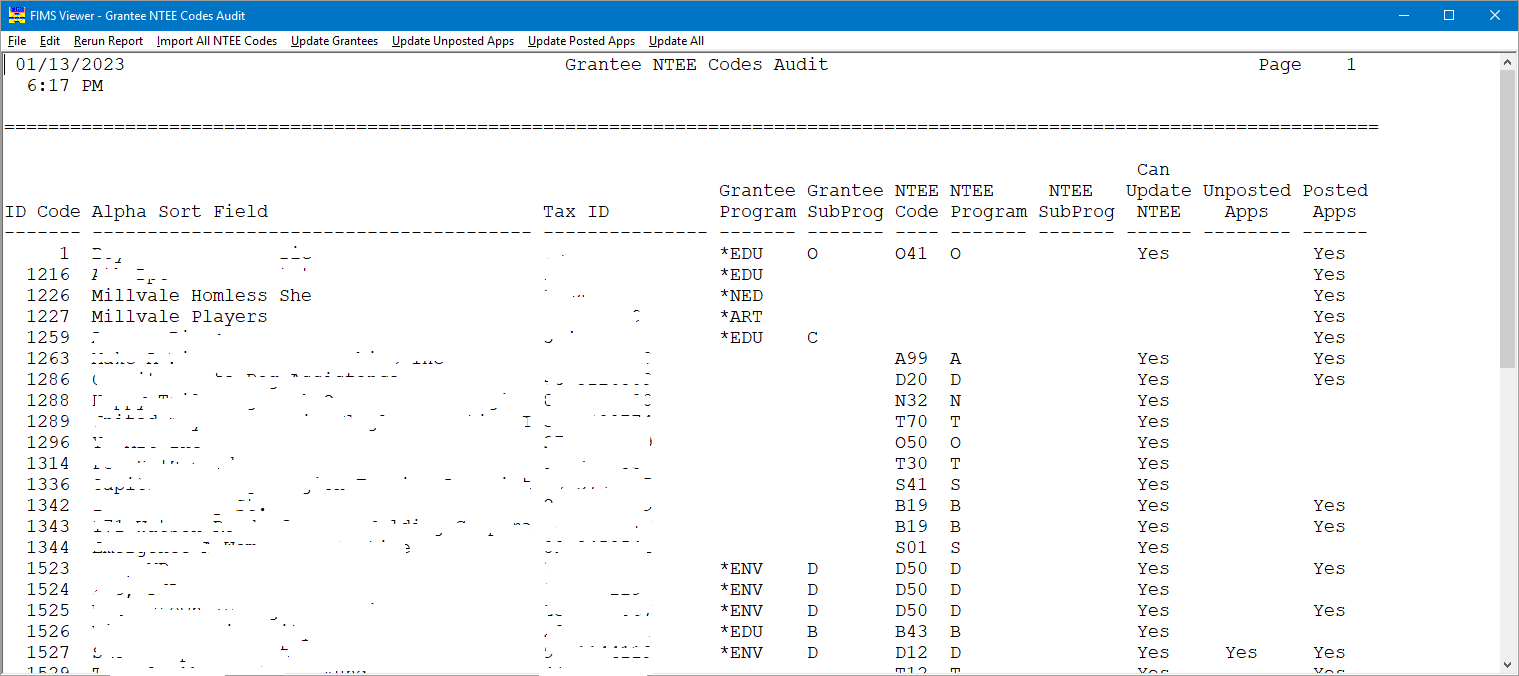- Print
- DarkLight
- PDF
Grantee NTEE Codes Audit
Because NTEE Codes are new to FIMS, an audit tool is available to quickly associate codes with grantee records, posted applications, and unposted applications. Run the audit tool, then use the options in the report to assign NTEE codes to grantee records, unposted applications, and posted applications.
FIMS now retrieves National Taxonomy of Exempt Entities (NTEE) codes from the IRS Business Master File (BMF). Use these codes on grantee records and applications to ensure a standardized classification of non-profit organizations
Depending on whether you use Program or Sub Program codes, or both, you’ll be able to choose how you want to pull in and capture NTEE codes on grantee records, posted applications, and unposted applications.
First, you need to set System Options to use NTEE codes. This manual step ensures that you can choose whether to use the codes, as well as ensure that pre-established codes are not overwritten unless you choose to do so.
To enable FIMS to use NTEE Codes, set System Options.
Go to Tools > System Utilities > System Options.
In Section, choose Grants.
In Option, choose NTEE_Program_Area.
In Value, select one of the following options:
Choose Major to record the Program Area code with one character only.
Choose Minor to record the full Program Area code.
For example: If the NTEE code is “A12,” and you only want to keep the letter “A” on the records, choose Major. If you want to keep the full code, “A12,” choose Minor.
Click Apply.
(Optional) If you use Sub Program code fields or would like to begin using them, in Option, choose NTEE_Sub_Program, then choose a Value:
Choose Major to record the Sub Program code with one character only.
Choose Minor to record the full Sub Program code.
For example: If the NTEE code is “A12,” and you only want to keep the letter “A” on the records, choose Major. If you want to keep the full code, “A12,” choose Minor.
Tip: Using Sub Program provides another way of categorizing records for reporting. For example, you could use the Program code to record the NTEE code’s first letter (choose Major), and the Sub Program code to record the full NTEE code (choose Minor).
Click OK.
Follow the steps below to assign NTEE codes to many grantee records, unposted applications, or posted applications all at once.
To assign NTEE Codes to many records or applications at once
Go to Tools > System Utilities > Admin Utilities > Grantee NTEE Codes Audit.
Note: If an error displays, configure System Options to allow NTEE codes. See above.
In the Report Selections window, choose a selection, then click Run Report.
Tip: You may want to run this report without further selections from the default. After reviewing results, you can select options to choose what displays in the report.
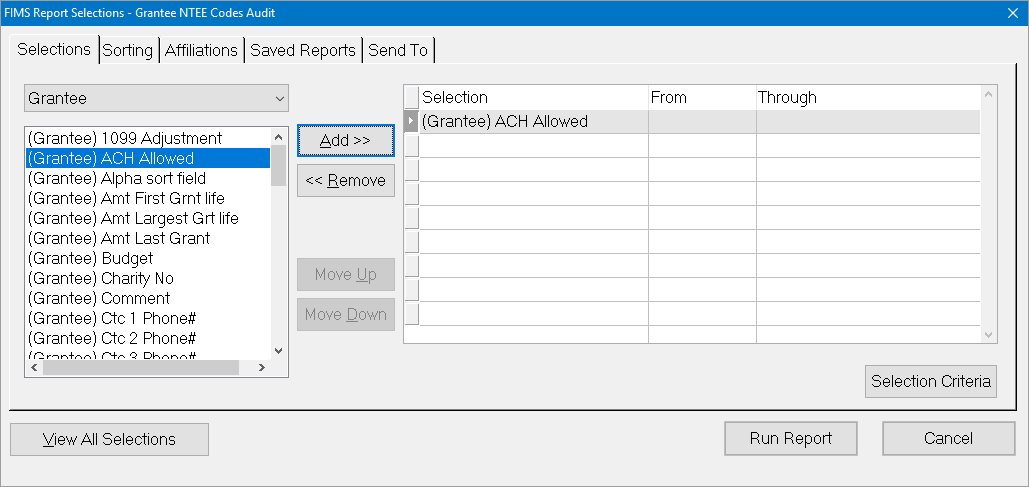
If the grantee has posted or unposted applications, complete the following options in the NTEE Audit – Update Applications window:
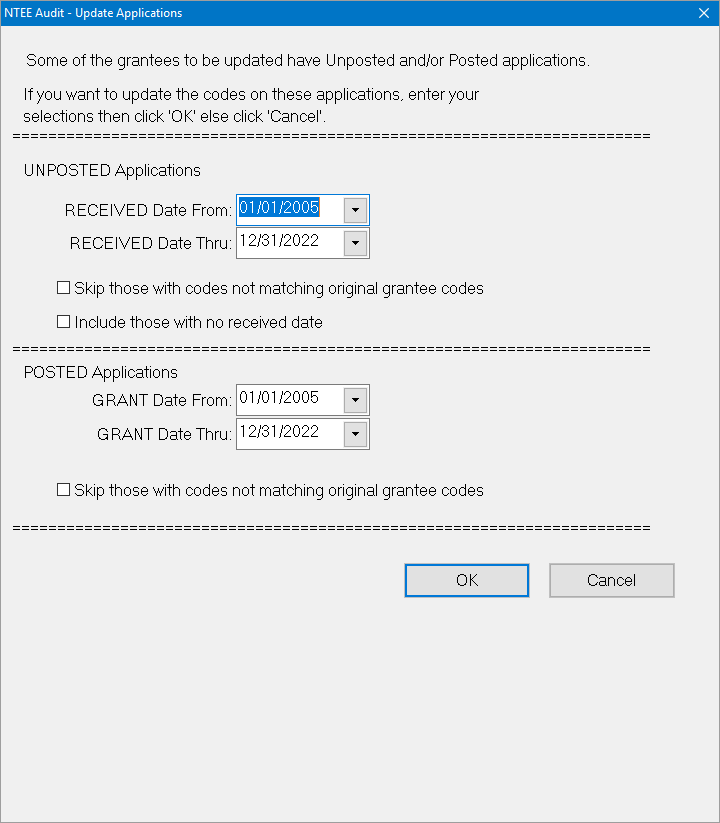
For UNPOSTED Applications:
In the RECEIVED Date From and Thru fields, specify the date range of received applications that you want the tool to audit. Only the unposted applications that were received during this date range are included in the audit and display in the report.
(Optional) Choose the Skip those with codes not matching original grantee codes option to exclude applications that were manually updated from the grantee default codes. This is a good option if you already have a code system in place and do not want to override those codes.
(Optional) Choose the Include those with no received date option to use applications with no received date.
For POSTED Applications:
In the GRANT Date From and Thru fields, specify the date range of when applications were posted that you want the tool to audit. Only the applications posted during this date range are included in the audit and display in the report.
(Optional) Choose the Skip those with codes not matching original grantee codes option to exclude applications that were manually updated from the grantee default codes. This isa good option if you already have a code system in place and do not want to override those codes.
Click OK.
Multiple audit reports display when grantees have posted and unposted applications.
In the Grantee NTEE Codes Audit report, review column information:
NTEE Code assigned to the grantee
NTEE Program and NTEE SubProg codes used in FIMS
Can Update NTEE – identifies grantees to update
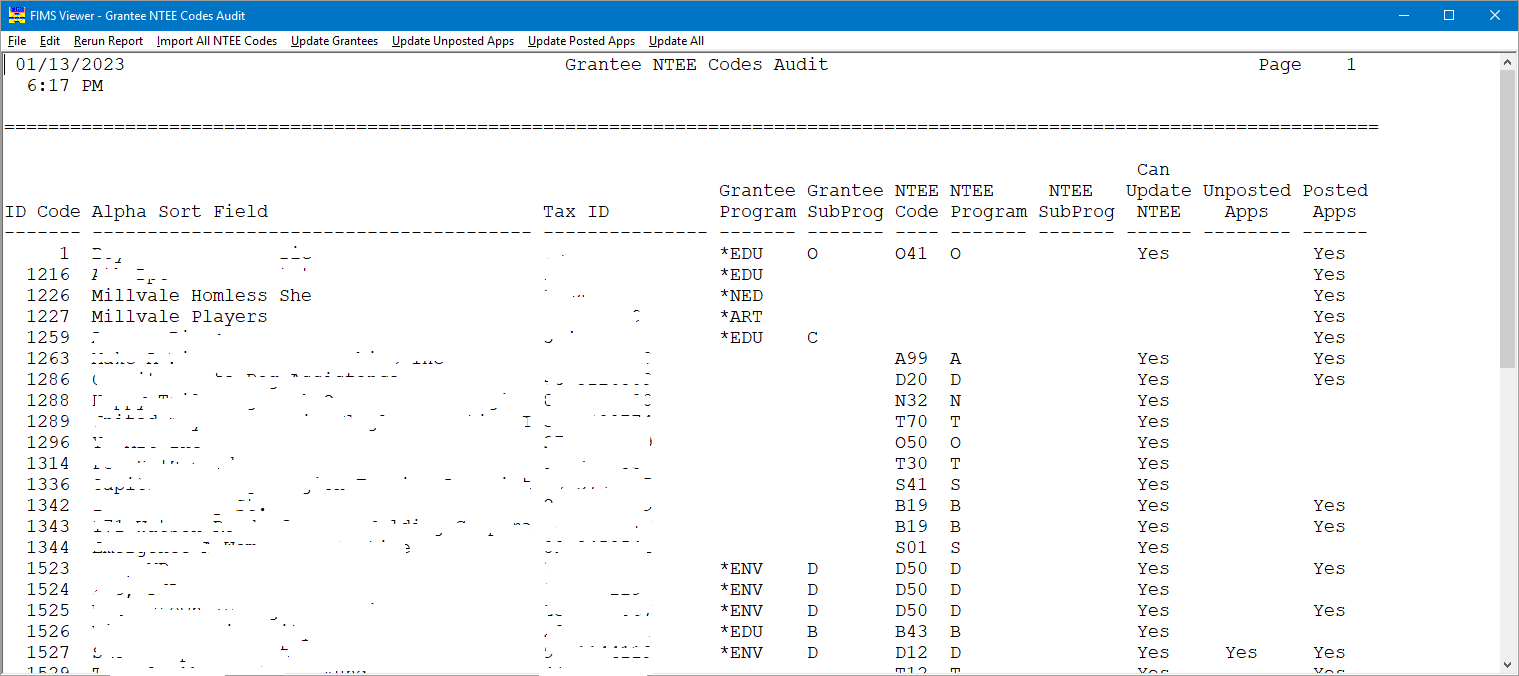
(Optional) Choose Import All NTEE Codes to pull all IRS-supplied NTEE codes into the FIMS Program Code File.
Tip: If you prefer to not import the entire list of NTEE codes into your FIMS code file, then skip this option. FIMS then adds only the NTEE codes that are associated with a grantee record or application at the time of using an Update option (in the next step). You may want to skip this option if you need very few codes and don’t want to have a large list of codes in your FIMS system.
Choose any of the following options:
Update Grantees – Updates the Grantee records displayed in the report with NTEE codes.
Update Unposted Apps – Updates all unposted applications with the NTEE codes in the report. The update adds codes to the Program Code File and updates codes on the unposted application records.
Update Posted Apps - Updates all posted applications with NTEE codes in the report. The update adds codes to the Program Code File and updates codes on the posted application records.
Tip: Depending on how you chose to display NTEE codes, the Program and/or Sub Program fields update with either Major or Minor NTEE codes after using any of the Update options above.
Click OK on the confirmation screen.
Now, when looking at a grantee record, the Program Area and/or Sub Program Area codes are updated to include NTEE code information.