- Print
- DarkLight
- PDF
How do I change an ACH payable to a Check payable or from Check to ACH?
I have an Open Item that is coded for an ACH payment, but I want to change it to a Check. Or I have an open item that is coded for a check payment but I need to change to ACH, how do I accomplish this?
Answer:
If you have an Open Item for either a Grant or an Admin voucher, and you wish to change the payment option from ACH to Check (or Check to ACH), do the following:
1. Go the AP module\history tab
2. Find the voucher that is connected to the open item
3. Uncheck (or check) the ACH Payment box depending on if you would like the payment to be an ACH payment or check and save change
4. Go back to the AP item and process the ACH or check payment. You may need to hit F5 to refresh the AP module.

Note: If the ACH Payment box is grayed out and can’t be modified, then the ACH option on the Grantee or Vendor was previously unchecked before the voucher was created and posted.
To allow you to modify the ACH Payment checkbox on the voucher in the history tab:
- On the vendor\grantee record, payee radial button, change the ACH option on the vendor or grantee to what is needed and save change
- Check the checkbox 'Use ACH Account' if you need the grantee to receive ACH payment
- Un-check the 'Use ACH Account' checkbox if you need a check for this grantee.
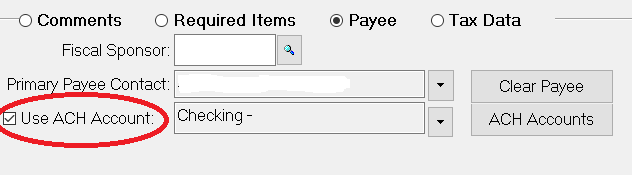
3. Go back to the AP item and process the ACH or check payment. You may need to hit F5 to refresh the AP module.


