- Print
- DarkLight
- PDF
How do I set security permissions for FIMS users?
Article summary
Did you find this summary helpful?
Thank you for your feedback
I need to set security in FIMS for users, how can I do that?
In addition to setting user access to FIMS itself, you can configure security for menu items. Only System Administrators can set this type of security.
Answer:
In addition to setting user access to FIMS itself, you can configure security for menu items. Only System Administrators can set this type of security. You must log into FIMS as a user that is a system administrator
I. To edit Processes for a particular module:
- Go to Tools > System Utilities > Menu Security
- Click the arrow in the FIMS Module drop-down menu and select the module where you want to edit security
- In the Process Security section, select the process that you want to set security for.
- In the Access Permissions field, do one of the following:
- To give ALL users permissions type an asterisk (*)
- To give rights to specific users type their User IDs separated by commas (Do not use spaces)
- To exclude specific users, type an exclamation point followed by the User ID you want to exclude followed by a comma and an asterisk. For example !userid,!userid2,*
IMPORTANT: Do not leave the Access Permissions field blank. If you do so, all users will be denied access to the selected process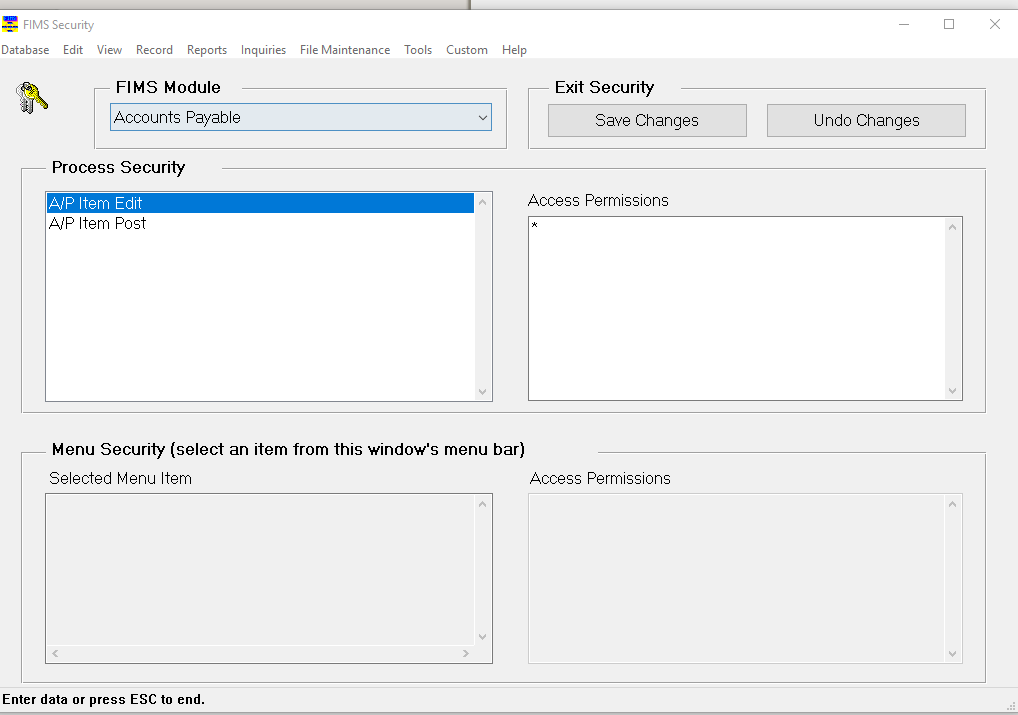
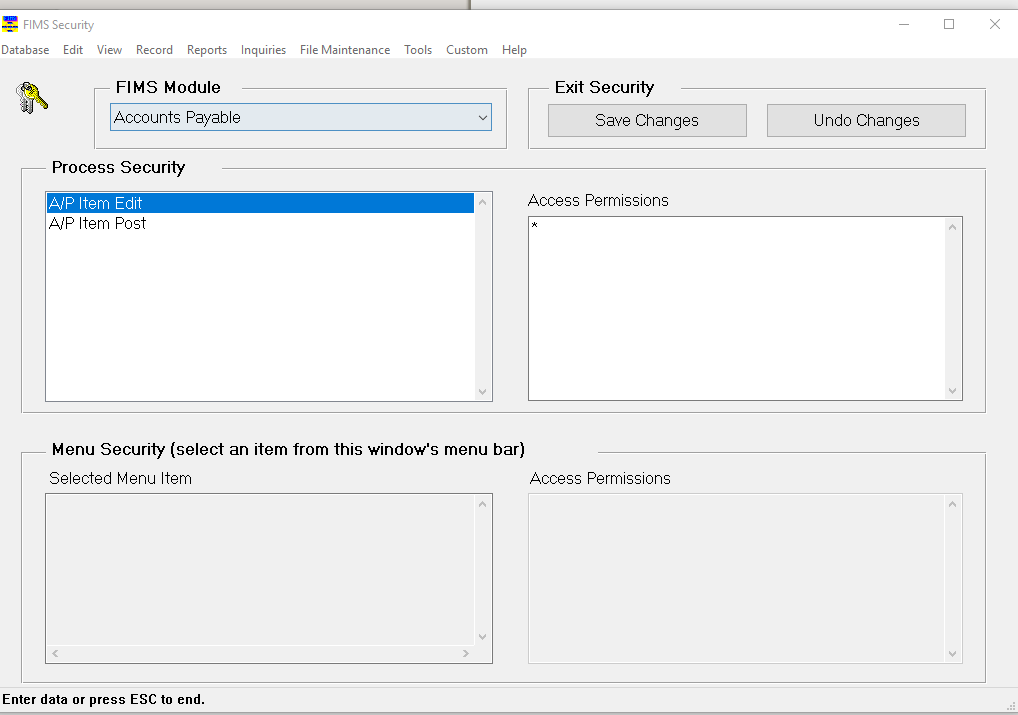
II. To edit Menu Item access for users:
- Instead of changing the module using the FIMS Module drop down menu, navigate to what you want to change via the menu bar at the top.
- Example: To change permissions for Affiliation codes within the FIMS Security window click on File Maintenance > Profiles > Profile Code Maintenance > Affiliation
- Once a menu selection has been made using the Menu Bar at the top the Menu Security box at the bottom left will populate a tree showing which Menu item you are editing permissions for
- In the Access Permissions box to the right of the Menu Security box, do one of the following:
- To give ALL users permissions type an asterisk (*)
- To give rights to specific users type their User IDs separated by commas (Do not use spaces)
- To exclude specific users, type an exclamation point followed by the User ID you want to exclude followed by a comma and an asterisk. For example !userid,!userid2,*
IMPORTANT: Do not leave the Access Permissions field blank. If you do so, all users will be denied access to the selected menu


- Right click on the Module icon, Supertab, Tab, or Button you want to edit security for. This will open the Assign Security window.
- Note: Right clicking on a tab will open a window with options for both Read Access and Write Access
- In the text box, do one of the following:
- To give ALL users permissions type an asterisk (*)
- To give rights to specific users type their User IDs separated by commas (Do not use spaces)
- To exclude specific users, type an exclamation point followed by the User ID you want to exclude followed by a comma and an asterisk. For example !userid,!userid2,*
IMPORTANT: Do not leave the text box field blank. If you do so, all users will be denied access to the selected supertab, tab or button.

Was this article helpful?


