- Print
- DarkLight
- PDF
How do I split a large fund statement zip file into smaller files?
Article summary
Did you find this summary helpful?
Thank you for your feedback
I have a large fund statement zip file and need to split it into smaller files, how can I do that?
Answer:
When you upload a batch of fund statements in DonorCentral, there is a maximum file size limit of 250 MB.
If your statement zip file is larger than the limits described above, you will need to first split the file into smaller zip files, then upload the smaller files. Use the attached .NET app (StatementZipSplitter) and follow the steps below to quickly split your large statement zip files.
If your statement zip file is larger than the limits described above, you will need to first split the file into smaller zip files, then upload the smaller files. Use the attached .NET app (StatementZipSplitter) and follow the steps below to quickly split your large statement zip files.
- Download the attached StatementZipSplitter.zip file attached to this article.
- In Windows Explorer, right-click the zip file, and select Properties. Select Unblock, then select OK.
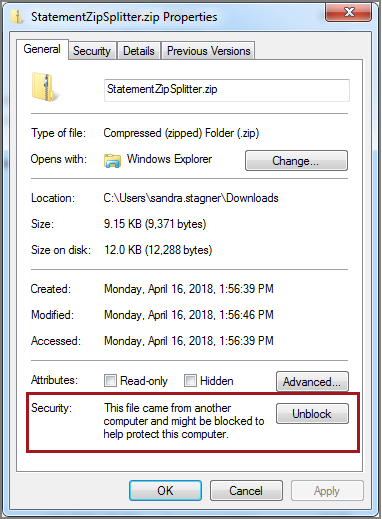
4. Double-click MicroEdge.DonorCentral.StatementZipSplitter.exe to run the app.
5. Follow the steps as indicated in the screenshot below:
- Click Select, and browse for the large statement zip file.
- Click Select, and browse for the directory where you want to save the smaller zip files.
- Adjust the maximum size of the smaller zip files (optional).
- Select Split Zip File to split the large zip file. The resulting smaller zip files are listed under Created Files.
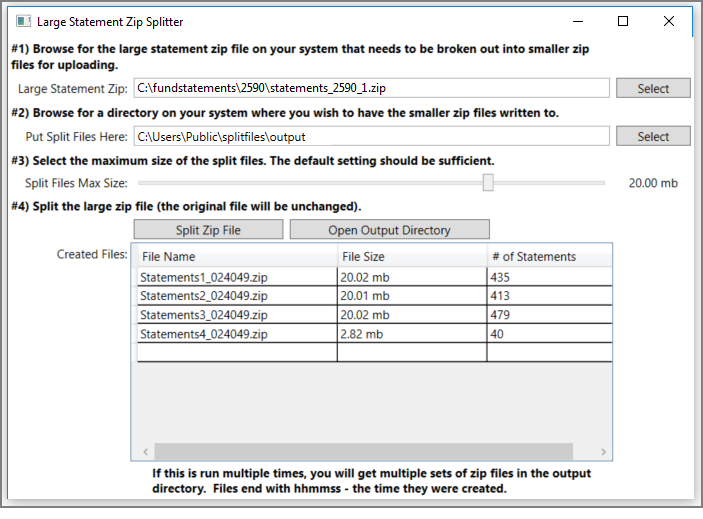
6. Select Open Output Directory, then upload these smaller zip files to DonorCentral.
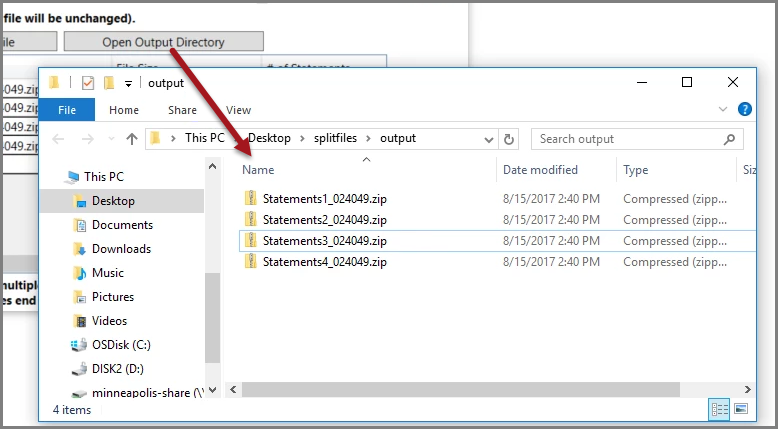
Was this article helpful?


