- Print
- DarkLight
- PDF
How do we copy our Live Azure Cloud database to our Demo database?
Article summary
Did you find this summary helpful?
Thank you for your feedback
We need to test something and want to try it out in Test and Learn or the Demo database, but it isn't up to date. How do we get it refreshed? How do we get a more recent copy of our Live database copied into the test environment?
Answer:
You can copy the active or live database to the test and learn or demo database by using a FIMS utility. First, make sure no one is working in your Demo database, then follow the steps below:
1. Log into your Live FIMS database
2. Go to Custom > Database Maintenance. (If this option is not available then contact FIMS Support to add it.)
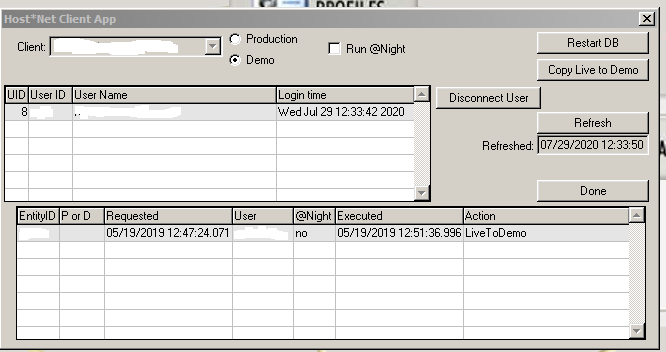
Note that when you copy live to demo, all users will be kicked out of the Demo database. Users can however continue to use Production during this process.
1. Log into your Live FIMS database
2. Go to Custom > Database Maintenance. (If this option is not available then contact FIMS Support to add it.)
- Please see the following article on this tool:
3. When the utility opens, click on the Copy Live to Demo button on the upper right. There is no need to select the demo or production radial button options for this specific process. The copy live to demo process will automatically select live to copy to demo for you.
4. This process takes a little time to perform. You should be able to access your updated Demo database in about 15 minutes. You can click the Refresh button to see if the process completed. You can tell if the copy live to demo completed or not if you see a line that says Executed along with a time stamp and the action of copy live to demo listed.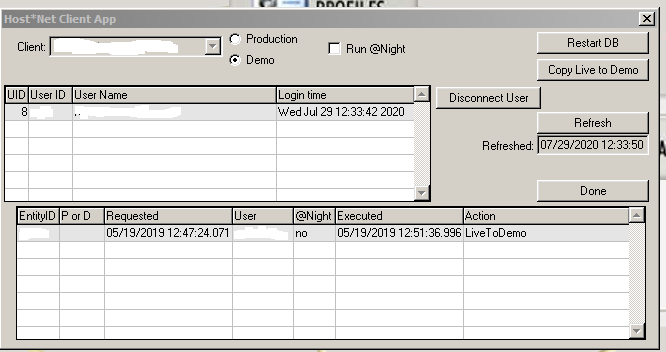
Note that when you copy live to demo, all users will be kicked out of the Demo database. Users can however continue to use Production during this process.
Was this article helpful?


