- Print
- DarkLight
- PDF
How to Add a Crystal Report to the FIMS custom menu
Article summary
Did you find this summary helpful?
Thank you for your feedback
Before you can run a Crystal Report from the FIMS custom menu, you need to have an ODBC data source name setup and you need to have the Crystal Report Viewer setup. These instructions are for on-premises customers.
Please see the following:
The ODBC needs to be first set up on the FIMS database server. Please reach out to support for assistance with that.
How do I setup an ODBC Connection on my FIMS workstation?
How to set up Crystal Reports
Answer:
- Place the Crystal report rpt file in the npo\found\fims\odbc\crystal folder.
- Select Tools\System Utilities\Admin Utilities\Dynamic Menu Maintenance.
- Scroll down to find the Custom parent.
- Copy the last custom item in the list.

- Change the order to the next number.
- Type in the name of the menu item in the label.
- Enter odbc\crystal\runcrystal.w followed by the path and name of the crystal report. For example, odbc\crystal\runcrystal.w odbc\crystal\fundlisting.rpt
- Save the item and then click close.
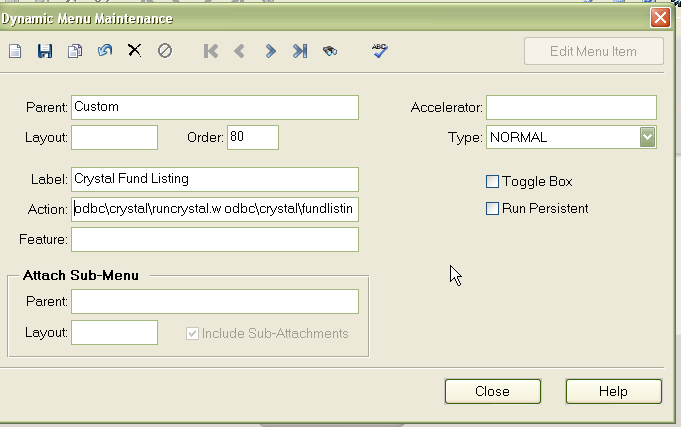
9. Click Yes to reset the menu.
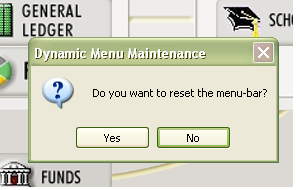
10. Test the report by selecting the report from the custom menu.
Was this article helpful?


