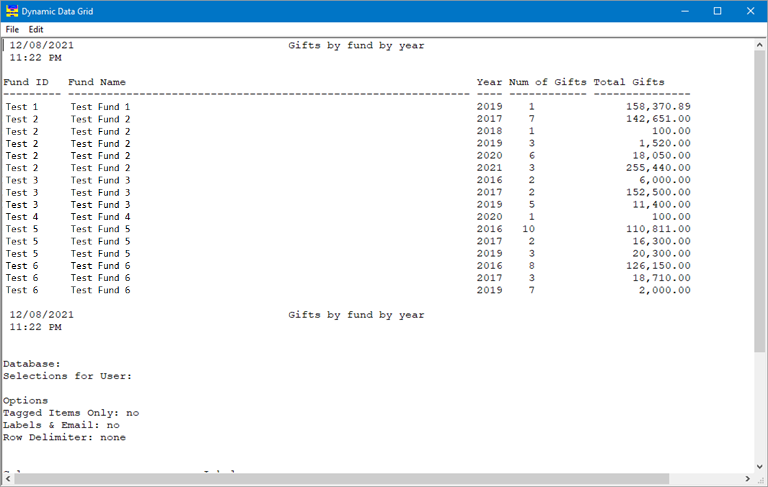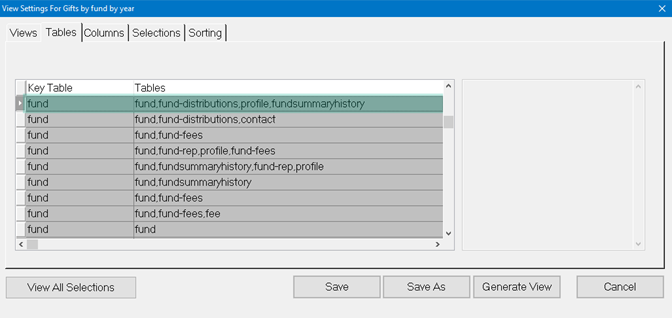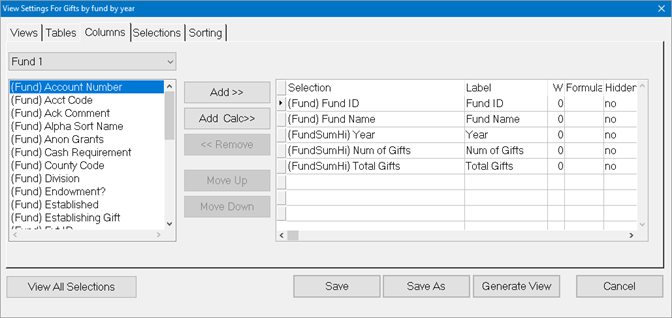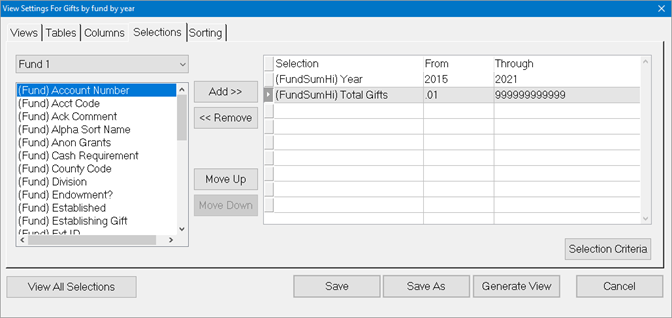- Print
- DarkLight
- PDF
How to create a report that gives Gift Totals by Fund per year
Article summary
Did you find this summary helpful?
Thank you for your feedback
This can be accomplished by creating a new data grid view, which can then be exported as a report.
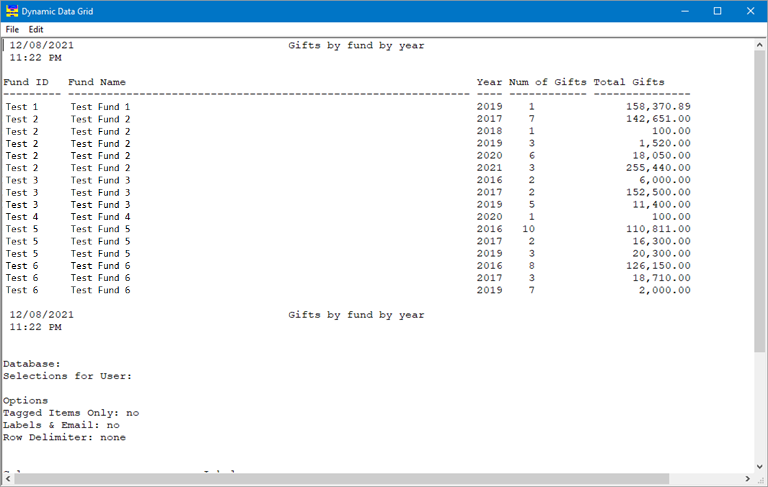
Answer:
- Open the Fund module
- Click the View Settings button (orange button to the left of the data grid)
- In the Views tab, click Add
- Enter a name and description (optional)
- Click OK
- Click the Tables tab
- Scroll through the list to locate the row with Key Table: fund; Tables: fund,fund-distributions,profile,fundsummaryhistory
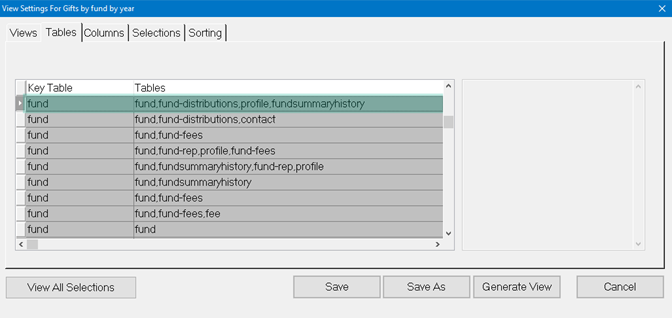
- Click the Columns tab
- Use the drop down menu to locate and select the desired columns for the report (e.g., Fund ID, Fund Name, Year, Num of Gifts, Total Gifts, etc.)
- Use the Move Up and Move Down buttons to sort the column order
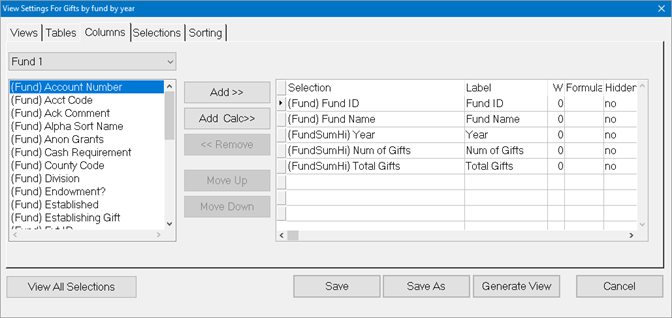
- If you need to filter the data that will show in the data grid (selected years, funds, gift totals greater than or less than an amount, etc.) click the Selections tab
- Use the drop-down menu to locate and select the fields to filter by (e.g., if you don't want to see data for funds/years with no gift amount, select FundSummaryHistory from the drop down, add the Total Gifts field, set the From amount to .01 and the Through amount to 999999999999)
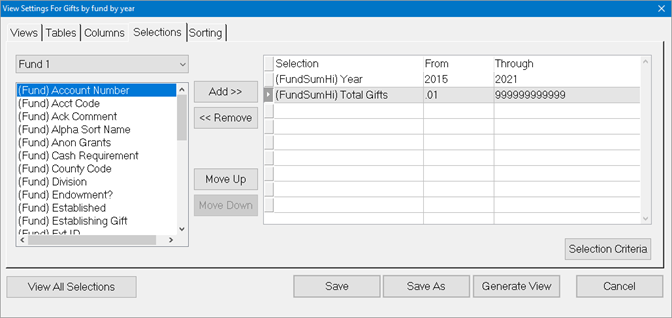
- Click Save
- Click Generate View
- Confirm that the data grid displays the desired data and make changes as needed
- To export the data grid as a report, click the Process Selections button (looks like a gear cog)
- Select the Report radio button
- Click OK
- To sort the report data, click the Sorting tab and add a sort field (e.g., Fund ID and/or Year)
- Click Run Report
Was this article helpful?