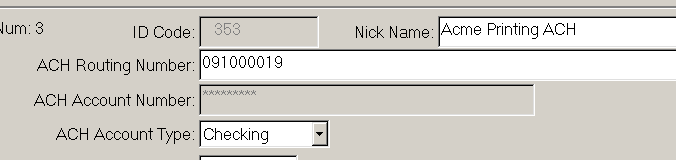- Print
- DarkLight
- PDF
How to Restrict Access to ACH Information for Vendors and Grantees
I need to Restrict Access to ACH Information for Vendors and Grantees how can I do that?
Answer:
- 1) First, you must have Security Administrators set up - these are the FIMS usernames that are allowed to modify access to various components and processes in FIMS. To establish, go to Tools>System Utilities>Set Security Administrators. This should be a comma separated list of FIMS usernames [without a space in between], such as: npo,betty,larry
- As long as you're a security administrator, you can right click on various modules, supertabs, tabs, and buttons to restrict access.
2) To establish security on these locations, right-click the module, supertab, tab or button. A similar list of names will be displayed as when security administrators were being set. This is a list of FIMS usernames that have access to this module, supertab, tab or button.
- For ACH information, on the Vendor or Grantee tab, Payee Radio Button, you can right-click the ACH Accounts button to restrict access. An asterisk in this box indicates that ALL users have access. Note that setting the ACH Accounts button security will add security on both vendor and grantee records, so you only need to do this one.
3) To restrict access to check printing, go to Tools>System Utilities>Menu Security. Change the FIMS Module drop down to "Accounts Payable Open Vouchers" and then select "Print Checks" from the list of processes. In the box to the right, add a comma separated list of FIMS usernames who will have access to printing checks. This will also remove the "Print Check" option if you right-click an item in Open Items
4) Additionally, you can set up encryption on certain fields, including the ACH Account Number. This will display asterisks instead of the actual numbers:
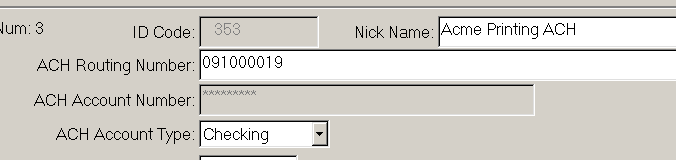
This will also export asterisks in an export in order to keep this information secure.
For more information regarding setting up Encryption, see the following:
For more information about security in FIMS, see the following:
How do I set security permissions for FIMS users?
For more information about adding additional check printing security, see the following:
Can I set up extra security for check printing?
- As long as you're a security administrator, you can right click on various modules, supertabs, tabs, and buttons to restrict access.