- Print
- DarkLight
- PDF
How to Update FIMS Password with Complex Passwords Enabled
Article summary
Did you find this summary helpful?
Thank you for your feedback
FIMS Complex Passwords were enabled, and I am getting a prompt to change my FIMS password when I log in. How can I change the password that meets complex password requirements?
Answer:
When FIMS Complex passwords are enabled, upon logging in for the first time to FIMS after that, you will get a prompt asking you to change your password that will look like this:
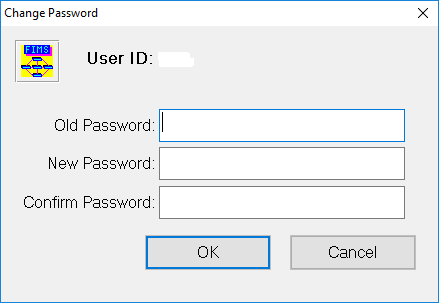
Here are the requirements for creating a new FIMS complex password:
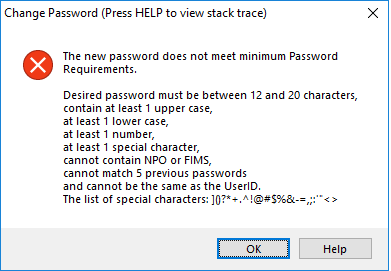
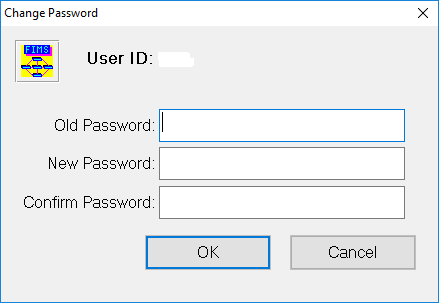
Here are the requirements for creating a new FIMS complex password:
- Must be between 12 and 20 characters
- Must contain:
- one upper case
- one lower case
- one number
- one special character
- Cannot contain NPO or FIMS
- Cannot match five previous passwords
- Cannot be the same as the User ID
- Cannot be blank, you have to create a password using the requirements above
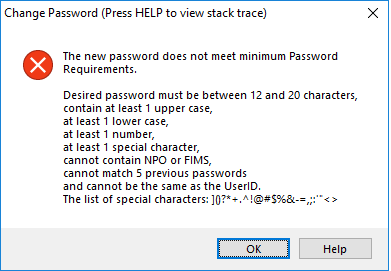
Was this article helpful?


