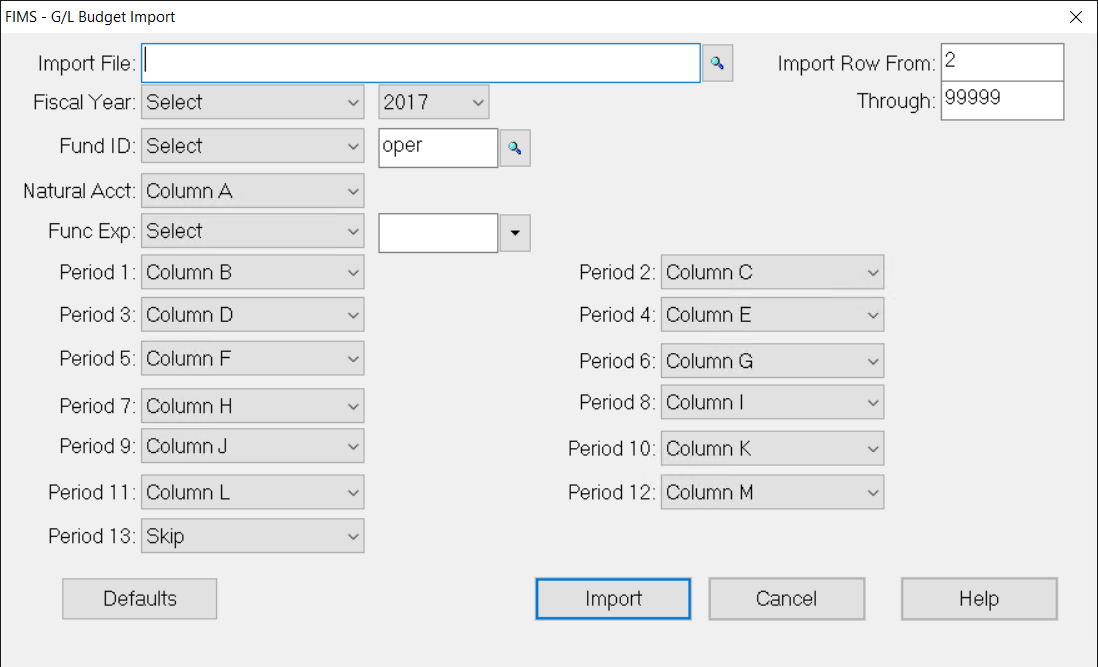- Print
- DarkLight
- PDF
Import General Ledger Budgets
If you enter your yearly budget into a spreadsheet, you can import the budget from the spreadsheet into FIMS.
Note: The file must be in comma-separated format (*.csv) to import.
In General Ledger, select File Maintenance > G/L Budget Import.
G/L Budget Import Window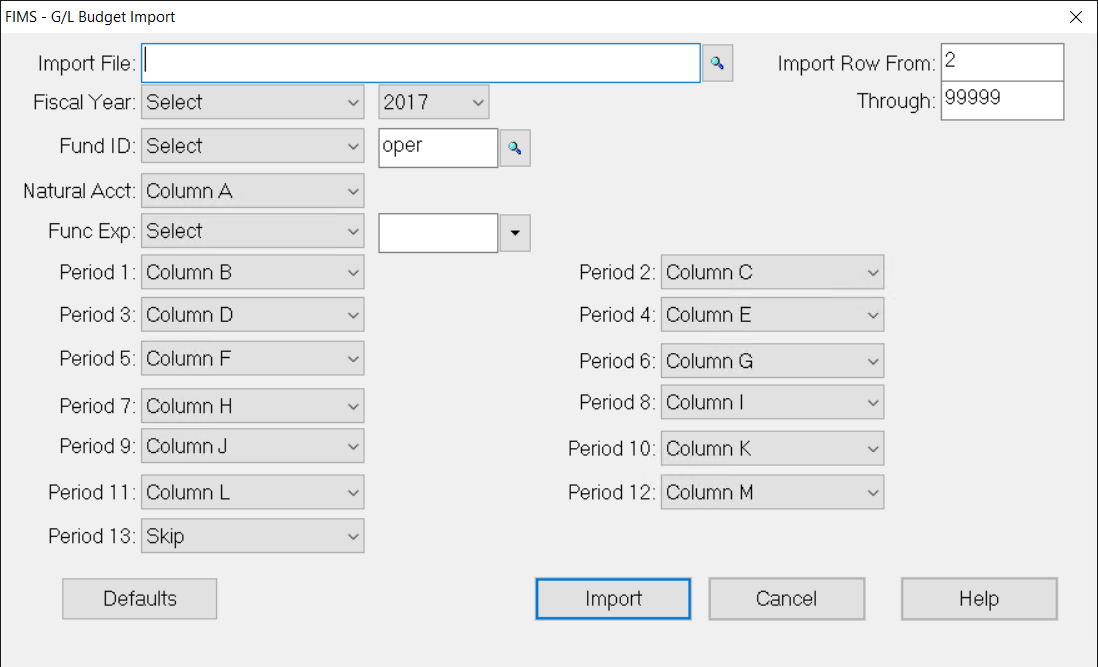
Enter the name of the Import File you want to use. If you are not sure of the exact name, click the Lookup button next to this field to browse for the desired file.
Click the arrow in the first Fiscal Year drop-down box and do one of the following:
Select Select and then select the desired fiscal year from the second drop-down box.
Select the column from the spreadsheet that contains the fiscal year.
Click the arrow in the Fund ID drop-down box and do one of the following:
Select Select and then enter the desired Fund ID.
Select the column from the spreadsheet that contains the Fund ID.
Click the arrow in the Natural Account drop-down box and do one of the following:
Select Select and then enter the desired account number.
Select the column from the spreadsheet that contains the desired account number.
Click the arrow in the first Func Exp drop-down box and do one of the following:
Select Select and then select the desired Functional Expense code.
Select the column from the spreadsheet that contains the desired Functional Expense code.
Click the arrow in each of the Period drop-down boxes and then do one of the following:
Select Select and then enter the desired amount for the period.
Select Skip to skip the amount for the period.
Select the column from the spreadsheet that contains the desired period amount.
Click the Defaults button. The Defaults Maintenance window opens.
Save the import settings as a Default, and then click the Done button to return to the G/L Budget Import window.
Note: If you enter the name Default in the Description field, those settings automatically default in the next time you run the utility.
- Click the Import button.