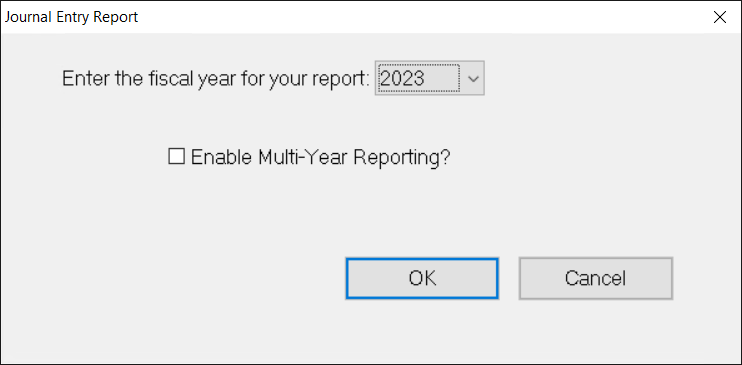- Print
- DarkLight
- PDF
Run the Journal Entry Report
This report lists unposted Journal Entries. You can select, sort, and subtotal your results based on Journal Entry fields. This provides more options for selection and sorting than the Edit report, and provides more detail about each entry than the Edit report.
In the General Ledger module, click the Journal Entry supertab, and then click the Processes tab.
Select Journal Entry Report from the General Ledger Processes list and then click the Run Process button.
Journal Entry Report Selections Window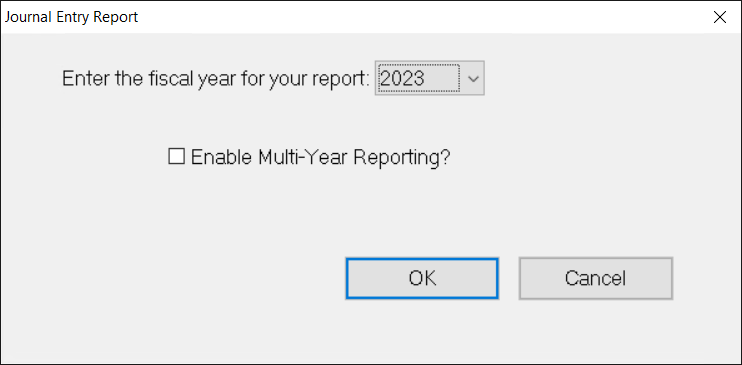
Do one of the following:
If you want to run the report for a single fiscal year, click the arrow in the Enter the Fiscal Year drop-down box and select the year that you want to use as the basis for your report.
If you want to run the report across multiple fiscal years, select the Enable Multi-Year Reporting checkbox. When you make your report Selections, you will be able to select dates from multiple fiscal years.
Click OK. The FIMS Report Selections window opens.
Configure your report as you would any standard FIMS report, and then click the Run Report button.
Note: See Run Standard FIMS Reports in the Reports chapter for information on configuring FIMS reports.
Example: Unposted Journal Entry Report (Partial).png)