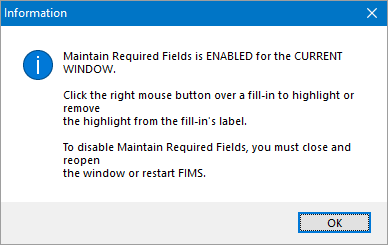- Print
- DarkLight
- PDF
Maintain Required Fields
There are two kinds of required fields in FIMS: system-defined and user-defined.
System-defined required fields are those that you must enter information into before you can continue with the transaction or record entry process. If you skip a required field, you will receive an error message. User-defined required fields do not produce an error message if they are skipped.
Although FIMS requires certain data fields for minimal record entry, other fields can be just as important for information management at your organization.
Every organization should determine which fields in FIMS are necessary, which are optional, and which should be skipped.
Once you identify the required fields, you can mark them on the screen by highlighting the field label. This serves as a reminder to enter any required information before moving on (but does not force the user to enter the information).
Select Tools / System Utilities / Maintain Required Fields. A confirmation window opens to inform you that you may maintain required fields for the current FIMS session and/or window.
Maintain Required Fields Confirmation
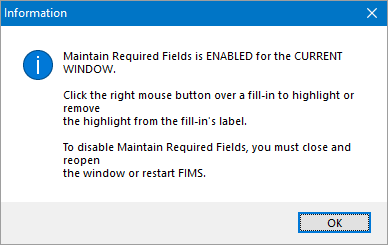
Note: If you are running FIMS in multiple-window mode, you can set required fields for the current window (module)
Right-click inside a data entry field that you want to require and select Required from the menu that pops up. A highlight appears around the field label.
Example: Highlighted Required Fields
Repeat step 2 for each required field you want to highlight.
Tip: If you want to remove the highlight, right-click in a highlighted entry field and select Required again.
Note: Refer to Changing User Preferences for more information about highlight color choices.
When you are finished, do one of the following to turn off Required Field Maintenance:
If you are running FIMS with multiple windows, close and reopen the window.
If you are running FIMS with a single window, close and reopen FIMS.