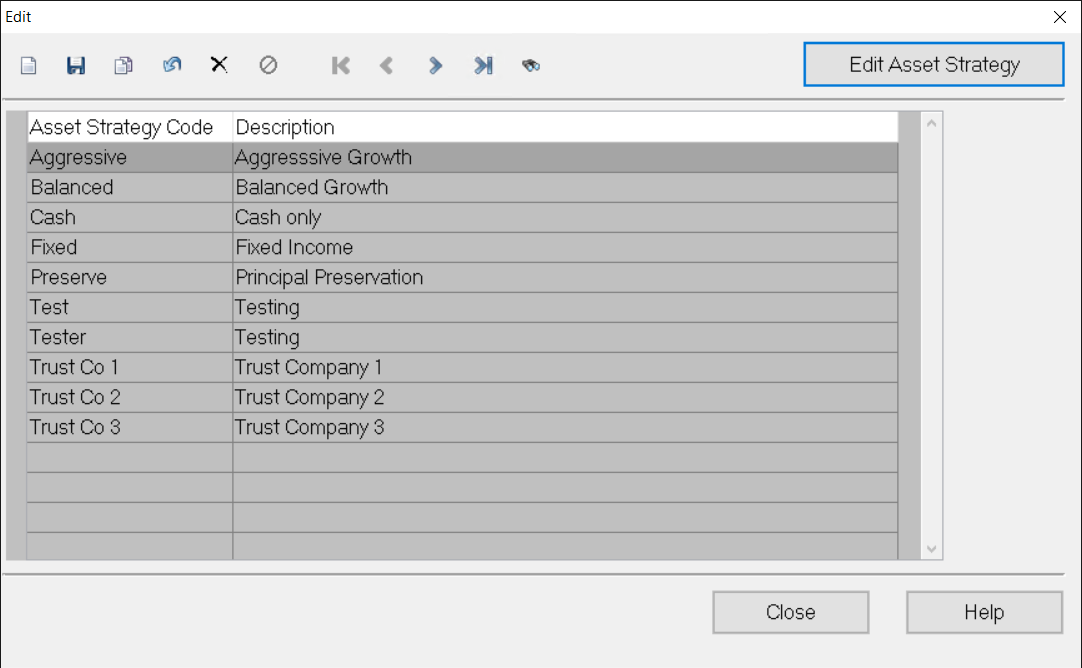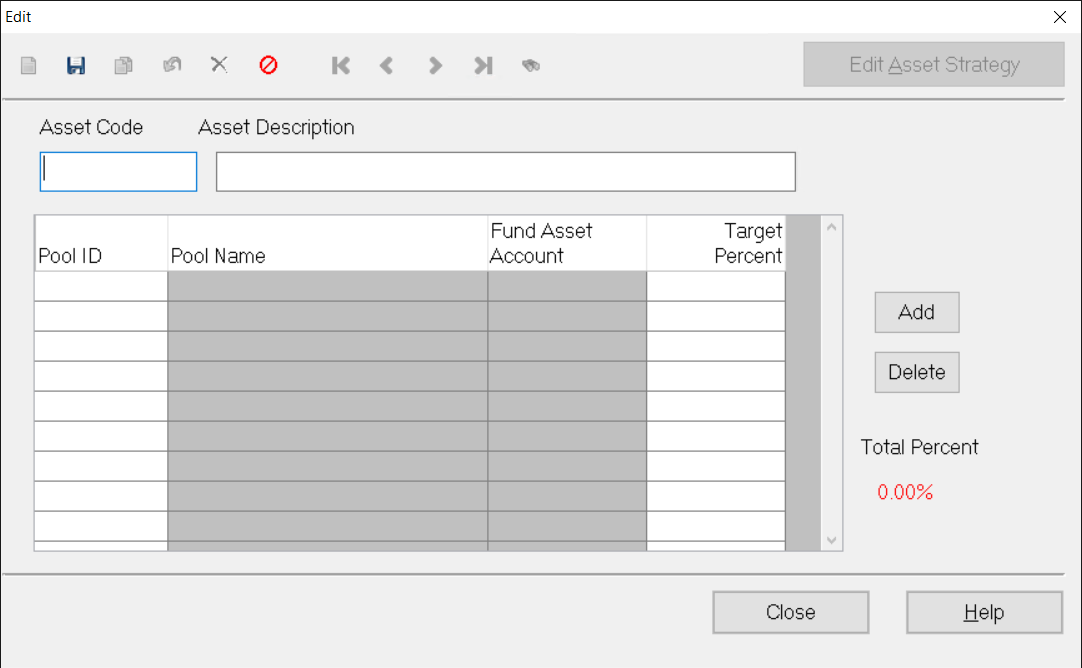- Print
- DarkLight
- PDF
Maintaining Asset Strategy Codes (General Ledger)
Article summary
Did you find this summary helpful?
Thank you for your feedback
You are here: General Ledger > Asset Rebalancing > Maintaining Asset Strategy Codes (General Ledger)
Maintaining Asset Strategy Codes (General Ledger)
The Asset Strategy code is assigned to Fund records that are involved in Asset Rebalancing.
NOTE: You can also maintain these codes from the Fund Management module. Refer to File Maintenance – Funds for more information.
- In the General Ledger module, click the Journal Entry supertab, and then click the Automatic Entries tab.
- Select Asset Re-Balancing Module from the Automatic Entries list, and then click the Run Process button.
- In the Asset Rebalancing module, click the Processing tab.
- Select Asset Strategy Maintenance from the Rebalancing Processes list and then click the Run Process button. The Asset Strategy Code Maintenance window opens, with a Data Grid that displays the existing codes.
Asset Strategy Code Maintenance Data Grid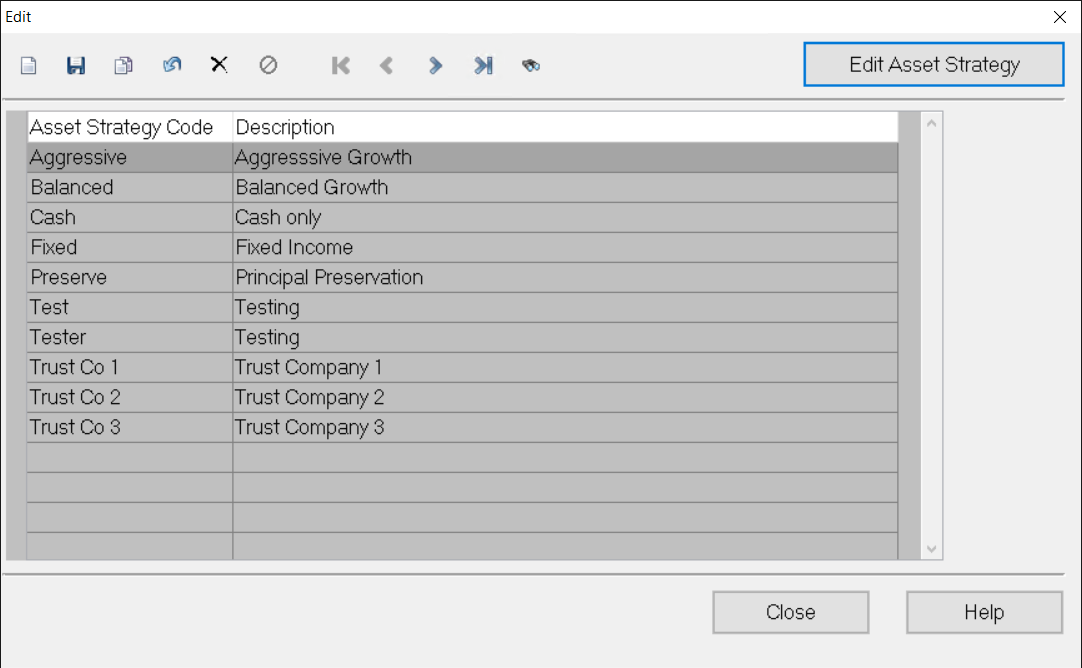
- Click the New button on the far left-hand side of the toolbar. The Edit Asset Strategy Codes window opens.
Edit Asset Strategy Codes Window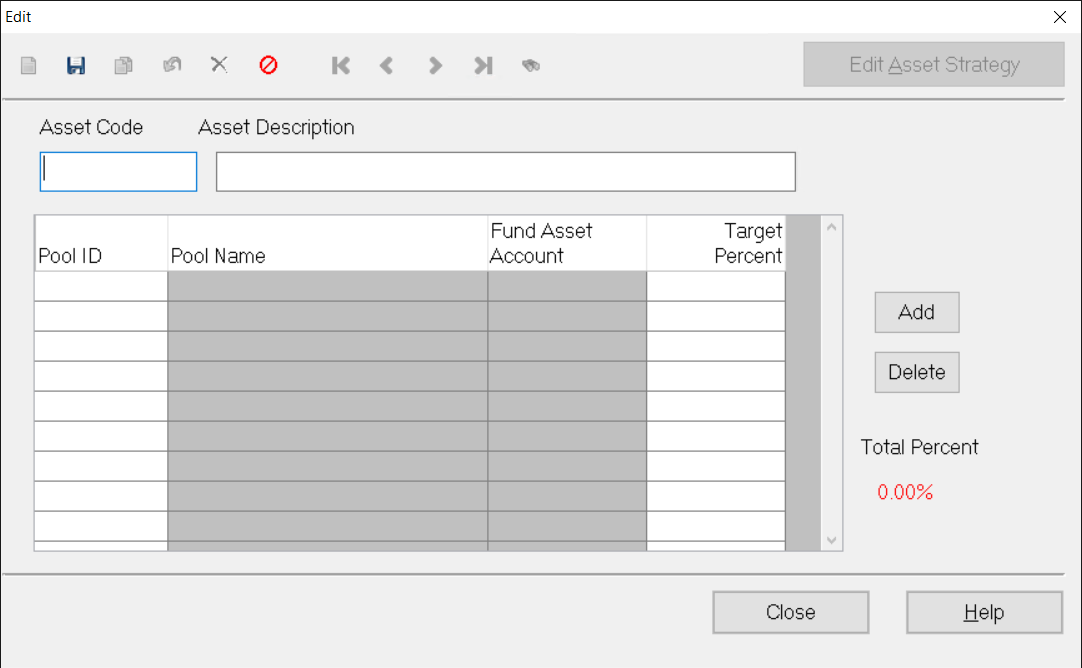
- In the Asset Code field, at the top of the window, enter the name of the new asset strategy code.
- In the Asset Description field, enter a description of the code.
- Click the Add button next to the Data Grid section of the window to select a pool that you want to apply the strategy to and the target percentage for each pool that will use the selected code.
- Click the arrow in the Pool ID field and select the pool that you want to apply the strategy to.
- Enter the Target Percent that you want to apply to the selected pool.
NOTE: The percentages for all Pools included in a Strategy must total 100%. The Total Percent field will automatically update as you enter percentages.
- Click the Save button on the toolbar.
- Click the Add button and repeat this process to select any additional pools.
- When you are finished, click the Close button.
Was this article helpful?